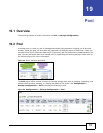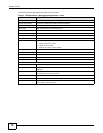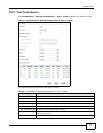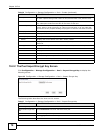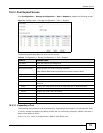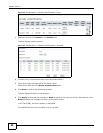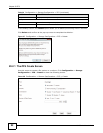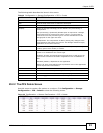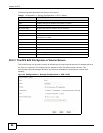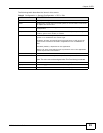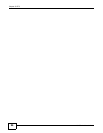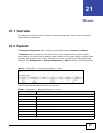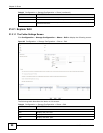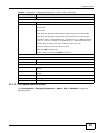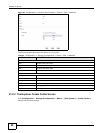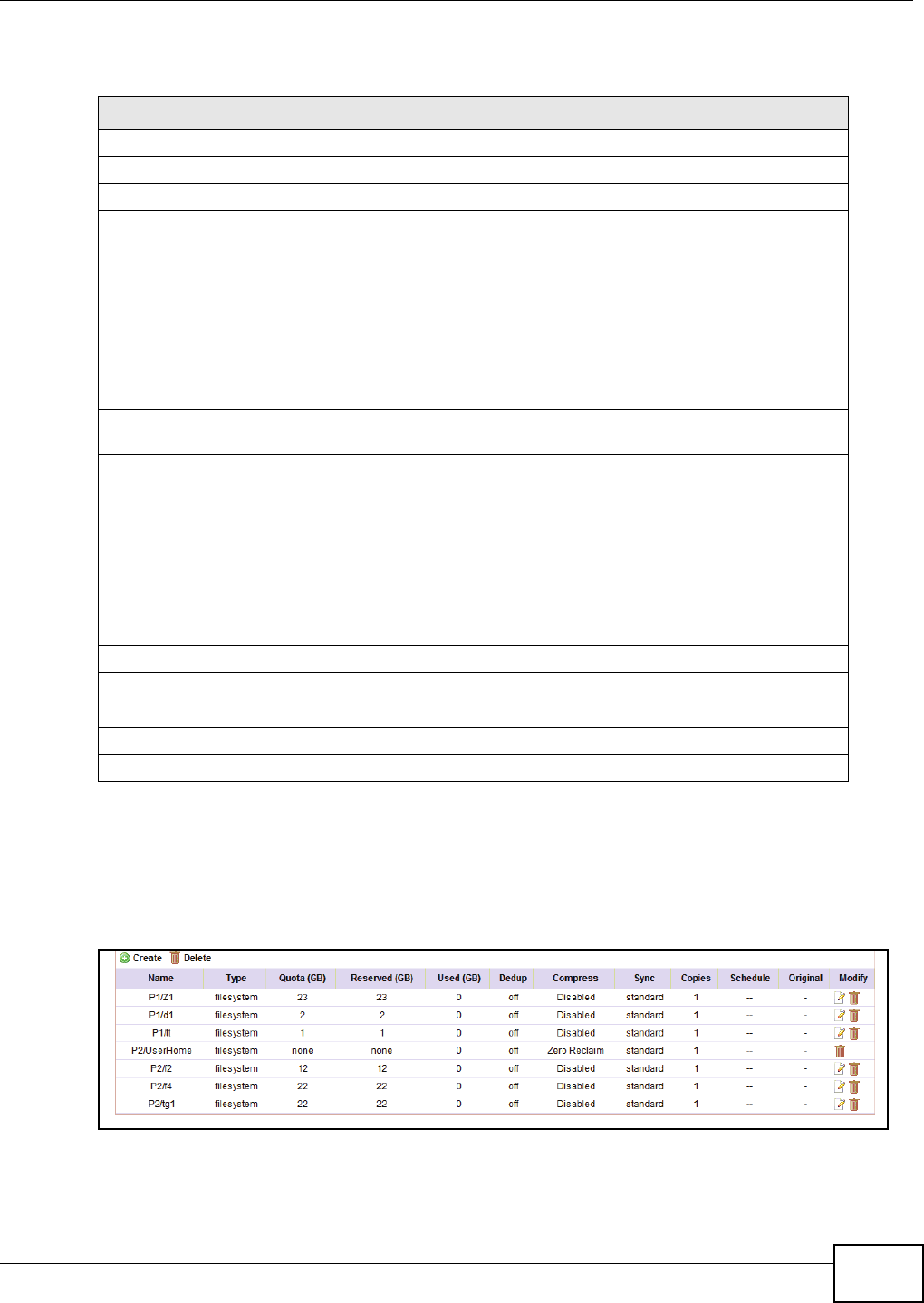
Chapter 20 ZFS
UNS Series User’s Guide
83
The following table describes the items in this screen.
20.2.2 The ZFS Delete Screen
Use this screen to create a file system or a volume. Click Configuration > Storage
Configuration > ZFS > Delete to show the following screen.
Figure 59 Configuration > Storage Configuration > ZFS > Delete
Table 40 Configuration > Storage Configuration > ZFS > Create
LABEL DESCRIPTION
Name Enter a Name for the file system or volume.
Pool Click the drop-down menu to select the home pool.
Type Select the type of dataset to create: file system or volume.
Property Select the storage technology for this dataset: thin provisioning or
deduplication.
Thin provisioning: dynamically allocate space as required in a storage
area network for file system and volume. There is no size quota or
reserved size for thin provisioning as it uses the available size of the
storage pool for the upper size limit.
Deduplication: the compression of data by storing only changes to the
original data for file system and volume. This storage method is highly
dependent on the size of memory.
Compression Use this to select the type of compression: Disable (no compression), zero
reclaim, generic zero reclaim, or enable.
Sync Use this to select the type of synchronization method for the new file
system. It is disabled for the volume type.
Disabled: All write commands become asynchronous. It will ignore the
synchronous transaction demands of applications such as database or
NFS.
Standard (default): dependent on the application.
Always: All write commands become synchronous even if the application
issues asynchronous transactions.
Number of Data Copies Use this to select the number of data copies to create: one, two or three.
Size Use this to enter the size (GB or MB) for the file system or volume.
Back Click the Back button to return to the previous page.
Apply Click the Apply button to save the new settings.
Reset Click the Reset button to return to the previous page.