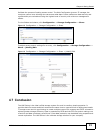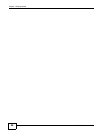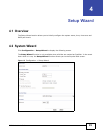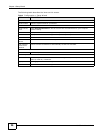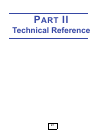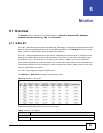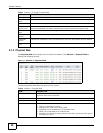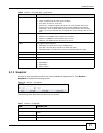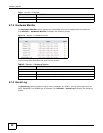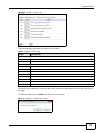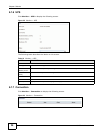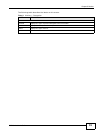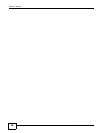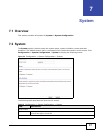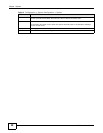Chapter 6 Monitor
UNS Series User’s Guide
31
6.1.3 Snapshot
All point-in-time snapshots at which you have created are displayed here. Click Monitor >
Snapshot to display the following screen.
Figure 18 Monitor > Snapshot
The following table describes the items on this screen.
Health The health of the hard drive:
• Good: indicates that the hard drive is healthy.
• Failed: indicates that the hard drive has failed.
• Error alert: S.M.A.R.T. error alert.
• Read errors: indicates that the hard drive has unrecoverable read errors.
• Reserved: One of the RAID member disks contains RAID group and pool
information. If the original RAID group and pool information can't be found,
either you have put this disk into its original slot or have set this disk as a free
disk.
SMARTCTL The SMART of the hard drive:
• Unknown: the SMART of the hard drive is unknown.
• NoError: the SMART of the hard drive has no error.
• HasError: the SMART of the hard drive has errors.
Usage The usage of the hard drive:
• RAID disk: The hard drive is set to a RAID group.
• Free disk: The hard drive contains free hard disk space.
• Dedicated spare: The hard drive is set as a dedicated spare of a pool.
SSD Solid-state drive (SSD).
Vendor Displays hard drive vendor.
Serial Displays hard drive serial number.
Rate Hard drive rate:
•SATA 6Gb/s
•SATA 3Gb/s
• SATA 1.5Gb/s
Table 6 Monitor > Physical Disk (continued)
ITEM DESCRIPTION
Table 7 Monitor > Snapshot
ITEM DESCRIPTION
Snapshot
Filter Select All or specific snapshots created for individual shares from the drop-down
menu.
Name The name of a snapshot.
Used (MB) Indicates the amount of used snapshot space.