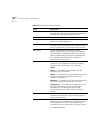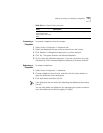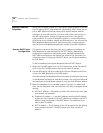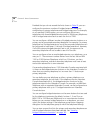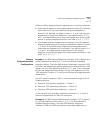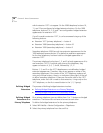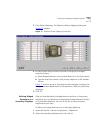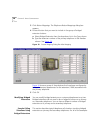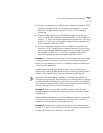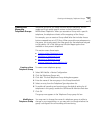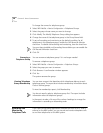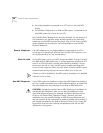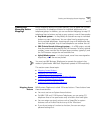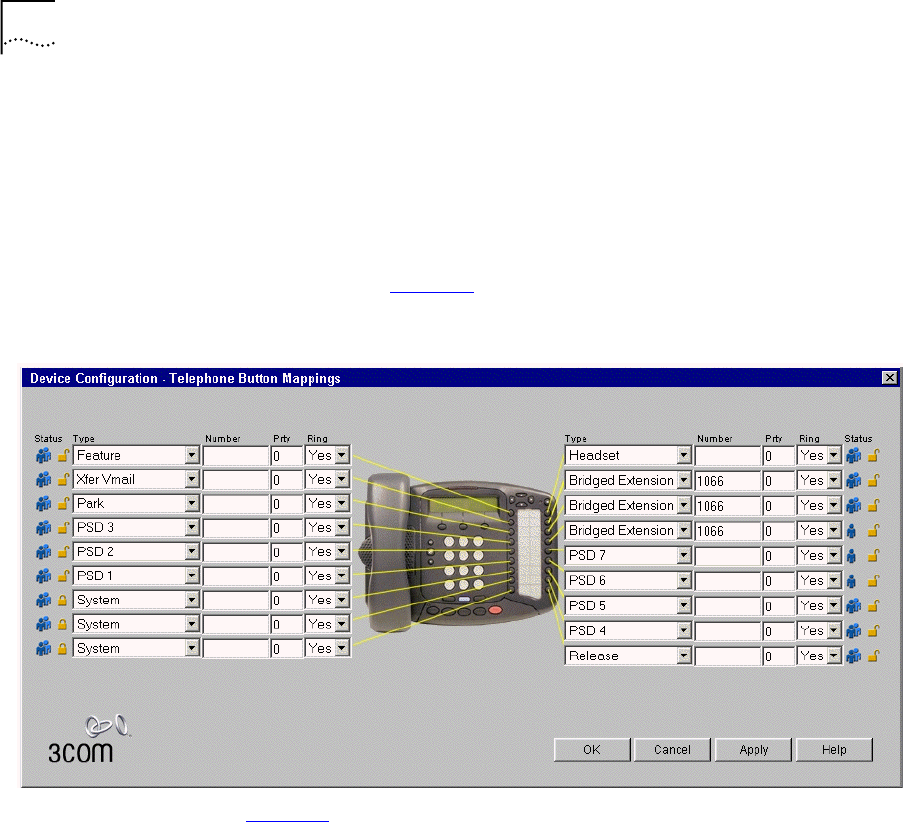
140 CHAPTER 3: DEVICE CONFIGURATION
3 Click Button Mappings. The Telephone Button Mappings dialog box
appears.
4 For each button that you want to include in the group of bridged
extension buttons:
a Select Bridged Extension from the drop-down list in the Type column.
b Type the extension number of the primary telephone in the Number
column. See Figure 18
.
Figure 18 Button Mapping Dialog Box After Mapping
Figure 18 shows a group of three buttons that have been configured as
bridged extension appearances for the extension (1066) associated with
the primary telephone.
5 Click OK.
Modifying Bridged
Extensions
You can modify bridged extensions on a primary telephone at any time.
Bridged extensions do not need to be on adjacent buttons on a primary
or a secondary telephone. You can have a different number of bridged
extensions on a primary and a secondary telephone.
Sample Calling
Situations Using
Bridged Extensions
This section describes typical telephone call situations involving bridged
extensions on primary and secondary telephones. For all of the examples: