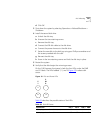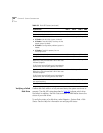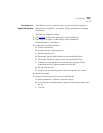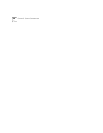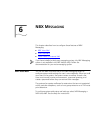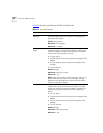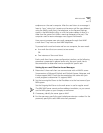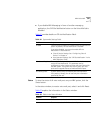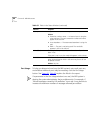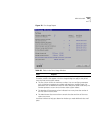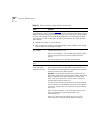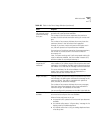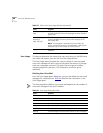NBX Voice Mail 299
earphones on the user’s computer. After the user listens to a message, it
loses its “new” status, but it remains on the server until the user deletes it
using the IMAP e-mail client, the telephone, or the Personal Settings
screen in the NBX NetSet utility, or until the system deletes it when it is
older than the system limit (after a warning message to the user). The
computer used to receive messages must support multimedia.
Users cannot compose new voice mail messages through their IMAP
e-mail client. They must use their NBX Telephones.
To process both e-mail and voice mail on one computer, the user needs:
■ An e-mail client that can connect to two servers
OR
■ Two instances of the e-mail client
Each e-mail client has a unique configuration interface, so the following
procedure is presented in general terms only. See your e-mail client’s
documentation to determine how to accomplish a specific task.
Setting Up an e-mail Client to Access Messages
1 Determine if the e-mail client can communicate with an IMAP 4 server.
Some versions of Microsoft Outlook and Outlook Express, Netscape, and
Eudora support IMAP. Check the documentation that came with your
e-mail program to determine if it supports IMAP.
2 Set the
Incoming Mail Server to the IP address or to the host name of your
NBX system.
Set the
Outgoing Mail Server to the mail server in use for regular e-mail.
The NBX IMAP server cannot perform address translation, so you cannot
use the NBX system as your company e-mail server.
3 If necessary, identify the server type as
IMAP.
4 For the username, specify the user’s telephone extension number. For the
password, specify the user’s NBX voice mail password.