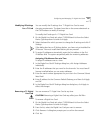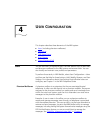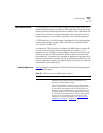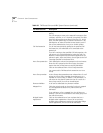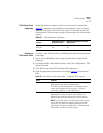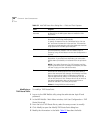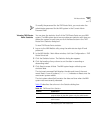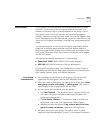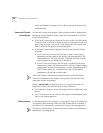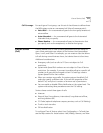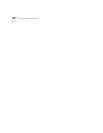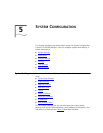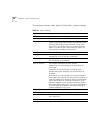TAPI Route Points 269
To modify the password for the TAPI Route Point, you must enter the
administrator password for the NBX system in the Current Admin
Password field.
Viewing TAPI Route
Point Statistics
You can view the statistics for all of the TAPI Route Points on your NBX
system. The NBX system starts to accumulate new statistics each time you
reboot the system or each time you click the Reset button in the TAPI
Route Point Statistics dialog box.
To view TAPI Route Point statistics:
1 Log on to the NBX NetSet utility using the administrator login ID and
password.
2 In the NBX NetSet - Main Menu window, click User Configuration > TAPI
Route Points tab.
3 Click the Statistics button. The Statistics dialog box appears.
4 Click the heading of any column to sort the data in ascending or
descending order.
5 Click Reset to erase all data. The NBX system begins collecting new
statistical data.
The Last reset command field displays the date and time of the most
recent Reset. A row of hyphens (---------------) indicates no Reset since the
most recent system reboot.
The Last system reboot field contains the date and time when the NBX
system was most recently rebooted.
Table 53
describes the columns in the Statistics dialog box:
Table 53 TAPI Route Point Statistics
Column Explanation
Ext. The extension of the TAPI Route Point. The extension was
assigned either by the NBX system or by the administrator.
Name The name of the TAPI Route Point, assigned by the
administrator.
Current Queue The number of calls currently in the queue waiting to be
redirected by the TAPI Route Point.