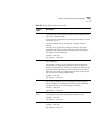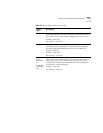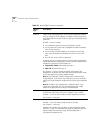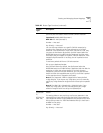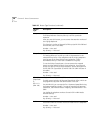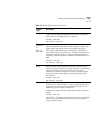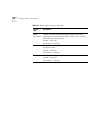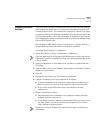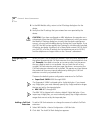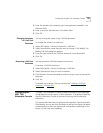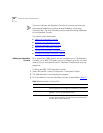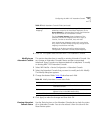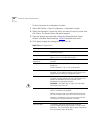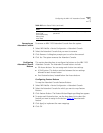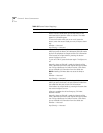Changing Device IP Settings 161
Changing Device IP
Settings
If you are using Standard IP network protocol, you can manually change
the IP address of telephones, Line Card ports, Attendant Consoles, and
Analog Terminal Cards. You modify the IP settings of a device if you plan
to move the device to a different subnetwork than the one on which the
Call Processor resides. If the new subnetwork is served by a DHCP server,
the IP address you assign to the device must be outside the address range
that the DHCP server uses.
See the Help for NBX NetSet System Configuration > System Settings >
System-Wide for more information on IP network protocols.
To change the IP settings of a telephone:
1 Select NBX NetSet > Device Configuration > Telephones.
If you are updating the IP Settings of a different type of device (such as an
Attendant Console or a Digital Line Card), click the appropriate tab to see
a list of devices.
2 Select the telephone or other device that you want to update and click
IP Settings.
3 Type the new IP values for IP Address, Subnet Mask, and Default Gateway
address in the text boxes.
4 Click OK.
5 Unplug the device from the Call Processor subnetwork.
6 Connect the device to the new subnetwork as follows:
■ Connect a telephone or a single-port Analog Terminal Adapter to a
port on a switch or hub that is connected to the new subnetwork.
■ Plug a card into an NBX chassis that is connected to the new
subnetwork.
7 Reboot the device as follows:
■ Remove power from a telephone or a single-port Analog Terminal
Adapter, and then reconnect it.
■ If the device is a card, it reboots automatically when you insert it into
the new chassis. You do not need to remove power to the chassis
when adding or removing cards.
When you change IP Settings, all current calls through this device are
terminated.