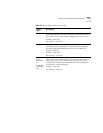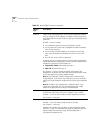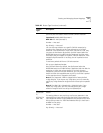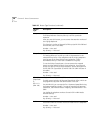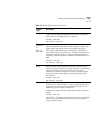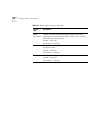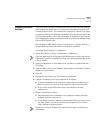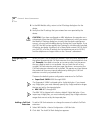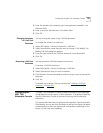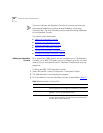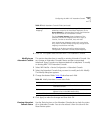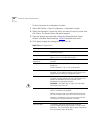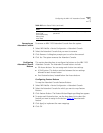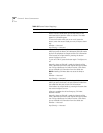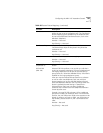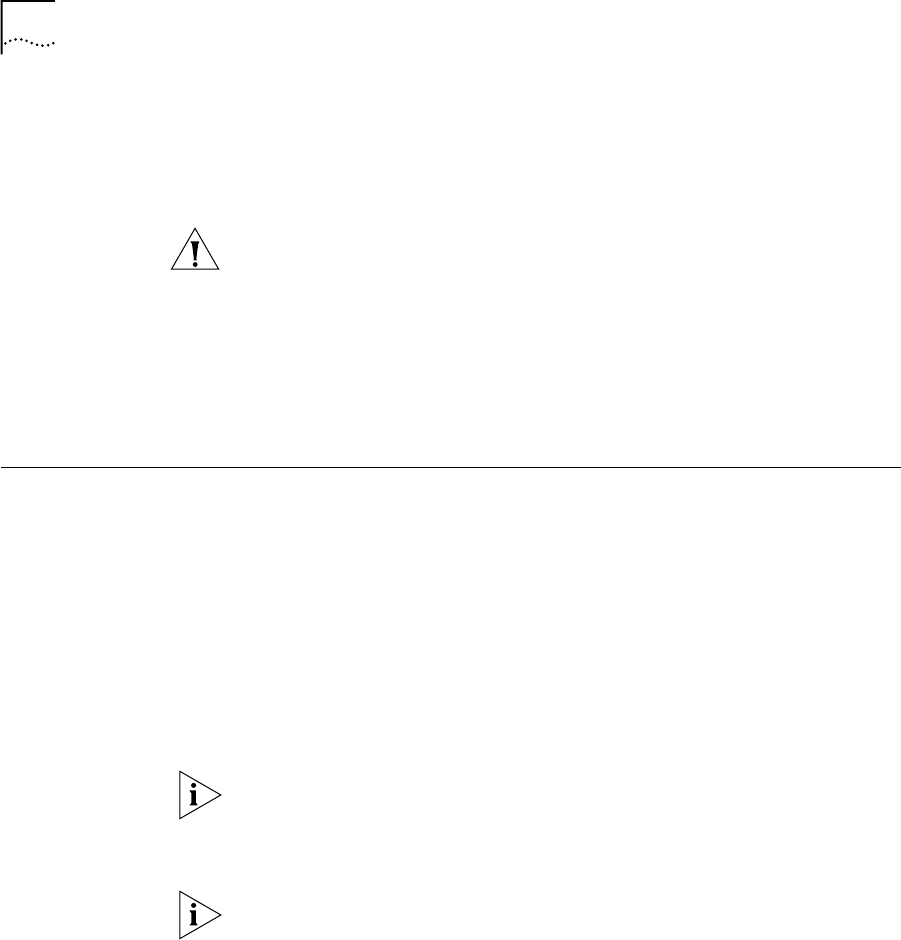
162 CHAPTER 3: DEVICE CONFIGURATION
8 In the NBX NetSet utility, return to the IP Settings dialog box for the
device.
9 Verify that the IP settings that you entered are now reported by the
device.
CAUTION: If you have configured an NBX telephone for operation on a
subnetwork other than the Call Processor’s subnetwork, and if you access
the Modify IP Settings dialog box to verify that the device settings are
correct, you must exit the dialog box by clicking the Cancel button. If you
click OK, the NBX system applies the IP settings in the Manually Assigned
IP Settings text boxes. By default, all of these fields contain 0.0.0.0, and if
you click OK, all of the IP settings for the telephone are set to 0.0.0.0,
and the telephone no longer works on the “remote” subnetwork.
Configuring Call
Park
When you park a call, anyone can retrieve it from any other telephone in
the system by entering the Call Park extension that is associated with that
call. Example: You need to transfer an incoming caller, but the person
that you need to reach is not available. You can park the call on any
unused Call Park extension and then page the person, announcing the
Call Park extension where the call is parked. The person can then retrieve
the parked call from any internal telephone by dialing the Call Park
extension on which you parked the call.
These are the default system configuration extensions for Call Park:
■ SuperStack 3 NBX: 6000 through 6099
The Superstack 3 NBX is shipped with a 4-digit dial plan. If you import
any 3-digit plan, you must manually specify any 3-digit extension ranges
that are not set by the imported plan.
■ NBX 100: 601 through 609
The NBX 100 is shipped with a factory default 3-digit dial plan. If you
import any 4-digit plan, you must manually specify any 4-digit extension
ranges that are not set by the imported plan.
Adding a Call Park
Extension
To add a Call Park extension or change the name of a default Call Park
extension:
1 Select NBX NetSet >
Device Configuration > Call Park tab.
2 Click Add. The Add Call Park dialog box appears.