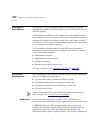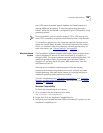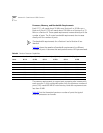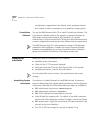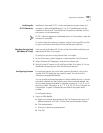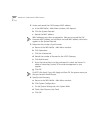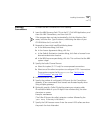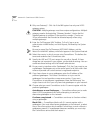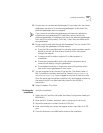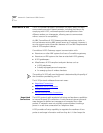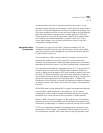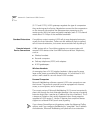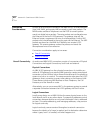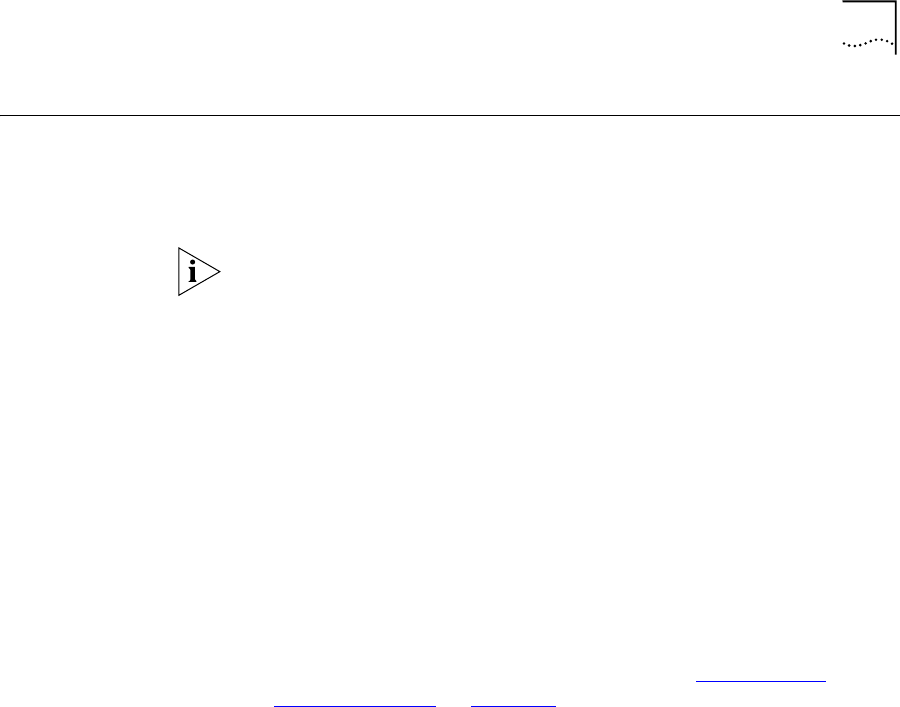
Installing ConneXtions 395
Installing
ConneXtions
To install the NBX ConneXtions H.323 Gateway:
1 Insert the NBX Resource Pack CD into the PC. Click NBX Applications, and
then click NBX ConneXtions, and then click OK.
If the program does not start automatically, click the Windows Start
menu, and then Run. Type D:autorun, substituting the letter of your
CD-ROM drive for D, and click OK.
2 Respond to these initial InstallShield dialog boxes:
a In the Welcome dialog, click Next.
b In the License Agreement dialog, click Yes.
c In the Default Destination Location dialog, click Next or browse for an
alternative destination location.
d In the NBX license request dialog, click Yes. This confirms that the NBX
system is legal.
3 Specify the Audio Channel Format:
a Select first option (G.711 only) for uncompressed connections
b Select one of the other two options to configure G.723.1 connections.
These options require the file
msg723.acm. See “Verifying the
G.723 Converter” on page 393.
4 Information Block - click OK.
5 Specify the number of configured H.323 ports for this ConneXtions
gateway. 3Com recommends that licenses are allocated equally when
using multiple gateways.
6 Optionally, specify a Caller ID Label by entering an outgoing caller
ID notification label of up to 33 digits. Enter numbers only, no other
characters or spaces.
Example:
9787490000
(The Caller ID shows the caller’s extension number followed by the
[User Name] if the entry is left blank.)
7 Specify the Call Processor name. Enter the name H.323 callers see when
they reach the Auto Attendant.