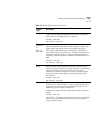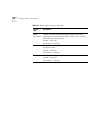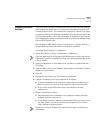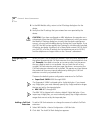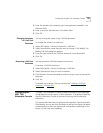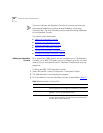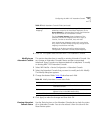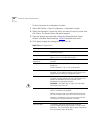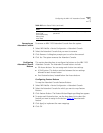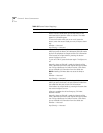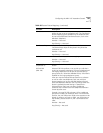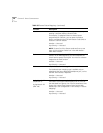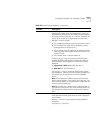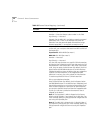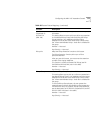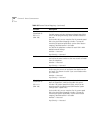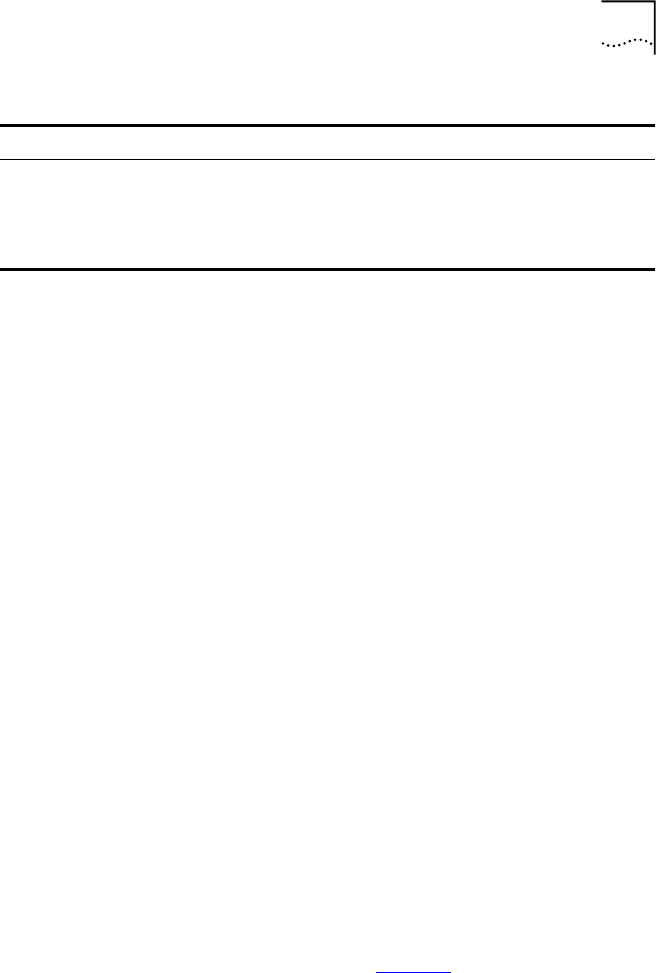
Configuring the NBX 1105 Attendant Console 167
Removing an
Attendant Console
To remove an NBX 1105 Attendant Console from the system:
1 Select NBX NetSet >
Device Configuration > Attendant Console.
2 Select the Attendant Console that you want to remove.
3 Click Remove. A dialog box prompts you to confirm the removal.
4 Click Yes. The system removes the Attendant Console.
Configuring
Attendant Console
Buttons
This section describes how to configure the buttons on the NBX 1105
Attendant Console. The Attendant Console buttons include:
■ 50 Access buttons. You can assign each button two settings.
■ A Shift button. This button switches between the two settings
allowed for each Access button.
■ Four Feature buttons, located below the Access buttons.
Configuring Feature Buttons
To map the Attendant Console Feature Buttons:
1 Select NBX NetSet >
Device Configuration > Attendant Console.
2 Select the Attendant Console for which you want to map Feature
Buttons.
3 Click Feature Buttons. The Feature Button Mappings dialog box appears.
4 To assign each Feature button, use the drop down list to select the
feature you want to assign to the button. Table 30
describes each
feature.
5 Click Apply to implement the new mappings.
6 Click OK.
Error Count,
Error Code,
Performance Data,
Debug Data,
Actor Data
Advanced diagnostic data for use by technical support
personnel.
Table 29 Device Status Fields (continued)
Field Purpose