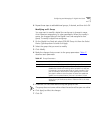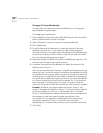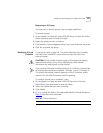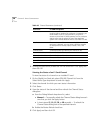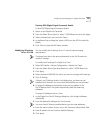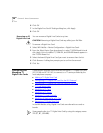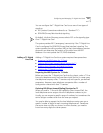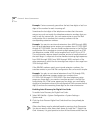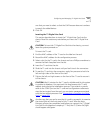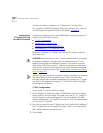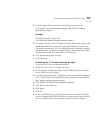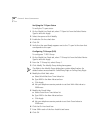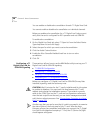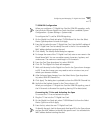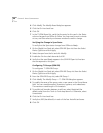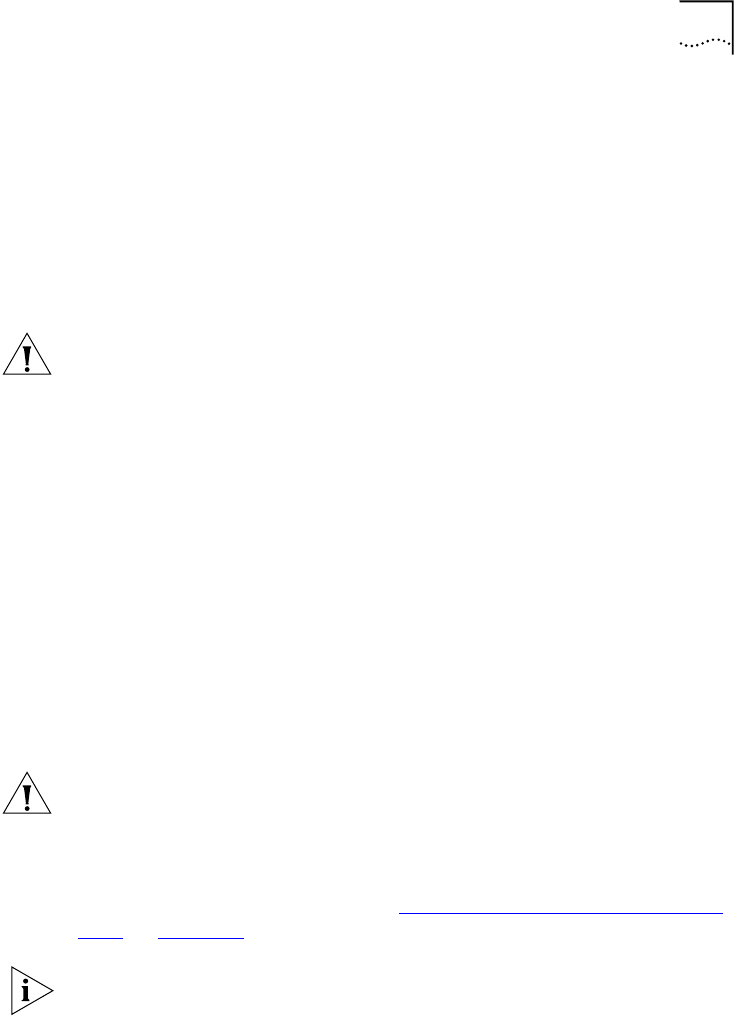
Configuring and Managing T1 Digital Line Cards 243
one that you want to select so that the Call Processor does not continue
to search for added devices.
3 Click OK.
Inserting the T1 Digital Line Card
This section describes how to insert the T1 Digital Line Card into the
chassis. Read this cautionary note before you insert the T1 Digital Line
Card.
CAUTION: To insert the T1 Digital Line Card into the chassis, you must
leave the system powered on.
To insert the T1 card:
1 Find the MAC address of the T1 card on the label on the card.
2 Record the MAC address for the configuration process.
3 Select a slot for the T1 card in the chassis and use a Phillips screwdriver to
remove the blank faceplate from the slot.
4 Insert the T1 card into the slot.
5 Slide the T1 card into the chassis until you feel it touch the connectors.
6 To seat the T1 card into the connectors, apply firm pressure to both the
left and right sides of the front of the card.
7 Tighten the left and right screws on the front of the T1 card to secure it
to the chassis.
CAUTION: Wait 3 minutes for the T1 card to initialize and for the system
to update its database. You must wait this long because the T1 card
reboots twice during the initialization process. If you attach a console
cable to the COM1 port on the T1 card and use Hyperterm software to
view the text output from the card, you see status messages associated
with the two reboot processes. See “
Connecting a Computer to a Serial
Port” on page 370.
Another way that you can be sure that it is safe to proceed is to examine
the status lights on the front panel of the T1 card. After the Auto
Discovery process has completed, and before you connect the T1 Digital
Line Card to the telephone company’s T1 line, the CF (Carrier Fail) light
should appear solid green.