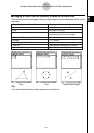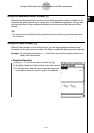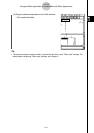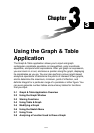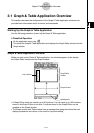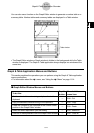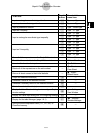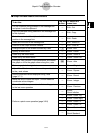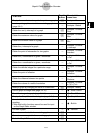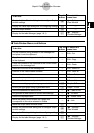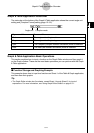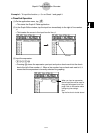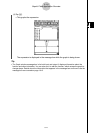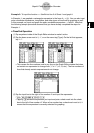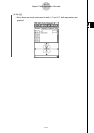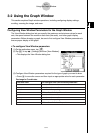20021201
To do this:
Tap this Or select this
button: menu item:
Display the coordinates at a particular point on a graph = Analysis - Trace
Insert a point, graphic, or text into an existing graph
—
Analysis - Sketch
(page 3-6-1)
Obtain the root (x-intercept) of a graph
Y
Analysis - G-Solve -
Root
Obtain the maximum value of a graph
U
Analysis - G-Solve -
Max
Obtain the minimum value of a graph
I
Analysis - G-Solve -
Min
Obtain the y-intercept of a graph
—
Analysis - G-Solve -
y-Intercept
Obtain the point of intersection for two graphs
—
Analysis - G-Solve -
Intersect
Obtain the y-coordinate for a given x-coordinate
—
Analysis - G-Solve -
y-Cal
Obtain the x-coordinate for a given y-coordinate
—
Analysis - G-Solve -
x-Cal
Obtain the definite integral for a particular range
—
Analysis - G-Solve -
∫dx
Obtain the point of inflection
—
Analysis - G-Solve -
Inflection
Obtain the distance between two points
—
Analysis - G-Solve -
Distance
Obtain the volume of a solid of revolution
—
Analysis - G-Solve -
π ∫ (f (x))
2
dx
Modify a graph by changing the value of a coefficient - Analysis - Modify
Save a graph as image data (page 3-2-10) — a - Store Picture
Recall the image of a graph (page 3-2-10) — a - Recall Picture
Display the Graph Controller dialog box (page 3-5-4) — a - Graph Controller
Use a built-in function template to input a function for
graphing
— a - Built-In
•Note that built-in functions cannot be used for input
on the Graph Editor window.
Re-draw a graph — a - ReDraw
Generate a number table for an existing graph # —
Generate a summary table for an existing graph 4 —
Make the Graph Editor window active ! —
3-1-5
Graph & Table Application Overview
20030201