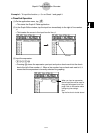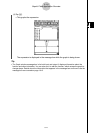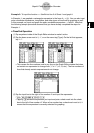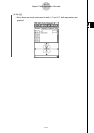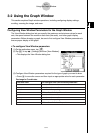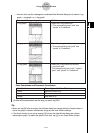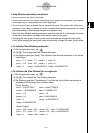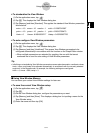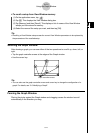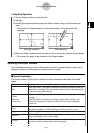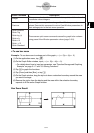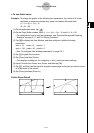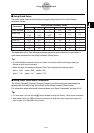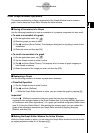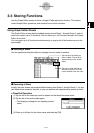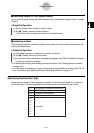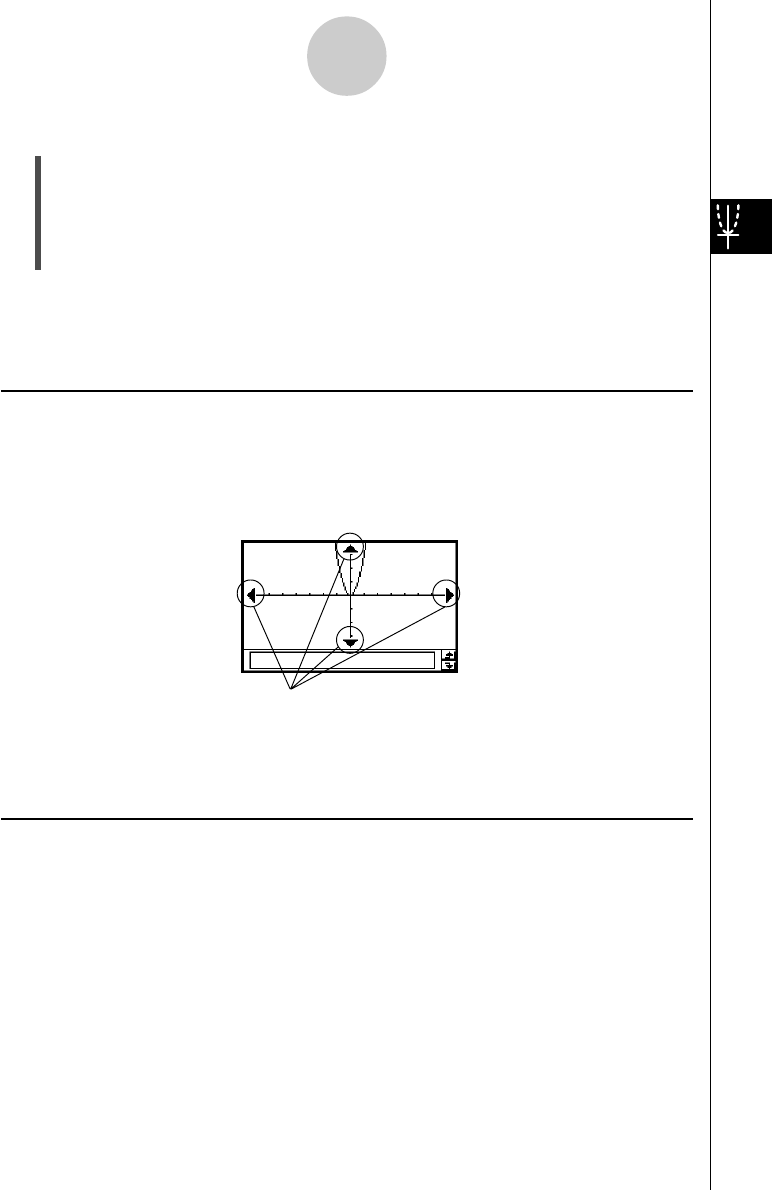
20021201
3-2-5
Using the Graph Window
u To recall a setup from View Window memory
(1) On the application menu, tap
T
.
(2) Tap 6. This displays the View Window dialog box.
(3) Tap [Memory] and then [Recall]. This displays a list of names of the View Window
setups you have stored in memory.
(4) Select the name of the setup you want, and then tap [OK].
Tip
• Recalling a View Window setup causes the current View Window parameters to be replaced by
the parameters of the recalled setup.
Scrolling the Graph Window
After drawing a graph, you can use either of the two operations to scroll it up, down, left, or
right.
•Tap the graph controller arrows at the edges of the Graph window.
•Use the cursor key.
Tip
•You can also use the graph controller arrows and cursor key to change the configuration of a
graph. For details, see “3-5 Modifying a Graph”.
Panning the Graph Window
Placing the stylus against the Graph window and dragging causes the window to scroll
automatically in the direction you drag.
Graph controller arrows