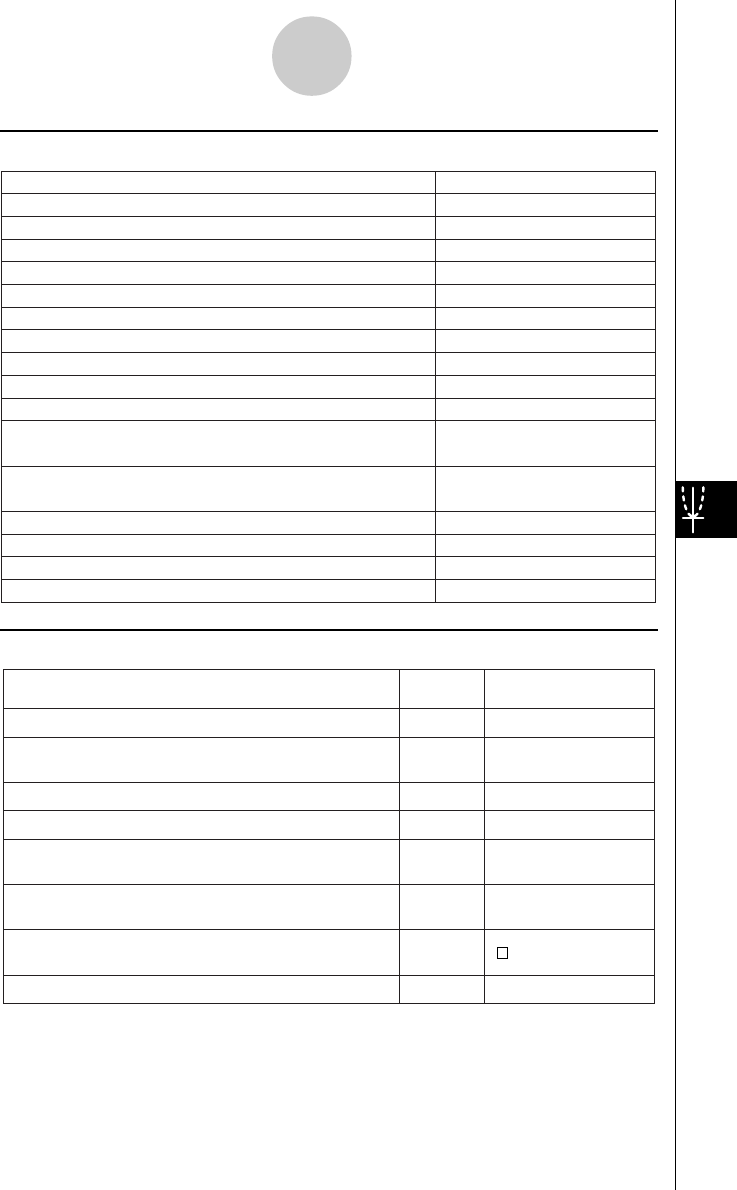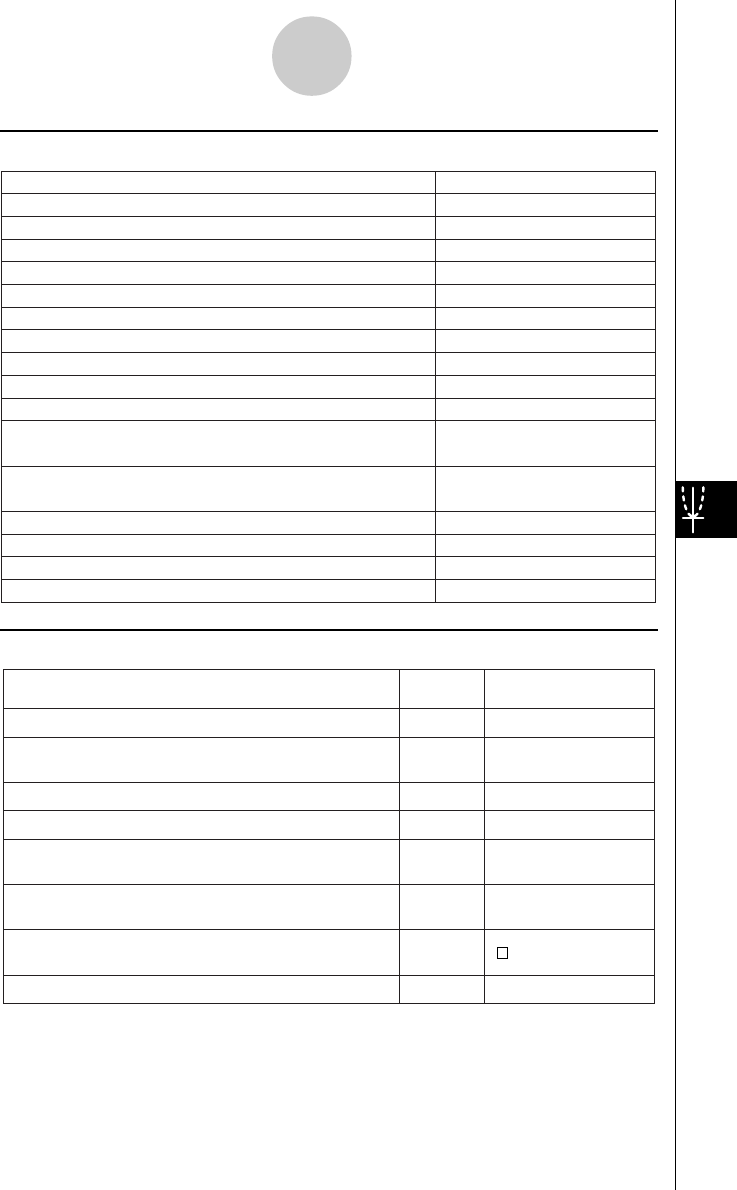
20021201
k View Menu
8-1-4
Geometry Application Overview
To do this:
Tap this
button:
Or select this
View menu item:
Zoom Box
T
Q
Activate the pan function for dragging the Graph
window with the stylus
Pan
W
Enlarge the display image
Zoom In
E
Reduce the size of the display image
Zoom Out
R
Adjust the size of the display image so it fills the
display
Zoom to Fit
q
Turn display of axes and coordinate values on and
off
Toggle Axes
—
Toggle snapping to the nearest integer coordinate
point on and off
Start a box zoom operation
Animation UI
—
Turn the Animation toolbar on and off
Integer Grid
k Edit Menu
Undo or redo the last operation
Undo/Redo
Clear all settings fixed with the measurement box
Clear Constraints
Show hidden objects
Show All
Toggle polygon shading on and off
Shade On/Off
Hide the currently selected object
Properties - Hide
Show hidden names
Properties - Show Name
Hide the selected name
Properties - Hide Name
Make the lines of the selected figure thicker
Properties - Thicker
Make the lines of the selected figure thinner
Properties - Thinner
Display the Animate submenu (page 8-5-1)
Animate
Cut the currently selected object and place it onto the
clipboard
Cut
Copy the currently selected object and place it onto the
clipboard
Copy
Paste the current clipboard contents onto the screen
Paste
Select all objects on the screen
Select All
Delete the currently selected object
Delete
Clear the screen
Clear All
Select this Edit menu item:
To do this: