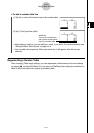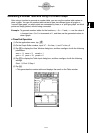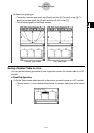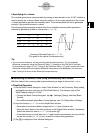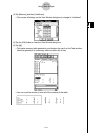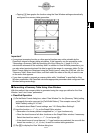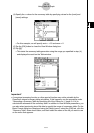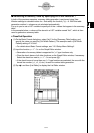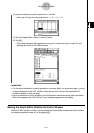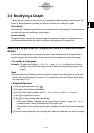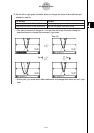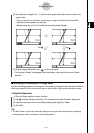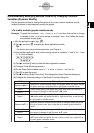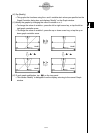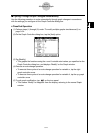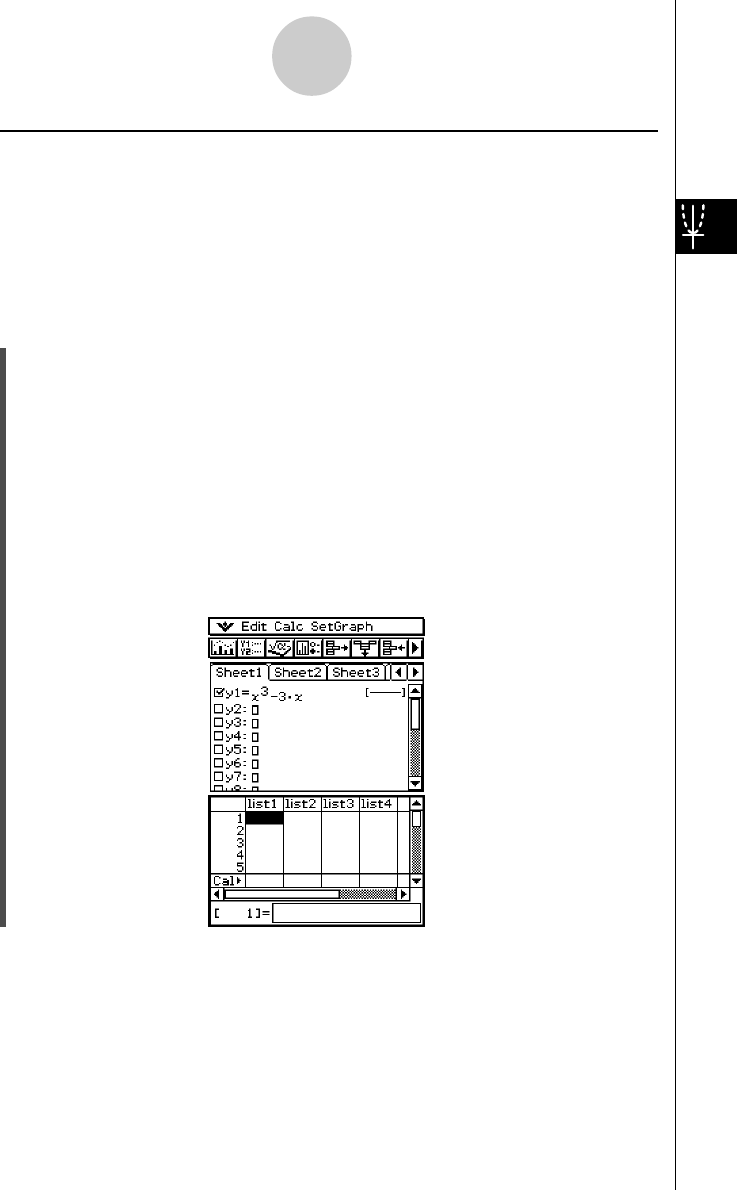
20021201
k Generating a Summary Table by Specifying All of the Values for x
In both of the previous examples, summary table generation is performed using View
Window settings to calculate values for x that satisfy the function fЈ(x) = 0. With this table
generation method, x-values are not calculated automatically.
It is up to you to use a LIST variable to specify all of the x-values that appear in the summary
table.
In the example below, x-values will be stored in a LIST variable named “list1”, which is then
used to generate a summary table.
u ClassPad Operation
(1) On the Basic Format dialog box, select “list1” for the [Summary Table] setting, and
specify the value you want for [Cell Width Pattern]. This example uses a [Cell Width
Pattern] setting of “4 Cells”.
• For details about Basic Format settings, see “13-3 Setup Menu Settings”.
(2) Input the function y = x
3
– 3x on the Graph Editor window.
•Generation of summary tables is supported for “y=” type functions only.
•Clear the check boxes of all other functions on the Graph Editor window, if necessary.
Select the check box next to y = x
3
– 3x and press E.
• If the check boxes of more than one “y=” type functions are selected, the one with the
lowest line number (y1, y2, y3, etc.) is used for number table generation.
(3) Tap O and then [List Editor] to display the List Editor window.
3-4-14
Using Table & Graph