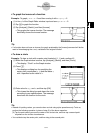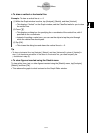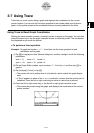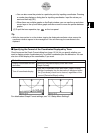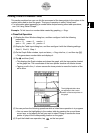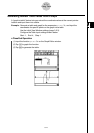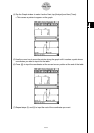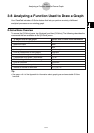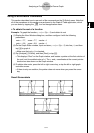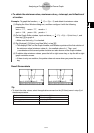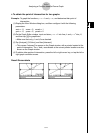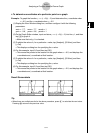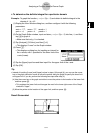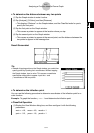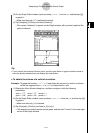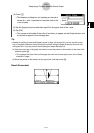20021201
Using G-Solve Menu Commands
This section describes how to use each of the commands on the [G-Solve] menu. Note that
all of the procedures in this section are performed in the Graph & Table application, which
you can enter by tapping the
T
icon on the application menu.
u To obtain the root of a function
Example: To graph the function y = x(x + 2)(x – 2) and obtain its root
(1) Display the View Window dialog box, and then configure it with the following
parameters.
xmin = –7.7, xmax = 7.7, xscale = 1
ymin = –3.8, ymax = 3.8, yscale = 1
(2) On the Graph Editor window, input and store y = x(x + 2)(x – 2) into line y1, and then
tap $ to graph it.
•Make sure that only y1 is checked.
(3) Tap [Analysis], [G-Solve], and then [Root], or tap Y.
• This displays “Root” on the Graph window, and locates a pointer at the first solution of
the root (root for smallest value of x). The x- and y-coordinates at the current pointer
location are also shown on the Graph window.
(4) To obtain other roots, press the left or right cursor key, or tap the left or right graph
controller arrows.
• If there is only one solution, the pointer does not move when you press the cursor
key.
Result Screenshots
3-8-2
Analyzing a Function Used to Draw a Graph