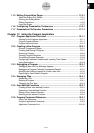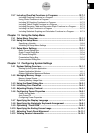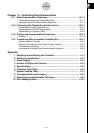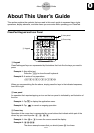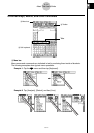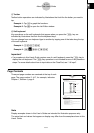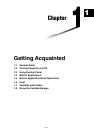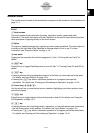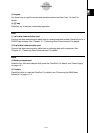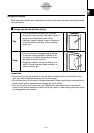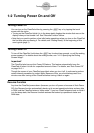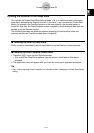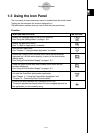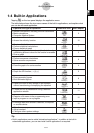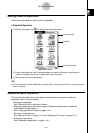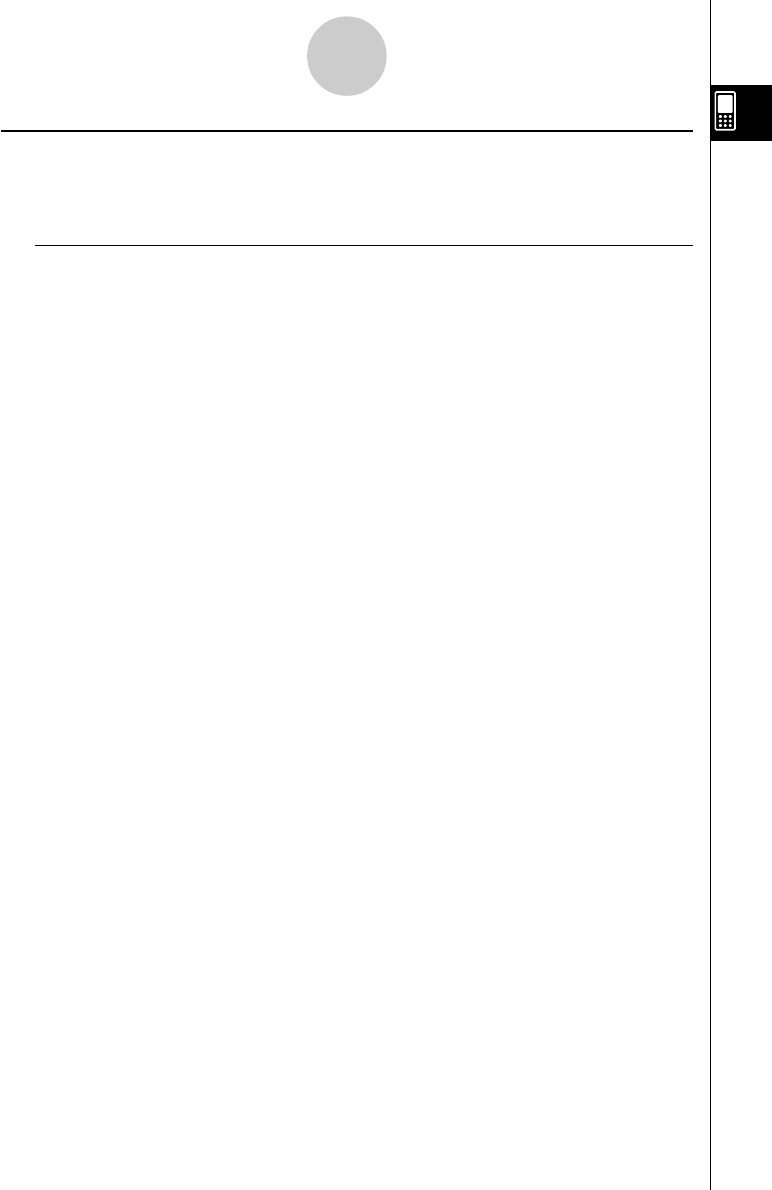
20021201
General Guide
The numbers next to each of the items below correspond to the numbers in the illustration on
page 1-1-1.
Front
1 Touch screen
The touch screen shows calculation formulas, calculation results, graphs and other
information. The stylus that comes with the ClassPad can be used to input data and perform
other operations by tapping directly on the touch screen.
2 Stylus
This stylus is specially designed for performing touch screen operations. The stylus slips into
a holder on the right side of the ClassPad for storage when it is not in use. For more
information, see “Using the Stylus” on page 1-1-4.
3 Icon panel
Tapping an icon executes the function assigned to it. See “1-3 Using the Icon Panel” for
details.
4 o key
Press this key to toggle ClassPad power on and off. See “1-2 Turning Power On and Off” for
details.
5 c key
•Pressing this key while inputting data clears all of the data you have input up to that point.
For details, see “Input Basics” on page 1-6-3.
•Pressing the c key while a calculation operation is in progress interrupts the
calculation. For details, see “Pausing and Terminating an Operation” on page 1-5-10.
6 Cursor key (fcde)
Use the cursor key to move the text cursor, selection highlighting, and other selection tools
around the display.
7 k key
Press this key to toggle display of the soft keyboard on and off. For details, see “Using the
Soft Keyboard” on page 1-6-1.
8 K key
•Pressing this key while inputting numeric, expression, or text data deletes one character to
the left of the current cursor position. For details, see “Input Basics” on page 1-6-3.
•Pressing the K key while a calculation operation is in progress pauses the calculation.
For details, see “Pausing and Terminating an Operation” on page 1-5-10.
1-1-2
General Guide