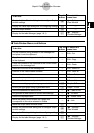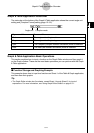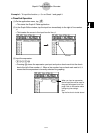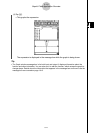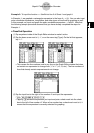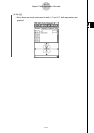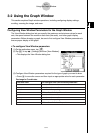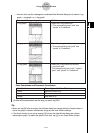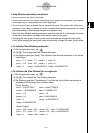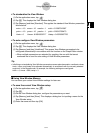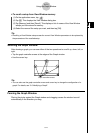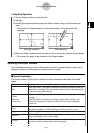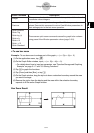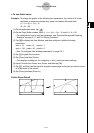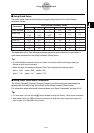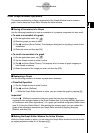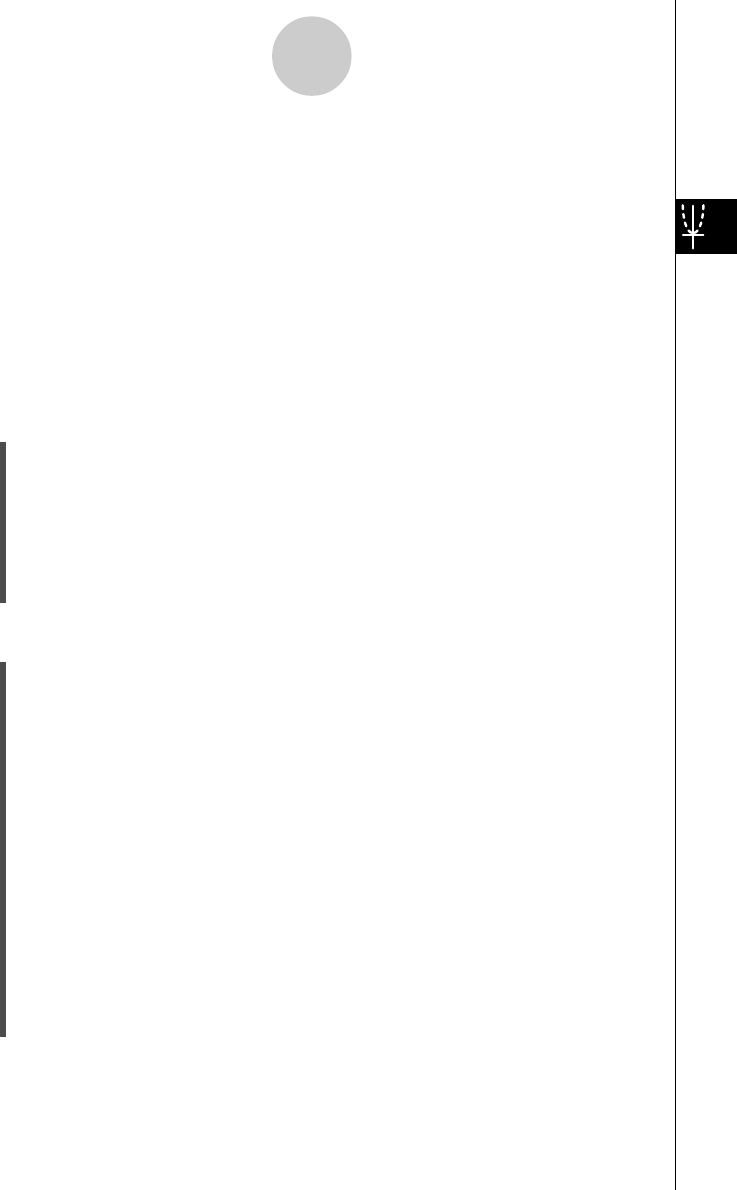
20021201
u View Window parameter precautions
•An error occurs if you input 0 for t
θ
step.
•An error also occurs if you input a value that is out of range for a parameter, if you input a
minus sign only, or if you perform any other illegal input.
•An error occurs if ymin is greater than or equal to the ymax. The same is also of the xmin
and xmax. If the value you specify for t
θ
min is greater than the value you specify for t
θ
max,
the t
θ
step setting is automatically changed to a negative value.
•When the View Window setting produces an axis that does not fit on the display, the scale
of the axis is indicated on the edge of the display closest to the origin.
•Changing the xmin (ymin) or xmax (ymax) value automatically changes the xdot (ydot)
value, while changing the xdot (ydot) value automatically changes the xmax (ymax) value.
u To initialize View Window parameters
(1) On the application menu, tap
T
.
(2) Tap 6. This displays the View Window dialog box.
(3) Tap [Memory] and then [Initial]. This initializes View Window parameters to the values
noted below.
xmin = –7.7 xmax = 7.7 xscale = 1 xdot = 0.1
ymin = –3.8 ymax = 3.8 yscale = 1 ydot = 0.1
t
θ
min = 0 t
θ
max = 6.28318530717 t
θ
step = 0.05235987755
u To initialize the View Window for an angle unit
(1) On the application menu, tap
T
.
(2) Tap 6. This displays the View Window dialog box.
(3) Tap [Memory] and then [Trigonometric]. This initializes View Window parameters in
accordance with the angle unit, as shown below.
(Setup: Radian)
xmin = –9.4247779607 xmax = 9.42477796076
xscale = 1.57079632679 xdot = 0.12239971377
ymin = –1.6 ymax = 1.6
yscale = 0.5 ydot = 0.04210526315
t
θ
min = 0 t
θ
max = 6.28318530717
t
θ
step = 0.05235987755
(Setup: Degree)
xmin = –540 xmax = 540 xscale = 90 xdot = 7.01298701298
ymin = –1.6 ymax = 1.6 yscale = 0.5 ydot = 0.04210526315
t
θ
min = 0 t
θ
max = 360 t
θ
step = 3
3-2-3
Using the Graph Window