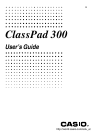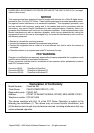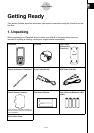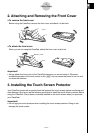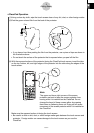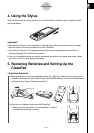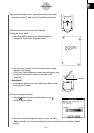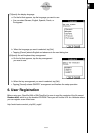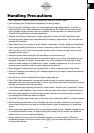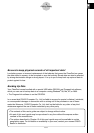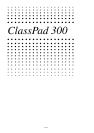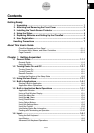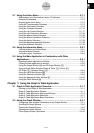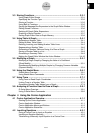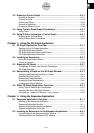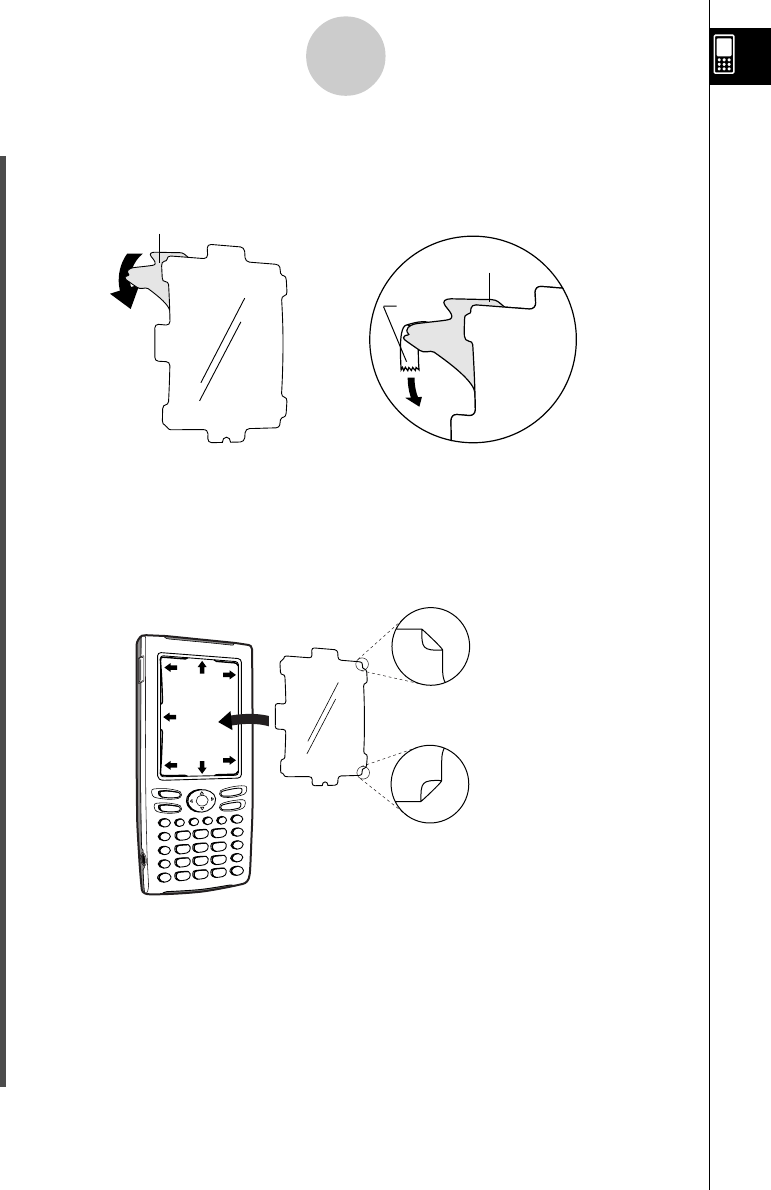
20021201
Make sure the exposed surface is facing the touch screen.
•Be careful so that no dirt, dust, or other foreign matter gets between the touch screen and
protector. Foreign matter can cause damage to the touch screen as you use the
ClassPad.
(3) With the exposed surface of the protector facing the ClassPad touch screen, insert the tabs
on the top, bottom, left, and right edges of the protector into the slots along the edges of the
touch screen.
u ClassPad Operation
(1)Using a clean dry cloth, wipe the touch screen clean of any dirt, dust, or other foreign matter.
(2)Peel the green colored film from the back of the protector.
3
Getting Ready
• If you have a hard time peeling the film from the protector, use a piece of tape as shown in
the illustration above.
•Do not touch the surface of the protector that is exposed when you peel off the film.
Note
The upper and lower right corners of the screen
protector are bent to keep the screen protector from
moving while it is installed on the ClassPad. Do not
change the bend of these corners either by pressing
them down or flattening them out. Doing so will cause
movement of the screen protector while it is installed on
the ClassPad.
Pull
Film
Pull
Film
Tape
20030201