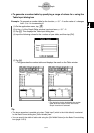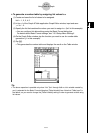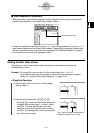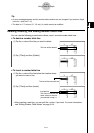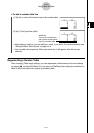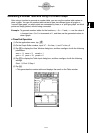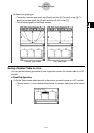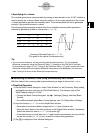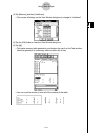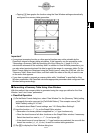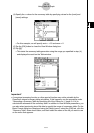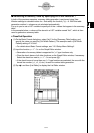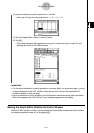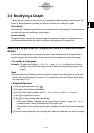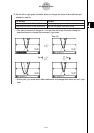20021201
u Specifying all x-values
This method generates a reference table by looking up data stored in a list. A LIST variable is
used to specify the x-values. When using this method, it is up to you specify all of the correct
x-values required to generate the summary table. The summary table will not be generated
correctly if you provide incorrect x-values.
The following shows examples of each of the three available summary table generation
methods by generating a table for the function y = x
3
– 3x.
3-4-10
Using Table & Graph
x –1 0 1
fЈ(x)+ 0––3– 0+
fЉ(x)– –6 – 0+ 6+
f (x) 2 0 –2
Tip
•You can control whether or not the summary table should include an f Љ(x) line (quadratic
differential component) using the [Summary Table f Љ(x)] setting on the [Cell] tab of the Basic
Format dialog box (page 13-3-3). Turning on the [Summary Table f Љ(x)] option causes both linear
differential components and quadratic differential components to be displayed in the summary
table. Turning it off shows linear differential components only.
k Generating a Summary Table Using Automatically Set x-Values
With this method, the summary table is generated using a range of values from –∞ to ∞.
u ClassPad Operation
(1) On the Basic Format dialog box, select “View Window” for the [Summary Table] setting,
and specify the value you want for [Cell Width Pattern]. This example uses a [Cell
Width Pattern] setting of “4 Cells”.
•To open the Basic Format dialog box, tap O, [Settings], [Setup], and then [Basic
Format].
• For additional details about Basic Format settings, see “13-3 Setup Menu Settings”.
(2) Input the function y = x
3
– 3x on the Graph Editor window.
•Generation of summary tables is supported for “y=” type functions only.
•Clear the check boxes of all other functions on the Graph Editor window, if necessary.
Select the check box next to y = x
3
– 3x and press E.
• If the check boxes of more than one “y=” type functions are selected, the one with the
lowest line number (y1, y2, y3, etc.) is used for number table generation.
(3) Tap 6 to display the View Window dialog box.
Summary Table and Graph of y = x
3
– 3x
(The graph to the right is for reference only.)
2
1
–2
–1
–2
–1
1
2