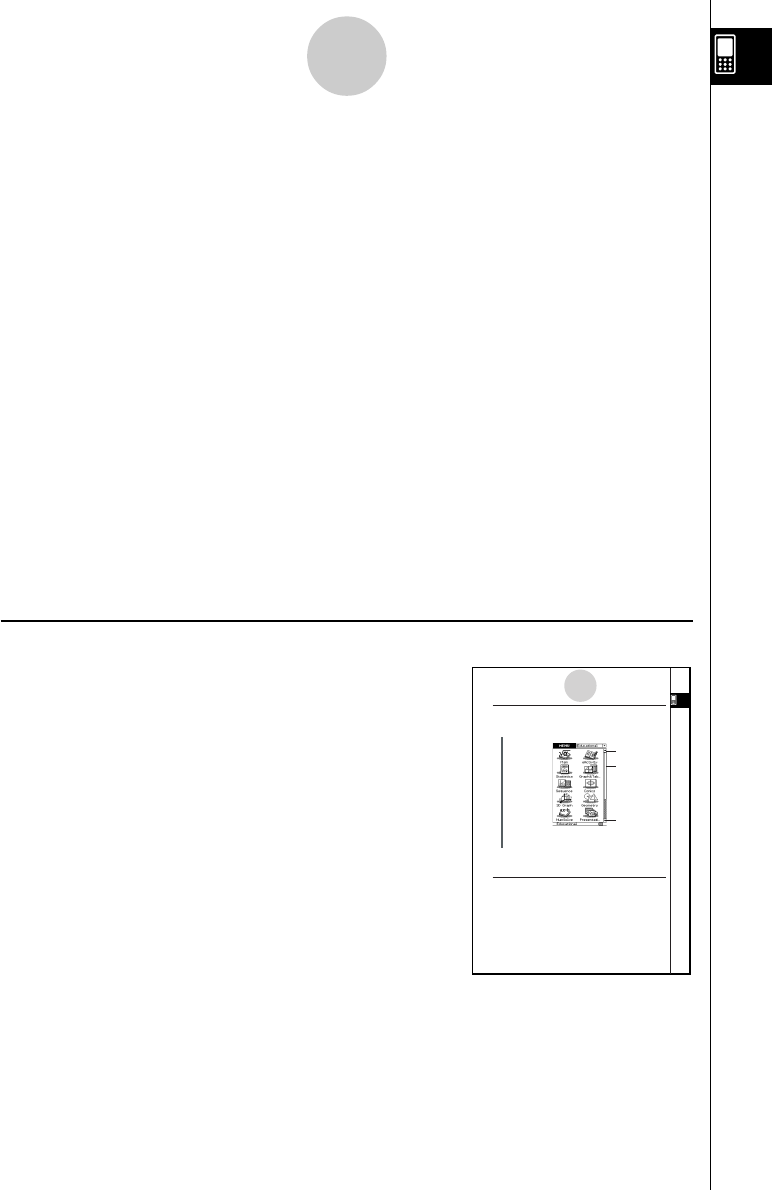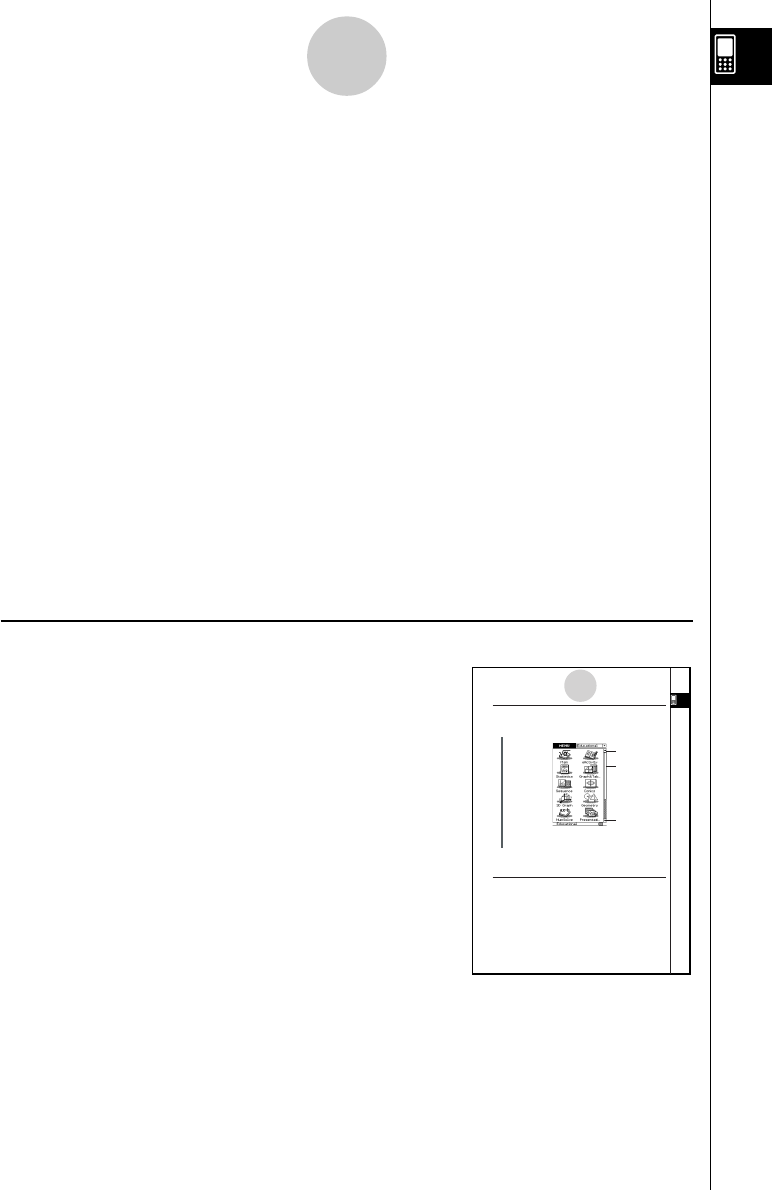
20021201
5 Toolbar
Toolbar button operations are indicated by illustrations that look like the button you need to
tap.
Example 1: Tap $ to graph the functions.
Example 2: Tap ( to open the List Editor window.
6 Soft keyboard
Key operations on the soft keyboards that appear when you press the k key are
indicated by illustrations that look like the keyboard keys.
You can change from one keyboard type to another by tapping one of the tabs along the top
of the soft keyboard.
Example 1: baa/gw
Example 2: )
NN
NN
Ngce*fw
Important!
• If a procedure in this User’s Guide requires use of a soft keyboard, press the k key to
display the soft keyboard. The k key operation is not included as one of the procedure
steps. For more details about how to input data on the ClassPad, see “1-6 Input”.
Page Contents
Three-part page numbers are centered at the top of each
page. The page number “1-4-2”, for example, indicates
Chapter 1, Section 4, page 2.
0-1-3
About This User’s Guide
1-4-2
Built-in Applications
20021201
Starting a Built-in Application
Perform the steps below to start a built-in application.
uClassPad Operation
(1) On the icon panel, tap m to display the application menu.
(2) If you cannot see the icon of the application you want on the menu, tap the scroll
buttons or drag the scroll bar to bring other icons into view.
(3) Tap an icon to start its application.
Tip
•You can also start the Main application by tapping M on the icon panel. See “1-3 Using the Icon
Panel” for details.
Application Menu Operations
The following describes the various types of operations you can perform while the
application menu is on the display.
•Starting an application
See “Starting a Built-in Application” above.
•Displaying applications according to group (Educational Applications, Additional
Applications, All Applications)
See “Using Application Groups” on page 1-4-3.
•Moving or swapping icons
See “Moving an Icon” on page 1-4-3, and “Swapping Two Icons” on page 1-4-4.
•Deleting an application
See “Deleting an Application” on page
∼
-2-1.
Application Menu
Scroll down button
Scrollbar
Scroll up button
Note
Display examples shown in this User’s Guide are intended for illustrative purposes only.
The actual text and values that appear on display may differ from the examples shown in this
User’s Guide.
20030201