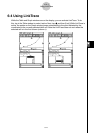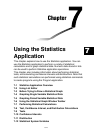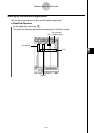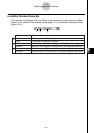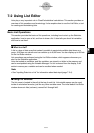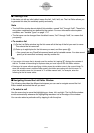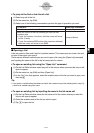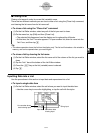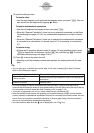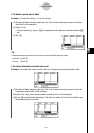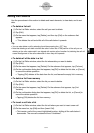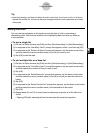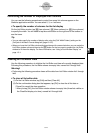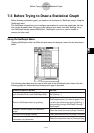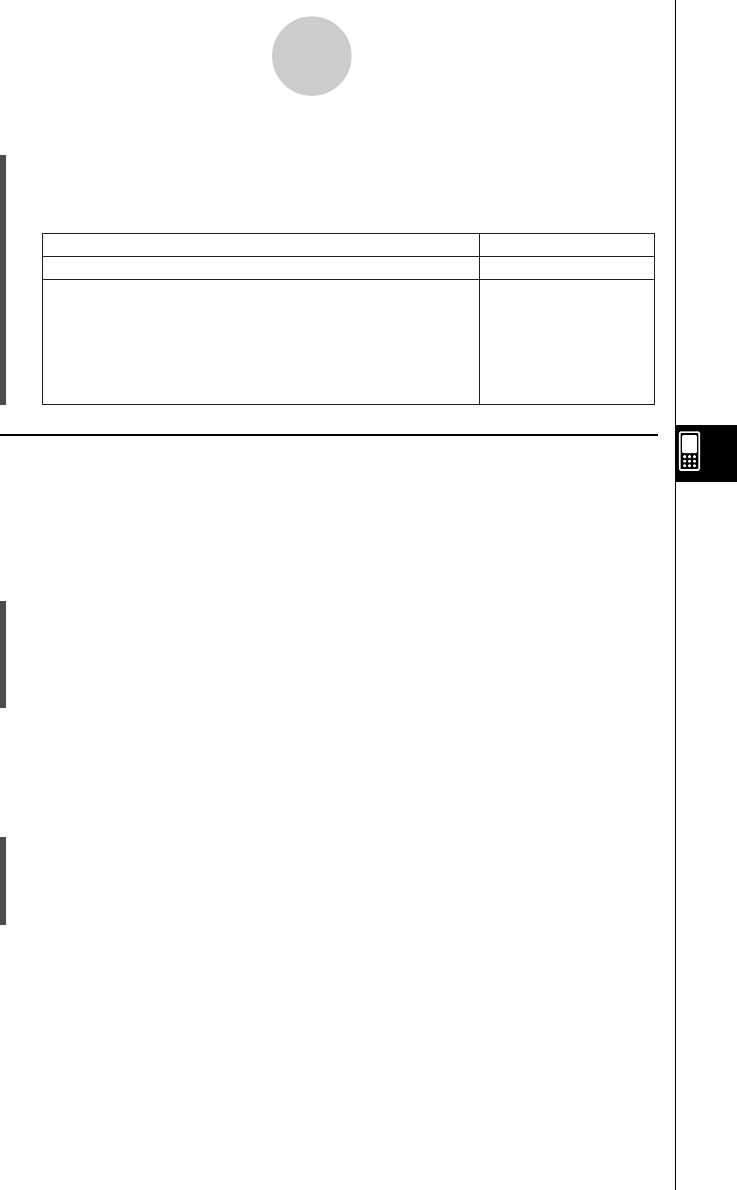
20021201
u To jump to the first or last line of a list
(1) Select any cell in the list.
(2) On the menu bar, tap [Edit].
(3) Select one of the following commands to perform the type of operation you want.
7-2-3
Using List Editor
Move the cursor to line 1 of the list
Jump to Top
Jump to Bottom
Select this command:To do this:
Move the cursor to the line following the last line that
contains data
• If your list contains 14 entries, then the cursor will move
to the 15 entry.
• If your list contains 9999 entries (the maximum allowed),
then the cursor will move to line 9999.
k Opening a List
Lists are saved in files under their list (variable) names. This means you can close a list and
re-open it later when you need it.
There are two different methods you can use to open a list: using the [Open List] command
and inputting the name of the list in the list name cell of a column.
u To open an existing list using the “Open List” command
(1) On the List Editor window, select any cell in the column where you want the list you will
open to appear.
(2) On the menu bar, tap [Edit] and then [Open List].
(3) In the “list=” box that appears, enter the variable name of the list you want to open, and
then tap w.
Tip
• If you enter a variable name that does not match the names of any of the existing lists in step (3),
a new list is created using that name.
u To open an existing list by inputting its name in the list name cell
(1) On the List Editor window, select the list name cell of the column where you want the
list you will open to appear.
(2) Enter the variable name of the list you want to open.
(3) Tap w to open the list.