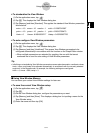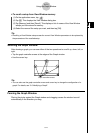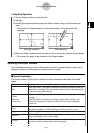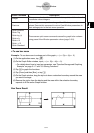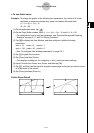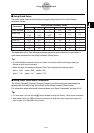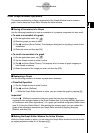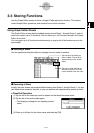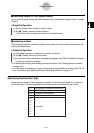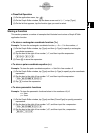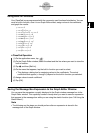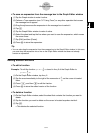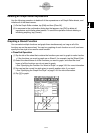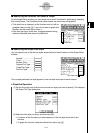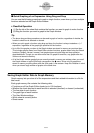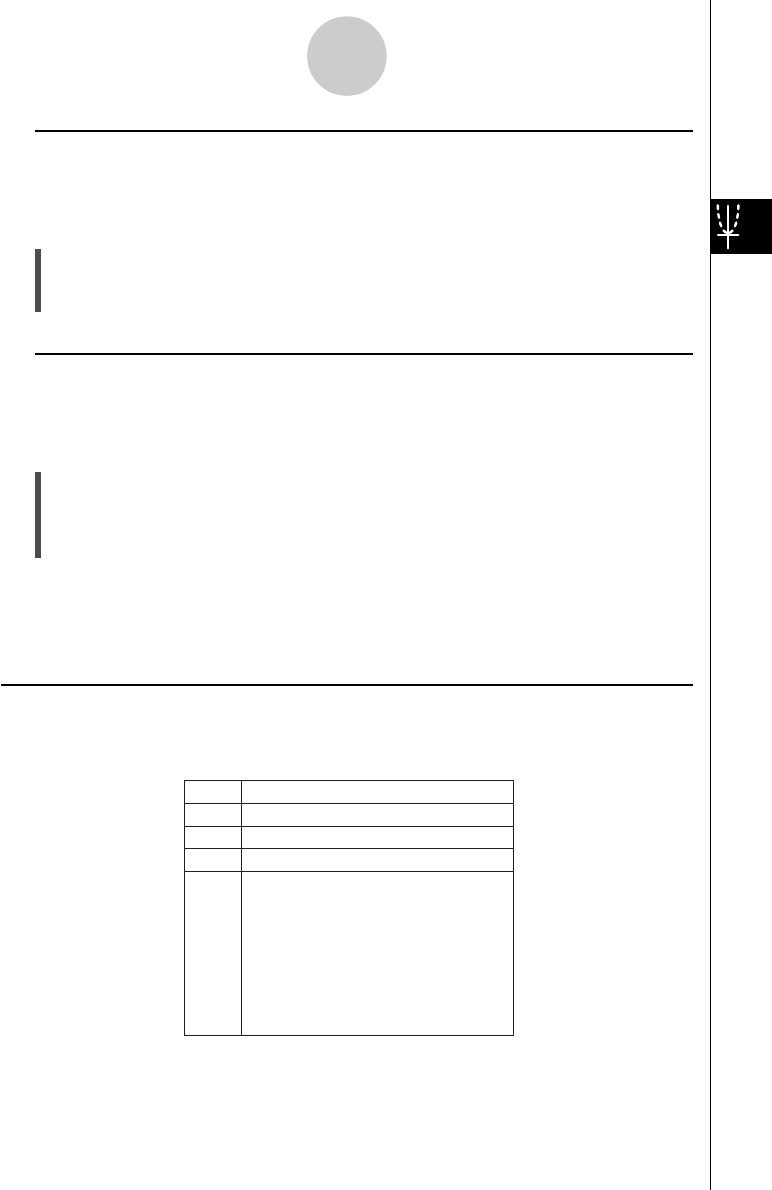
20021201
k Returning Sheets to Their Default Names
The procedure below returns the sheet names to their initial default names (Sheet 1 through
Sheet 5).
u ClassPad Operation
(1) Tap the Graph Editor window to make it active.
(2) Tap a, [Sheet], and then [Default Name].
• This returns the currently active sheet to its default name.
k Initializing a Sheet
The following procedure initializes a sheet, which clears all of its functions and renames the
sheet to its default name.
u ClassPad Operation
(1) If the sheet you want to initialize is not active, tap its tab.
(2) Tap a, [Sheet], and then [Clear Sheet].
(3) In response to the confirmation message that appears, tap [OK] to initialize the sheet or
[Cancel] to cancel the operation.
• For details about editing and deleting individual functions, see “Editing Stored Functions”
on page 3-3-6.
•You can delete all expressions on all of the sheets by tapping [Edit] and then [Clear All]. For
more information, see “Deleting All Graph Editor Expressions” on page 3-3-7.
Specifying the Function Type
When storing a Graph & Table application function, the first thing you need to do is specify
the function type. The following table lists all of the function types that you can select.
3-3-2
Storing Functions
y = Rectangular coordinate expression
Polar coordinate expression
Parametric expressions
X = expression
Inequality
r =
xt/yt =
x =
y >
y <
y ≤
y ≥
x >
x <
x ≤
x ≥