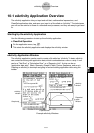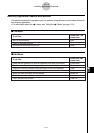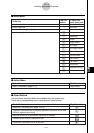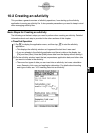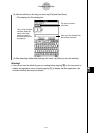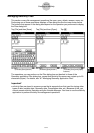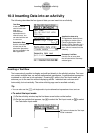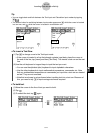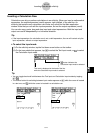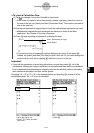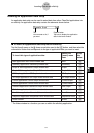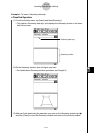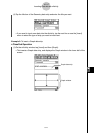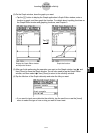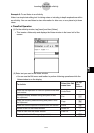20021201
Tip
•You can toggle back and forth between the Text Input and Calculation Input modes by tapping
u/
.
• The toolbar button for switching between input modes appears as u while the cursor is located
in a text row, and while the cursor is located in a calculation row.
10-3-2
Inserting Data into an eActivity
u To insert a Text Row
(1) Tap u to change a row to the Text Input mode.
• If the cursor is located in a line that already contains input data, place the cursor at
the end of the line, tap [Insert] and then [Text Row]. This inserts a text row on the next
line.
(2) Use the soft keyboard or keypad keys to input the text you want.
•You can use the alphabet (abc) keyboard to input alphabetic characters.
•Use the other keyboards to input mathematical expressions, commands, etc. Note
that any mathematical expressions or commands you input into a text row are treated
as text. They are not executed.
•Note that word wrap is not performed when inputting text into a text row. Because of
this, you need to tap w to input carriage returns as required.
←
u To bold text
(1) Move the cursor to the line of text you want to bold.
(2) Tap .
(3) To unbold the text, tap again.
→