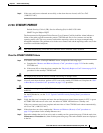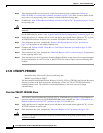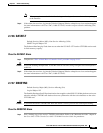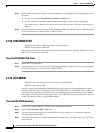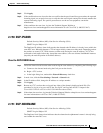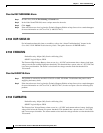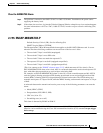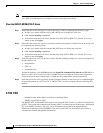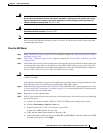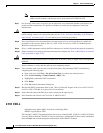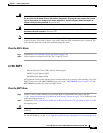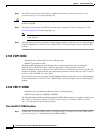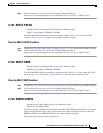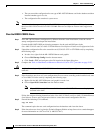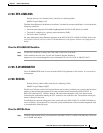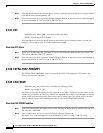2-49
Cisco ONS 15310-CL and Cisco ONS 15310-MA Troubleshooting Guide, R7.0
Chapter 2 Alarm Troubleshooting
2.7.56 EOC
Warning
Invisible laser radiation could be emitted from the end of the unterminated fiber cable or connector.
Do not stare into the beam directly with optical instruments. Viewing the laser output with certain
optical instruments (for example, eye loupes, magnifiers, and microscopes) within a distance of
100 mm could pose an eye hazard.
Statement 1056
Warning
Use of controls, adjustments, or performing procedures other than those specified could result in
hazardous radiation exposure.
Statement 1057
Note If a circuit shows a partial state when this alarm is raised, the logical circuit is in place. The circuit is
able to carry traffic when the connection issue is resolved. You do not need to delete the circuit when
troubleshooting this alarm.
Clear the EOC Alarm
Step 1 If the “LOS (OCN)” alarm on page 2-98 is also reported, complete the “Clear the LOS (OCN) Alarm”
procedure on page 2-99.
Step 2 If the “SF-L” condition on page 2-126 is reported, complete the “Clear the SF-L Condition” procedure
on page 2-126.
Step 3 If the alarm does not clear on the reporting node, ensure that the physical connections between the ports
and that the fiber-optic cables are configured to carry SDCC traffic. If they are not, correct them. For
more information about fiber connections and terminations, refer to the “Install Hardware” chapter in
the Cisco ONS 15310-CL and Cisco ONS 15310-MA Procedure Guide.
Caution Always use the supplied electrostatic discharge wristband when working with a powered ONS 15310-CL
or ONS 15310-MA.
If the physical connections are correct and configured to carry DCC traffic, verify that both ends of the
fiber span have in-service (IS-NR) ports. Verify that the ACT LED is green.
Step 4 When the LED on the controller card (15310-CL-CTX or CTX2500 card) is green, complete the “Verify
or Create Node DCC Terminations” procedure on page 2-155 to ensure that the DCC is provisioned for
the ports at both ends of the fiber span.
Step 5 Repeat Step 4 at the adjacent nodes.
Step 6 If DCC is provisioned for the ends of the span, verify that the port is active and in service by completing
the following steps:
a. In node view, double-click the 15310-CL-CTX or CTX2500 card to display the card view.
b. Click the Provisioning > Optical > Line tabs.
c. Confirm that the OC-3 or OC-12 port shows a green LED.
A green ACT LED indicates an active card.
d. Verify that the Admin State column lists the port as IS.
e. If the Admin State column lists the port as OOS,MT or OOS,DSBLD, click the column and click IS
from the drop-down list. Click Apply.