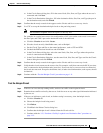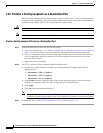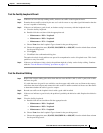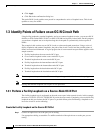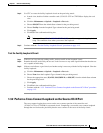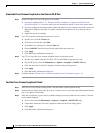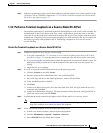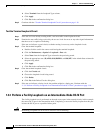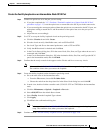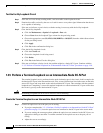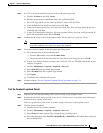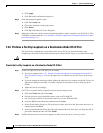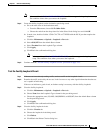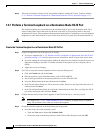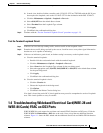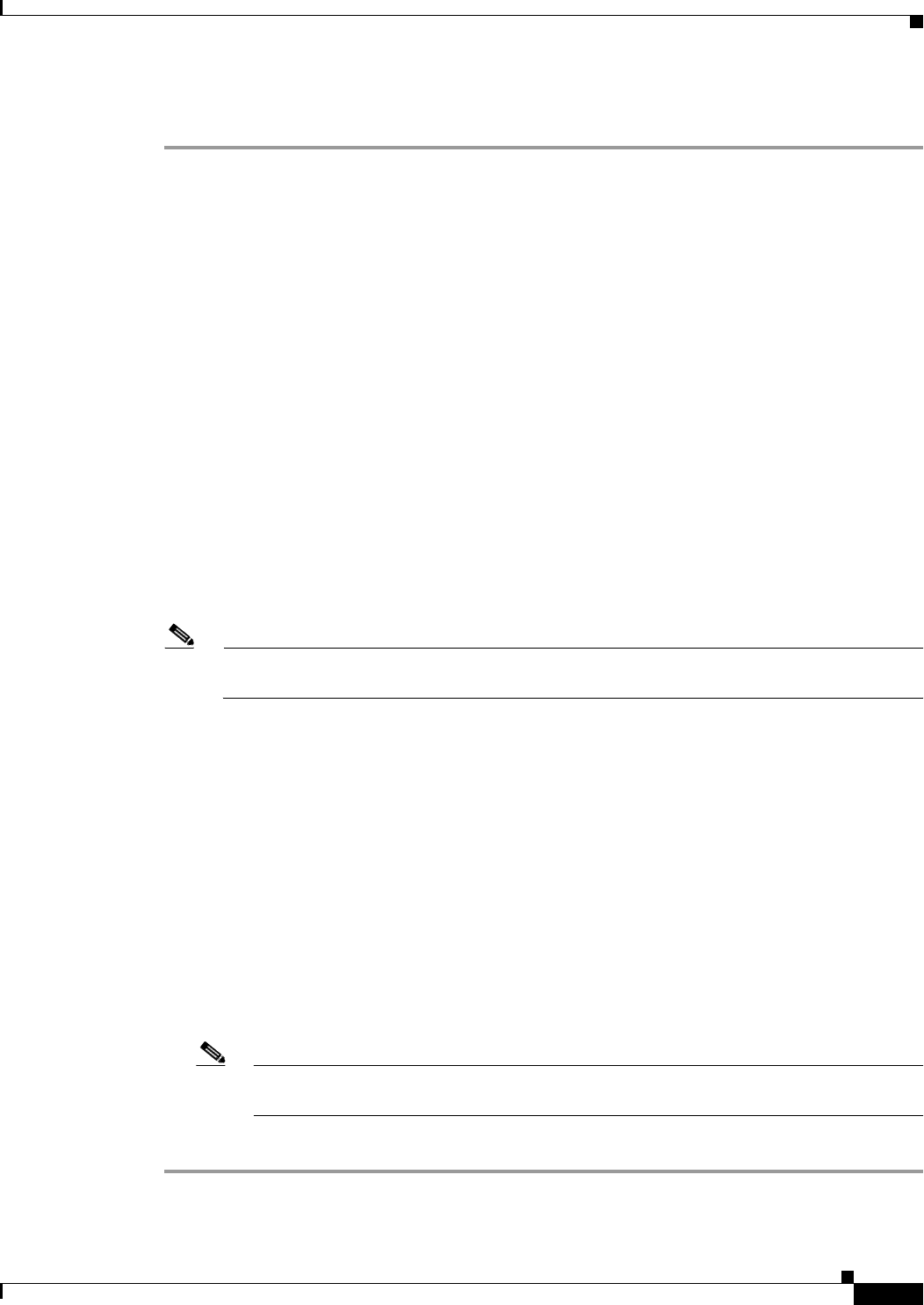
1-19
Cisco ONS 15310-CL and Cisco ONS 15310-MA Troubleshooting Guide, R7.0
Chapter 1 General Troubleshooting
1.3.4 Perform a Facility Loopback on an Intermediate-Node OC-N Port
Create the Facility Loopback on an Intermediate-Node OC-N Port
Step 1 Connect an optical test set to the port you are testing:
a. If you just completed the “1.3.3 Perform a Terminal Loopback on a Source-Node OC-N Port”
procedure on page 1-17, leave the optical test set connected to the OC-N port in the source node.
b. If you are starting the current procedure without the optical test set connected to the OC-N port, use
appropriate cabling to attach the Tx and Rx terminals of the optical test set to the port you are
testing.
c. Adjust the test set accordingly.
Step 2 Use CTC to set up the facility loopback circuit on the port being tested:
a. Click the Circuits tab and click Create.
b. Give the circuit an easily identifiable name, such as OCN1toOCN3.
c. Set circuit Type and Size to the normal preferences, such as STS and STS1.
d. Verify that Bidirectional is checked and click Next.
e. In the Circuit Source dialog box, fill in the source Node, Slot, Port, and Type where the test set is
connected and click Next.
f. In the Circuit Destination dialog box, fill in the destination Node, Slot, Port, and Type (the OC-N
port in the intermediate node) and click Finish.
Step 3 Confirm that the newly created circuit appears on the Circuits tab list as a two-way circuit.
Note It is normal for a 2.7.158 LPBKFACILITY (OCN) condition to appear during a loopback setup.
The condition clears when you remove the loopback.
Step 4 Create the facility loopback on the destination port being tested:
a. Go to the node view of the intermediate node:
• From the View menu, choose Go To Other Node.
• Choose the node from the drop-down list in the Select Node dialog box and click OK.
b. In node view, double-click the controller card (15310-CL-CTX or CTX2500) in the intermediate
node.
c. Click the Maintenance > Optical > Loopback > Port tabs.
d. Select OOS,MT from the Admin State column.
e. Select Facility from the Loopback Type column.
f. Click Apply.
g. Click Yes in the confirmation dialog box.
Note It is normal for a 2.7.158 LPBKFACILITY (OCN) condition to appear during loopback
setup. The condition clears when you remove the loopback.
Step 5 Continue with the “Test the Facility Loopback Circuit” procedure on page 1-20.