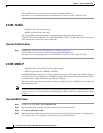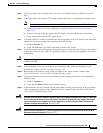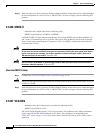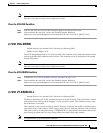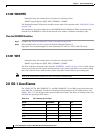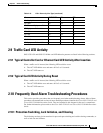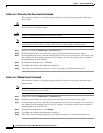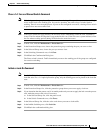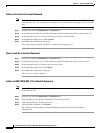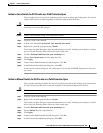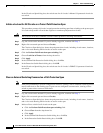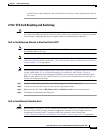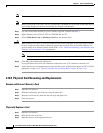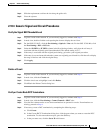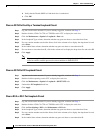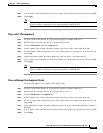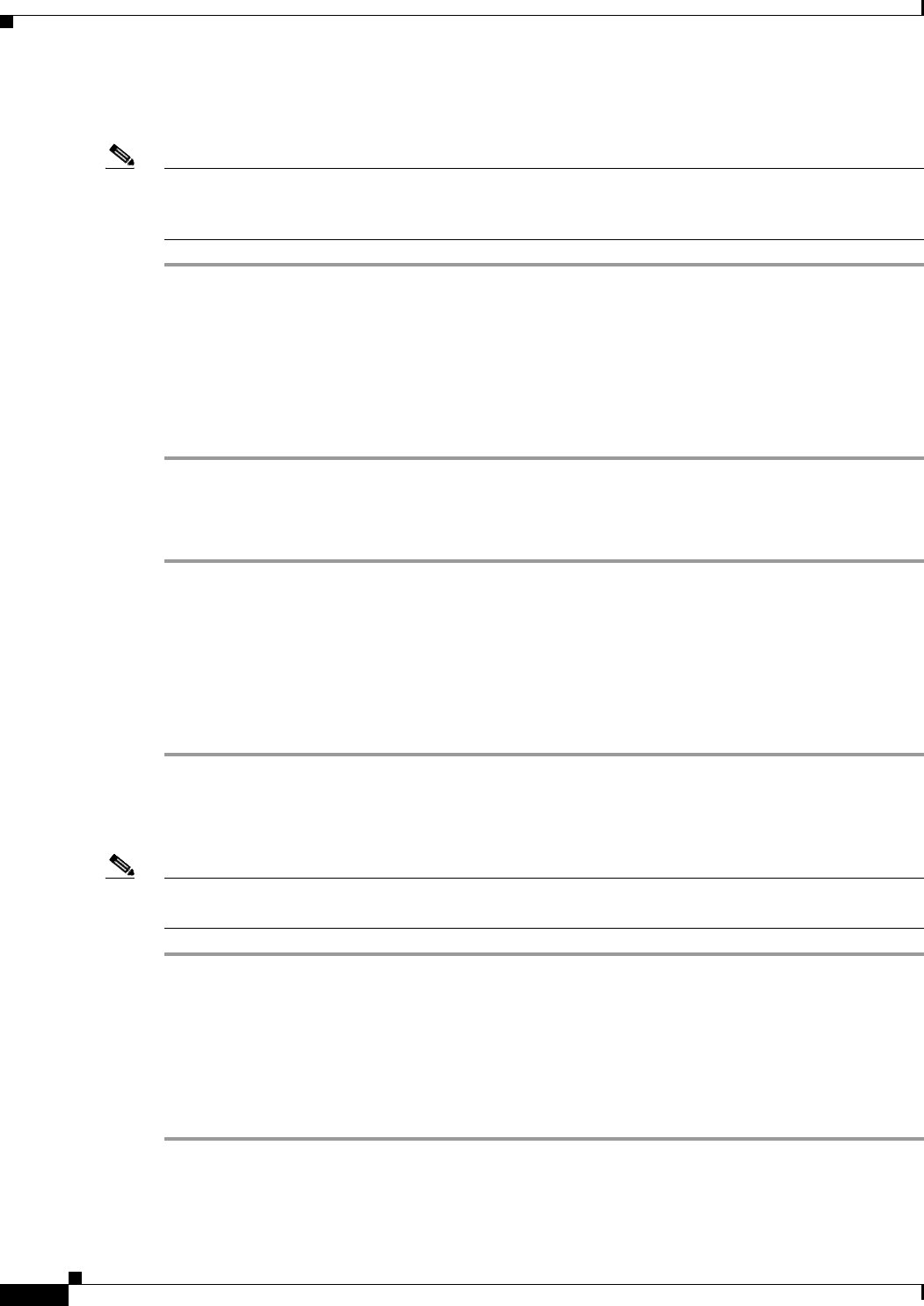
2-150
Cisco ONS 15310-CL and Cisco ONS 15310-MA Troubleshooting Guide, R7.0
Chapter 2 Alarm Troubleshooting
2.10.1 Protection Switching, Lock Initiation, and Clearing
Initiate a Card or Port Lockout Command
Note For ONS 15310-MA 1:1 electrical protection groups, working or protect cards can be placed in the
Lock Out state. For a 1+1 optical protection group, only the protect port can be placed in the Lock Out
state.
Step 1 In node view, click the Maintenance > Protection tabs.
Step 2 In the Protection Groups list, click the protection group that contains the card you want to lock out.
Step 3 In the Selected Group list, click the card where you want to lock out traffic.
Step 4 In the Inhibit Switching area, click Lock Out.
Step 5 Click Yes in the confirmation dialog box.
The lockout has been applied and traffic is switched to the opposite card.
Clear a Lock-On or Lockout Command
Step 1 In node view, click the Maintenance > Protection tabs.
Step 2 In the Protection Groups list, click the protection group that contains the card you want to clear.
Step 3 In the Selected Group list, click the card you want to clear.
Step 4 In the Inhibit Switching area, click Unlock.
Step 5 Click Yes in the confirmation dialog box.
The lock-on or lockout is cleared.
Initiate an ONS 15310-MA 1:1 Card Switch Command
Note The Switch command only works on the Active card, whether it is working or protect. It does not work
on the Standby card.
Step 1 In node view, click the Maintenance > Protection tabs.
Step 2 Click the protection group that contains the card you want to switch.
Step 3 Under Selected Group, click the active card.
Step 4 Next to Switch Commands, click Switch.
The working slot should change to Working/Standby and the protect slot should change to
Protect/Active.