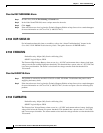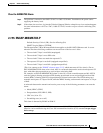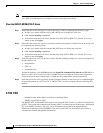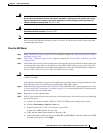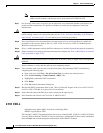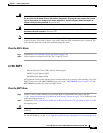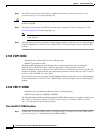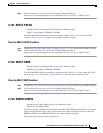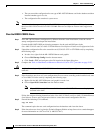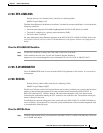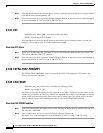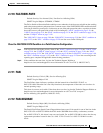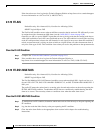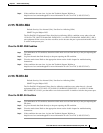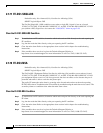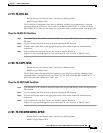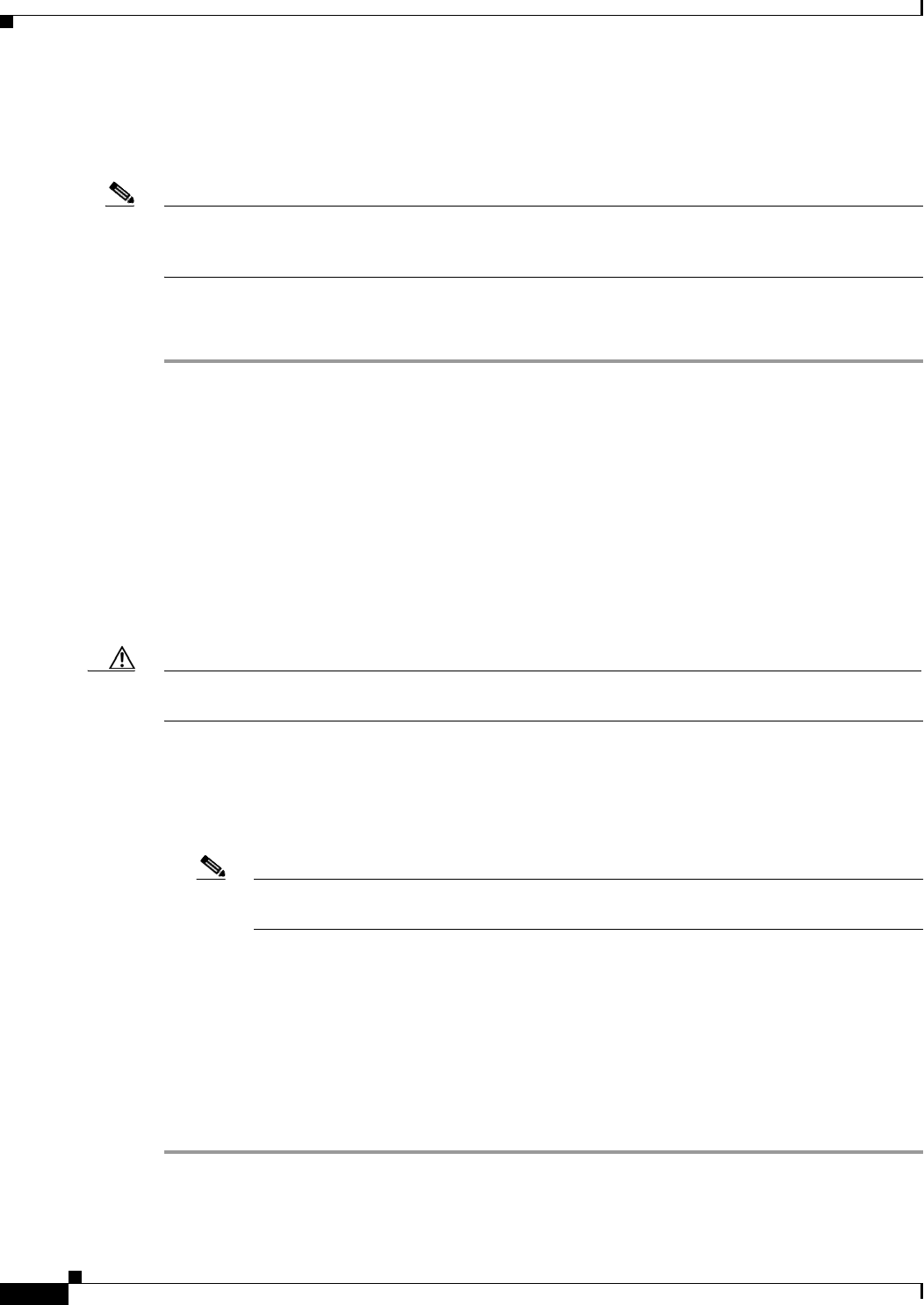
2-54
Cisco ONS 15310-CL and Cisco ONS 15310-MA Troubleshooting Guide, R7.0
Chapter 2 Alarm Troubleshooting
2.7.63 ERROR-CONFIG
• The user stored the configuration for one type of ML-100T-8 Ethernet card in the database and then
installed another type in its slot.
• The configuration file contained a syntax error.
Note For information about provisioning the ML-100T-8 Ethernet cards from the Cisco IOS interface, refer to
the Cisco ONS 15310-CL and Cisco ONS 15310-MA Ethernet Card Software Feature and Configuration
Guide.
Clear the ERROR-CONFIG Alarm
Step 1 If the ML-100T-8 Ethernet configuration is different from the actual installation, create the correct
startup configuration based upon the installation.
Consult the ML-100T-8 POS provisioning parameters for the card and POS ports in the
Cisco ONS 15310-CL and Cisco ONS 15310-MA Ethernet Card Software Feature and Configuration Guide.
Step 2 Upload the configuration file to the controller card (15310-CL-CTX or CTX2500 card) by completing
the following steps:
a. In node view, right-click the ML-100T-8 Ethernet card graphic.
b. Choose IOS Startup Config from the shortcut menu.
c. Click Local > TCC and navigate to the file location in the Open dialog box.
Step 3 Complete the “Soft- or Hard-Reset an Ethernet or Electrical Card in CTC” procedure on page 2-153.
Caution Avoid soft-resetting multiple ONS 15310-MA cards at one time; doing so might cause an unexpected
traffic hit.
Step 4 If the alarm does not clear or if your configuration file was correct according to the installed card, start
a Cisco IOS CLI for the card by completing the following steps:
a. Right-click the ML-100T-8 Ethernet card graphic in node view.
b. Choose Open IOS Connection from the shortcut menu.
Note “Open IOS Connection” is not available unless the ML-100T-8 Ethernet card is physically
installed in the shelf.
Follow the card provisioning instructions in the Cisco ONS 15310-CL and Cisco ONS 15310-MA Ethernet
Card Software Feature and Configuration Guide to correct the errored configuration file line.
Step 5 Execute the following CLI command:
copy run start
The command copies the new card configuration into the database and clears the alarm.
Step 6 If the alarm does not clear, log into the Technical Support Website at http://www.cisco.com/techsupport
for more information or call Cisco TAC (1-800-553-2447).