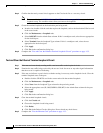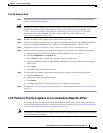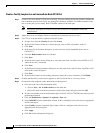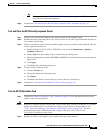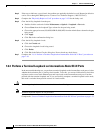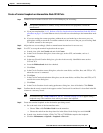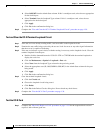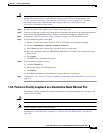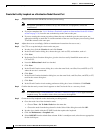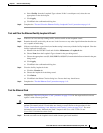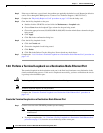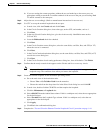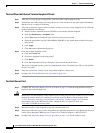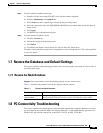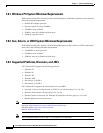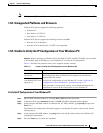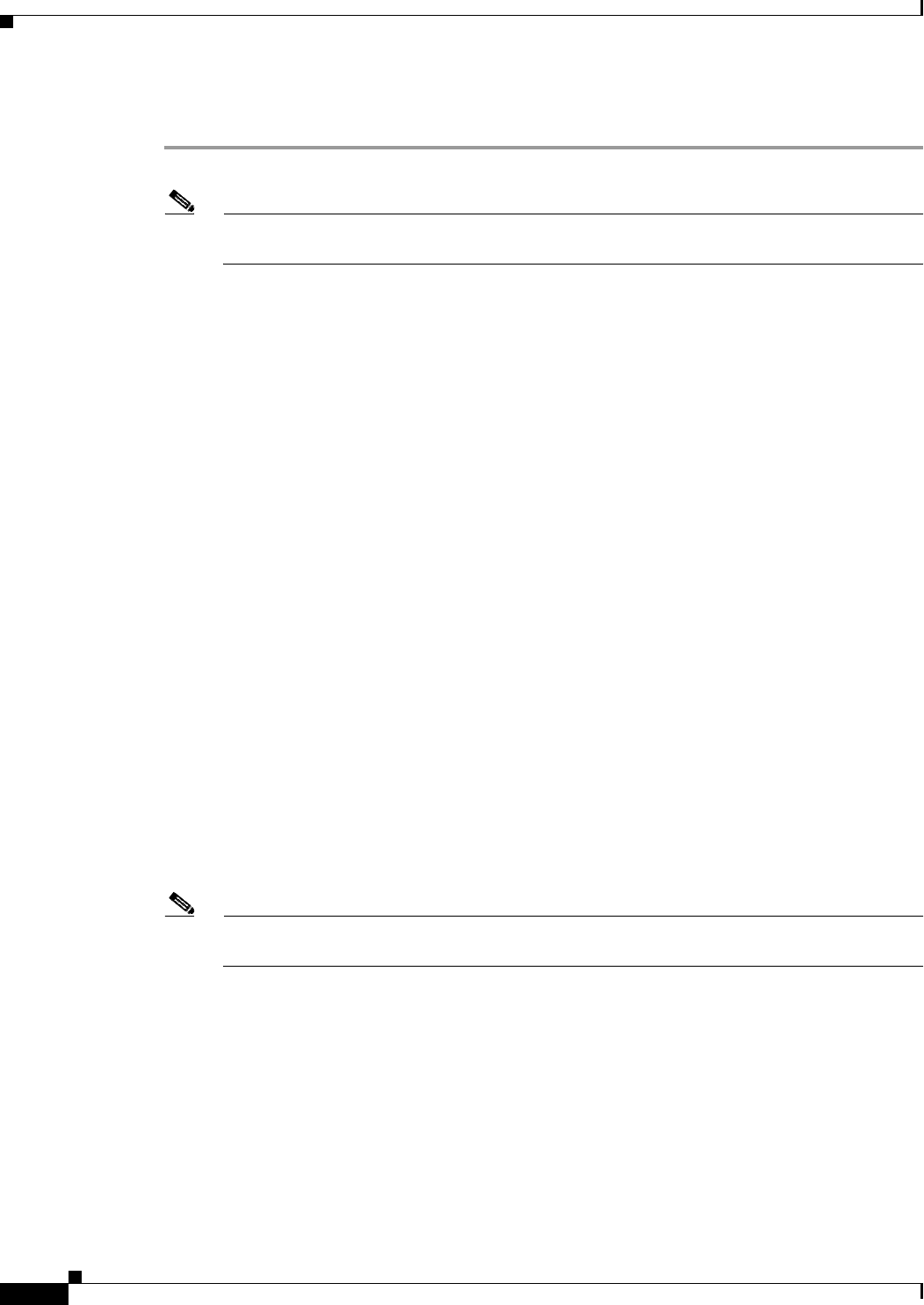
1-40
Cisco ONS 15310-CL and Cisco ONS 15310-MA Troubleshooting Guide, R7.0
Chapter 1 General Troubleshooting
1.6.5 Perform a Facility Loopback on a Destination-Node Ethernet Port
Create the Facility Loopback on a Destination-Node Ethernet Port
Step 1 Connect a test set to the CE100T-8 card that you are testing:
Note For specific procedures to connect, set up, and use the test set equipment, consult the
manufacturer.
a. If you just completed the “1.6.4 Perform a Terminal Loopback on Intermediate-Node OC-N Ports”
section on page 1-36, leave the test set hooked up to the source-node port.
b. If you are starting the current procedure without the test set hooked up to the source port, use
appropriate cabling to attach the Tx and Rx terminals of the test set to the port you are testing. Both
Tx and Rx connect to the same port.
Step 2 Adjust the test set accordingly. (Refer to manufacturer instructions for test-set use.)
Step 3 Use CTC to set up the hairpin circuit on the test port:
a. In node view, click the Circuits tab and click Create.
b. In the Circuit Creation dialog box, choose the type, such as STS, and number, such as 1.
c. Click Next.
d. In the next Circuit Creation dialog box, give the circuit an easily identifiable name such as
C1C1toC1C5.
e. Leave the Bidirectional check box checked.
f. Click Next.
g. In the Circuit Creation source dialog box, select the same Node, card Slot, Port, and STS (or VT)
where the test set is connected.
h. Click Next.
i. In the Circuit Creation destination dialog box, use the same Node, card Slot, Port, and STS (or VT)
used for the source dialog box.
j. Click Next.
k. In the Circuit Creation circuit routing preferences dialog box, leave all defaults. Click Finish.
Step 4 Confirm that the newly created circuit appears on the Circuits tab list as a two-way circuit.
Note It is normal for the “LPKTERMINAL (CE100T)” condition on page 2-104 to appear during a
loopback setup. The condition clears when you remove the loopback.
Step 5 Create the facility loopback on the destination port being tested:
a. Go to the node view of the destination node:
• Choose View > Go To Other Node from the menu bar.
• Choose the node from the drop-down list in the Select Node dialog box and click OK.
b. In node view, double-click the CE100T-8 card that requires the loopback.
c. Click the Maintenance > Loopback tabs.
d. Select OOS,MT from the Admin State column. If this is a multiport card, select the row appropriate
for the desired port.