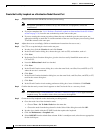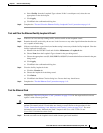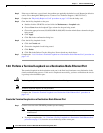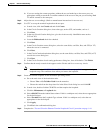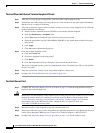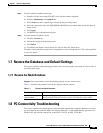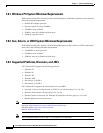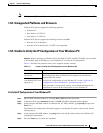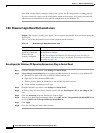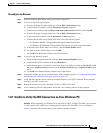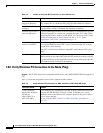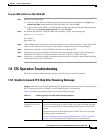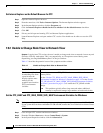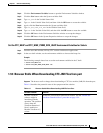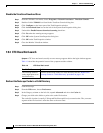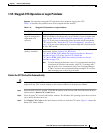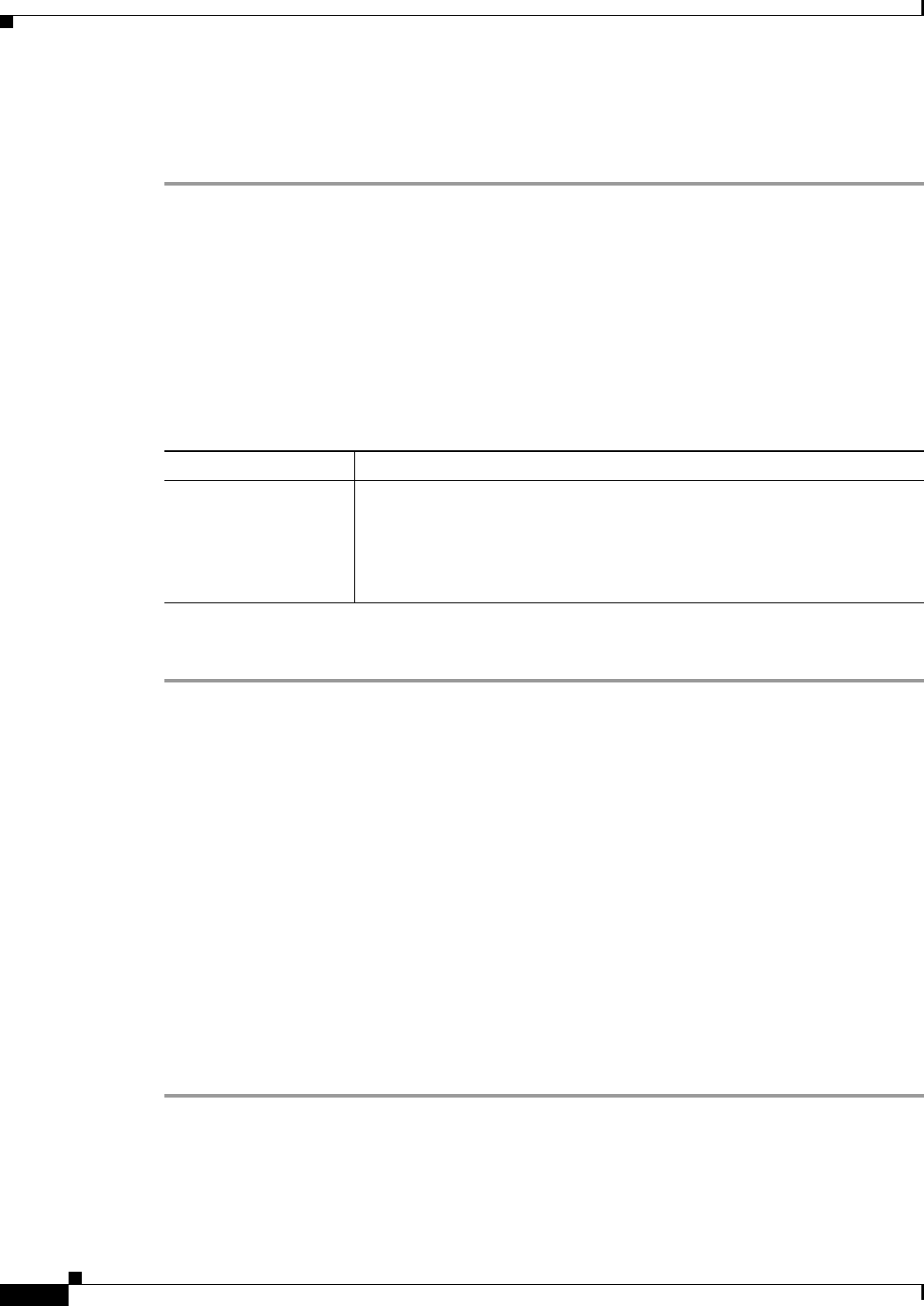
1-48
Cisco ONS 15310-CL and Cisco ONS 15310-MA Troubleshooting Guide, R7.0
Chapter 1 General Troubleshooting
1.8.6 Browser Login Does Not Launch Java
If the DOS window displays multiple (usually four) replies, the IP configuration is working properly.
If you do not receive a reply, your IP configuration might not be properly set. Contact your network
administrator for instructions to correct the IP configuration of your Windows PC.
1.8.6 Browser Login Does Not Launch Java
Symptom The message “Loading Java Applet” does not appear and the JRE does not launch during the
initial login.
Table 1-3 describes the potential causes of the symptom and the solutions.
Reconfigure the Windows PC Operating System Java Plug-in Control Panel
Step 1 From the Windows start menu, click Settings > Control Panel.
Step 2 If Java Plug-in Control Panel does not appear, the JRE might not be installed on your Windows PC.
a. Run the Cisco ONS 15310-CL or ONS 15310-MA software CD.
b. Open the CD-drive:\Windows\JRE folder.
c. Double-click the j2re-1_4_2-win icon to run the JRE installation wizard.
d. Follow the JRE installation wizard steps.
Step 3 From the Windows start menu, click Settings > Control Panel.
Step 4 In the Java Plug-in Control Panel window, double-click the Java Plug-in 1.4.2 (or Java Plug-in 5.0)
icon.
Step 5 Click the Advanced tab on the Java Plug-in Control Panel.
Step 6 From the Java Run Time Environment menu, select JRE 1.4 in C:\ProgramFiles\JavaSoft\JRE\1.4.2
(or select JRE 5.0 in C:\ProgramFiles\JavaSoft\JRE\5.0).
Step 7 Click Apply.
Step 8 Close the Java Plug-in Control Panel window.
Table 1-3 Browser Login Does Not Launch Java
Possible Problem Solution
The Windows PC
operating system and
browser are not
properly configured.
Reconfigure the Windows PC operating system java plug-in control panel
and the browser settings.
See the “Reconfigure the Windows PC Operating System Java Plug-in
Control Panel” procedure on page 1-48 and the “Reconfigure the Browser”
procedure on page 1-49.