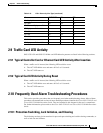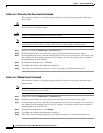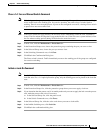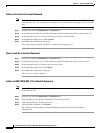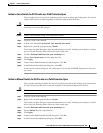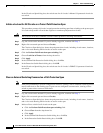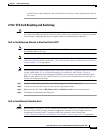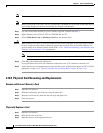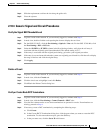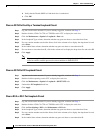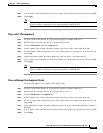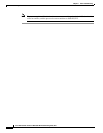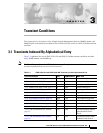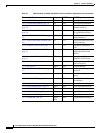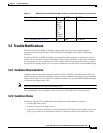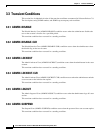2-155
Cisco ONS 15310-CL and Cisco ONS 15310-MA Troubleshooting Guide, R7.0
Chapter 2 Alarm Troubleshooting
2.10.4 Generic Signal and Circuit Procedures
Step 4 Slide the replacement card into the slot along the guide rails.
Step 5 Close the ejectors.
2.10.4 Generic Signal and Circuit Procedures
Verify the Signal BER Threshold Level
Step 1 Log into a node on the network. If you are already logged in, continue with Step 2.
Step 2 In node view, double-click the card reporting the alarm to display the card view.
Step 3 For the ONS 15310-CL, click the Provisioning > Optical > Line tabs. For the ONS 15310-MA, click
the Provisioning > DS1 or DS3 tabs.
Step 4 Under the SD BER (or SF BER) column in the Provisioning window, verify that the cell entry is
consistent with the originally provisioned threshold. The default setting is 1E-7.
Step 5 If the entry is consistent with the original provisioning, go back to your original procedure.
Step 6 If the entry is not consistent with what the system was originally provisioned for, click the cell to display
the range of choices and click the original entry.
Step 7 Click Apply.
Delete a Circuit
Step 1 Log into a node on the network. If you are already logged in, continue with Step 2.
Step 2 In node view, click the Circuits tab.
Step 3 Click the circuit row to highlight it and click Delete.
Step 4 Click Yes in the Delete Circuits dialog box.
Verify or Create Node DCC Terminations
Step 1 Log into a node on the network. If you are already logged in, continue with Step 2.
Step 2 In node view, click the Provisioning > Comm Channels > SDCC tabs.
Step 3 View the Port column entries to see where terminations are present for a node. If terminations are
missing, proceed to Step 4.
Step 4 If necessary, create a DCC termination by completing the following steps:
a. Click Create.
b. In the Create SDCC Terminations dialog box, click the ports where you want to create the DCC
termination. To select more than one port, press the Shift key.
c. In the port state area, click the Set to IS radio button.