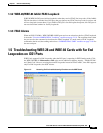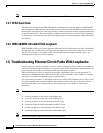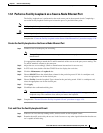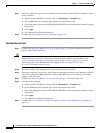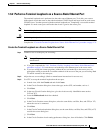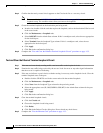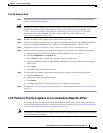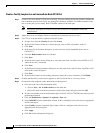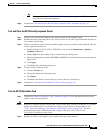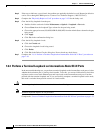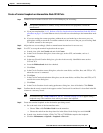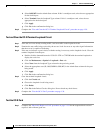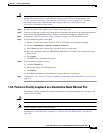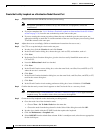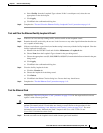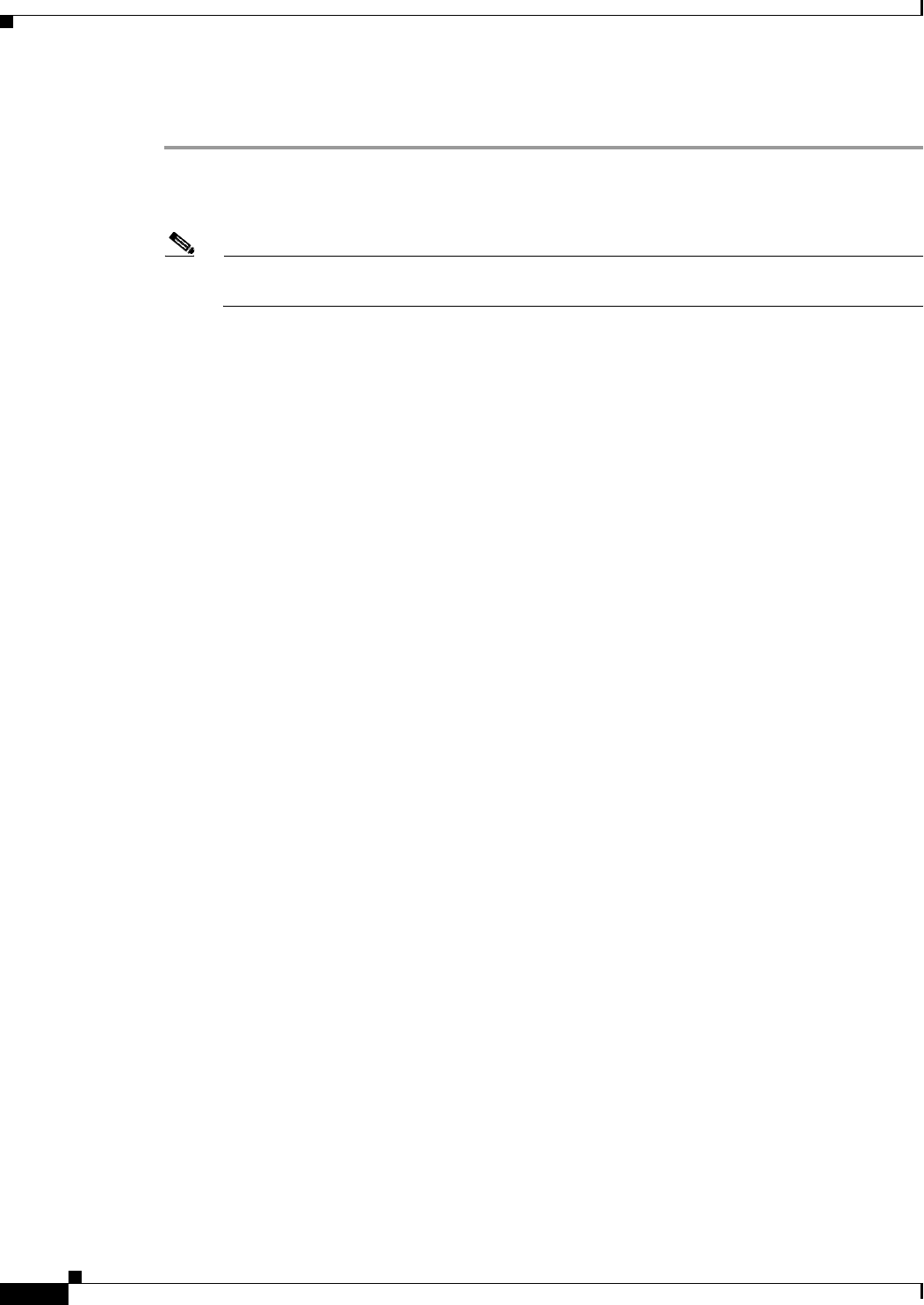
1-34
Cisco ONS 15310-CL and Cisco ONS 15310-MA Troubleshooting Guide, R7.0
Chapter 1 General Troubleshooting
1.6.3 Perform a Facility Loopback on an Intermediate-Node OC-N Port
Create a Facility Loopback on an Intermediate-Node OC-N Port
Step 1 Connect a test set to the OC-N port you are testing. If you are starting the current procedure without the
test set hooked up to the source port, use appropriate cabling to attach the Tx and Rx terminals of the
test set to the port you are testing. Both Tx and Rx connect to the same port.
Note For specific procedures to connect, set up, and use the test set equipment, consult the
manufacturer.
Step 2 Adjust the test set accordingly. (Refer to manufacturer instructions for test-set use.)
Step 3 Use CTC to set up the facility loopback on the OC-N port:
a. In node view, click the Circuits tab and click Create.
b. In the Circuit Creation dialog box, choose the type, such as STS, and number, such as 1.
c. Click Next.
d. In the next Circuit Creation dialog box, give the circuit an easily identifiable name such as
C1CtoC1C3.
e. Leave the Bidirectional check box checked.
f. Click Next.
g. In the Circuit Creation source dialog box, select the same Node, card Slot, Port, and STS (or VT)
where the test set is connected.
h. Click Next.
i. In the Circuit Creation destination dialog box, use the same Node, card Slot, Port, and STS (or VT)
used for the source dialog box.
j. Click Next.
k. In the Circuit Creation circuit routing preferences dialog box, leave all defaults. Click Finish.
Step 4 Confirm that the newly created circuit appears on the Circuits tab list as a two-way circuit.
Step 5 Create the facility loopback on the destination port being tested:
a. Go to the node view of the intermediate node:
• Choose View > Go To Other Node from the menu bar.
• Choose the node from the drop-down list in the Select Node dialog box and click OK.
b. In node view, double-click the intermediate-node 15310-CL-CTX or CTX2500 card where you will
perform the loopback.
c. Click the Maintenance > Optical > Loopback > Port tabs.
d. Select OOS,MT from the Admin State column. If this is a multiport card, select the row appropriate
for the desired port.
e. Select Facility from the Loopback Type column. If this is a multiport card, select the row
appropriate for the desired port.
f. Click Apply.
g. Click Yes in the confirmation dialog box.