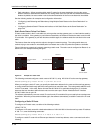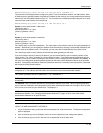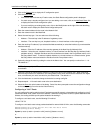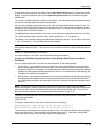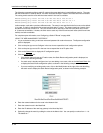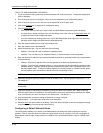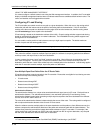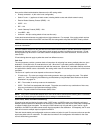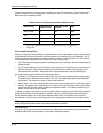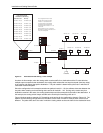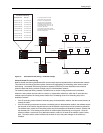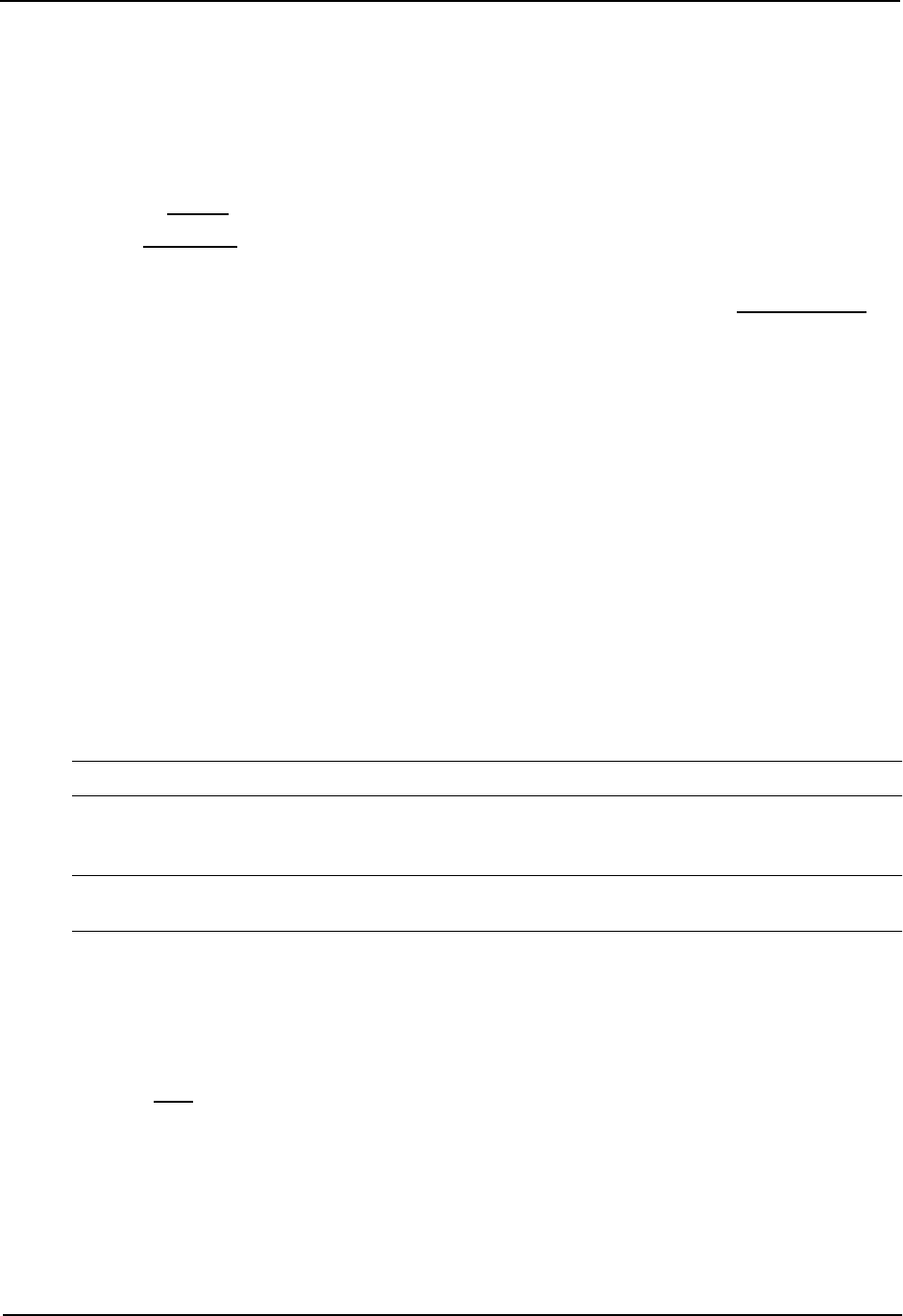
Installation and Getting Started Guide
USING THE WEB MANAGEMENT INTERFACE
1. Log on to the device using a valid user name and password for read-write access. The System configuration
panel is displayed.
2. Click on the plus sign next to Configure in the tree view to expand the list of configuration options.
3. Click on the plus sign next to IP in the tree view to expand the list of IP option links.
4. Click on the General
link to display the IP configuration panel.
5. Click the Static Route
link.
• If the device does not have any IP static routes, the Static Route configuration panel is displayed.
• If a static route is already configured and you are adding a new route, click on the Add Static Route
link
to display the Static Route configuration panel.
• If you are modifying an existing static route, click on the Modify button to the right of the row describing
the static route to display the Static Route configuration panel.
6. Enter the network address for the route in the Network field.
7. Enter the network mask in the Mask field.
8. Select the next-hop type. You can select one of the following:
• Address – The next-hop is the IP address of a gateway router.
• Interface – The next hop is a port, loopback interface, or virtual interface on the routing switch.
9. Enter the next-hop IP address (if you selected the Address method) or select the interface (if you selected the
Interface method).
• Address – Enter the IP address of the next-hop gateway in the Next Hop (by Address) field.
• Interface – Select the port, loopback interface, or virtual interface from the Next Hop (by Interface) field’s
pulldown menu(s). Loopback interfaces and virtual interfaces are listed in the Port pulldown menu, not in
the Slot pulldown menu. To select a loopback interface or a virtual interface on a Chassis device, ignore
the Slot pulldown menu and select the interface from the Port pulldown menu.
NOTE: You cannot configure a null IP static route using the Web management interface.
10. Optionally change the metric by editing the value in the Metric field. You can specify a number from 1 – 16.
The default is 1.
NOTE: If you specify 16, RIP considers the metric to be infinite and thus also considers the route to be
unreachable.
11. Optionally change the administrative distance by editing the value in the Distance field. When comparing
otherwise equal routes to a destination, the routing switch prefers lower administrative distances over higher
ones, so make sure you use a low value for your default route. The default is 1.
12. Click the Add button to save the change to the device’s running-config file.
13. Repeat steps 8 – 12 for each static route to the same destination.
14. Select the Save
link at the bottom of the dialog. Select Yes when prompted to save the configuration change
to the startup-config file on the device’s flash memory.
Configuring a Default Network Route
The routing switch enables you to specify a candidate default route without the need to specify the next hop
gateway. If the IP route table does not contain an explicit default route (for example, 0.0.0.0/0) or propagate an
explicit default route through routing protocols, the software can use the default network route as a default route
instead.
6 - 46