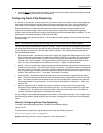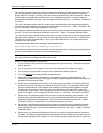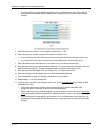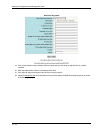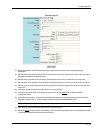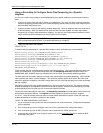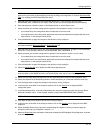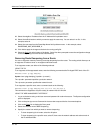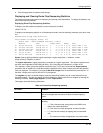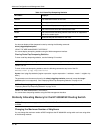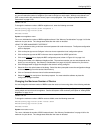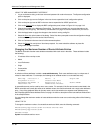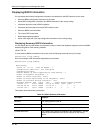Configuring BGP4
NOTE: If the device already has route maps, a table listing the route maps is displayed. Click the Modify
button to the right of the row describing the route map to change its configuration, or click the Add Route Map
Filter link to display the BGP Route Map Filter panel.
5. Enter the name of the route map in the Route Map Name field. In this example, enter the name
DAMPENING_MAP_ENABLE for the “empty” route map that you will use to globally enable dampening.
6. Enter the sequence (instance) number in the Sequence field or use the default value.
7. Select the action you want the routing switch to perform if the comparison results in a “true” value:
• If you select Deny, the routing switch does not advertise or learn the route.
• If you select Permit, the routing switch applies the match and set statements associated with this route
map instance. In this example, select Permit.
8. Click the Add button to apply the changes to the device’s running-config file.
NOTE: In this case, you are configuring an “empty” route map with no match or set statements, so you do
not need to select the
Route Map Match or Route Map Set link.
9. Enter the name of the route map you will use to set dampening parameters for a neighbor in the Route Map
Name field. In this example, enter the name DAMPENING_MAP_NEIGHBOR_A.
10. Select the action you want the routing switch to perform if the comparison results in a “true” value:
• If you select Deny, the routing switch does not advertise or learn the route.
• If you select Permit, the routing switch applies the match and set statements associated with this route
map instance. In this example, select Permit.
11. Click the Add button to apply the changes to the device’s running-config file.
12. Select the Route Map Set link to display the BGP Route Map Set panel.
NOTE: If the interface displays a table listing the configured route maps, select the Route Map Set link
under the table or click Modify next to the row describing the route map you are configuring.
13. Select the route map name and sequence from the Route Map Name.Sequence field’s pulldown menu.
14. Select the checkbox in the Dampening section to enable dampening for routes that match the route map.
15. Click the Apply button to apply the changes to the device’s running-config file.
16. In the tree view, under BGP in the Configure section, click on the General
link to display the BGP
configuration panel.
17. In the Dampening section, click next to Route-Map, then select the dampening route map from the Route-
Map field’s pulldown menu. In this example, select the map named DAMPENING_MAP_ENABLE.
NOTE: The route map appears in this menu only if you have already configured the route map.
18. Click Apply to apply the changes to the device’s running-config file.
19. In the tree view, under BGP in the Configure section, click on the Neighbor link to display the list of BGP
neighbors.
20. Select the Modify button to the right of the row describing the neighbor to which you want to apply the
dampening route map you configured in steps 9 – 15.
21. Select the Route Map
link at the bottom of the panel to display the BGP Neighbor Route Map panel, as shown
in the following example.
10 - 77