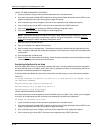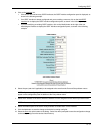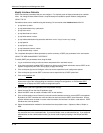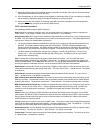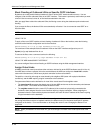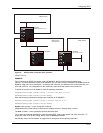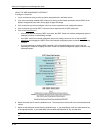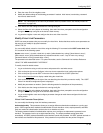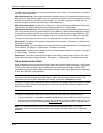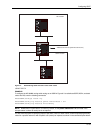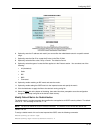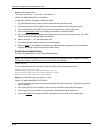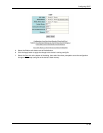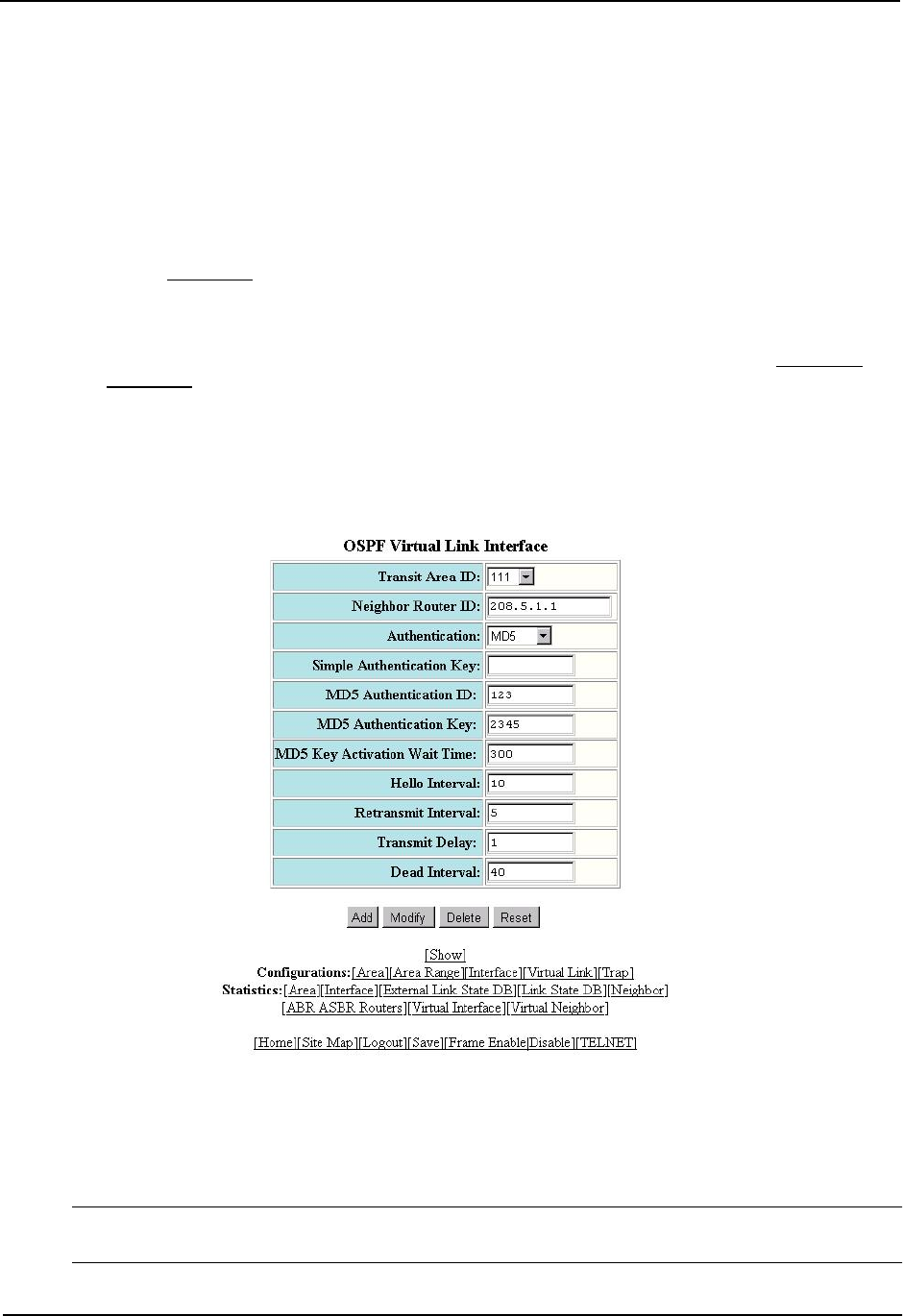
Advanced Configuration and Management Guide
USING THE WEB MANAGEMENT INTERFACE
To configure a virtual link:
1. Log on to the device using a valid user name and password for read-write access.
2. If you have not already enabled OSPF, enable it by clicking on the Enable radio button next to OSPF on the
System configuration panel, then clicking Apply to apply the change.
3. Click on the plus sign next to Configure in the tree view to expand the list of configuration options.
4. Click on the plus sign next to OSPF in the tree view to expand the list of OSPF option links.
5. Click on the Virtual Link
link.
• If the device does not have any OSPF virtual links, the OSPF Virtual Link Interface configuration panel is
displayed, as shown in the following example.
• If an OSPF virtual link is already configured and you are adding a new one, click on the Add OSPF
Virtual Link link to display the OSPF Virtual Link Interface configuration panel, as shown in the following
example.
• If you are modifying an existing OSPF virtual link, click on the Modify button to the right of the row
describing the virtual link to display the OSPF Virtual Link Interface configuration panel, as shown in the
following example.
6. Select the transit area ID from the pulldown menu. The transit area is the area ID of the area shared by both
routers.
7. Select an authentication method from the pulldown menu. If you select Simple, enter the authentication key
in the appropriate field. If you select MD5, enter the MD5 authentication ID, key, and wait time.
NOTE: For descriptions of the authentication parameters, see “Modify Virtual Link Parameters” on page 8-
23.
8 - 22