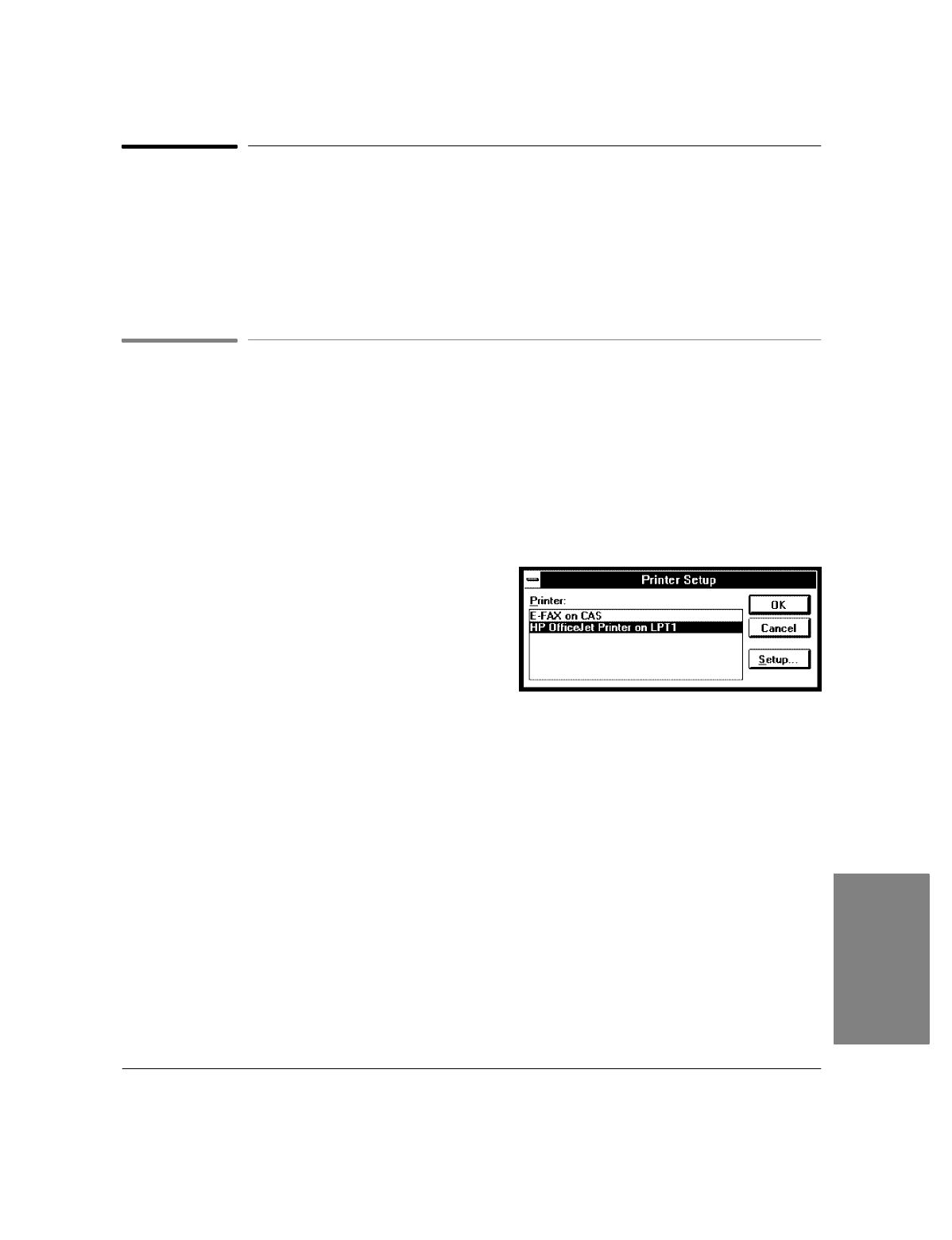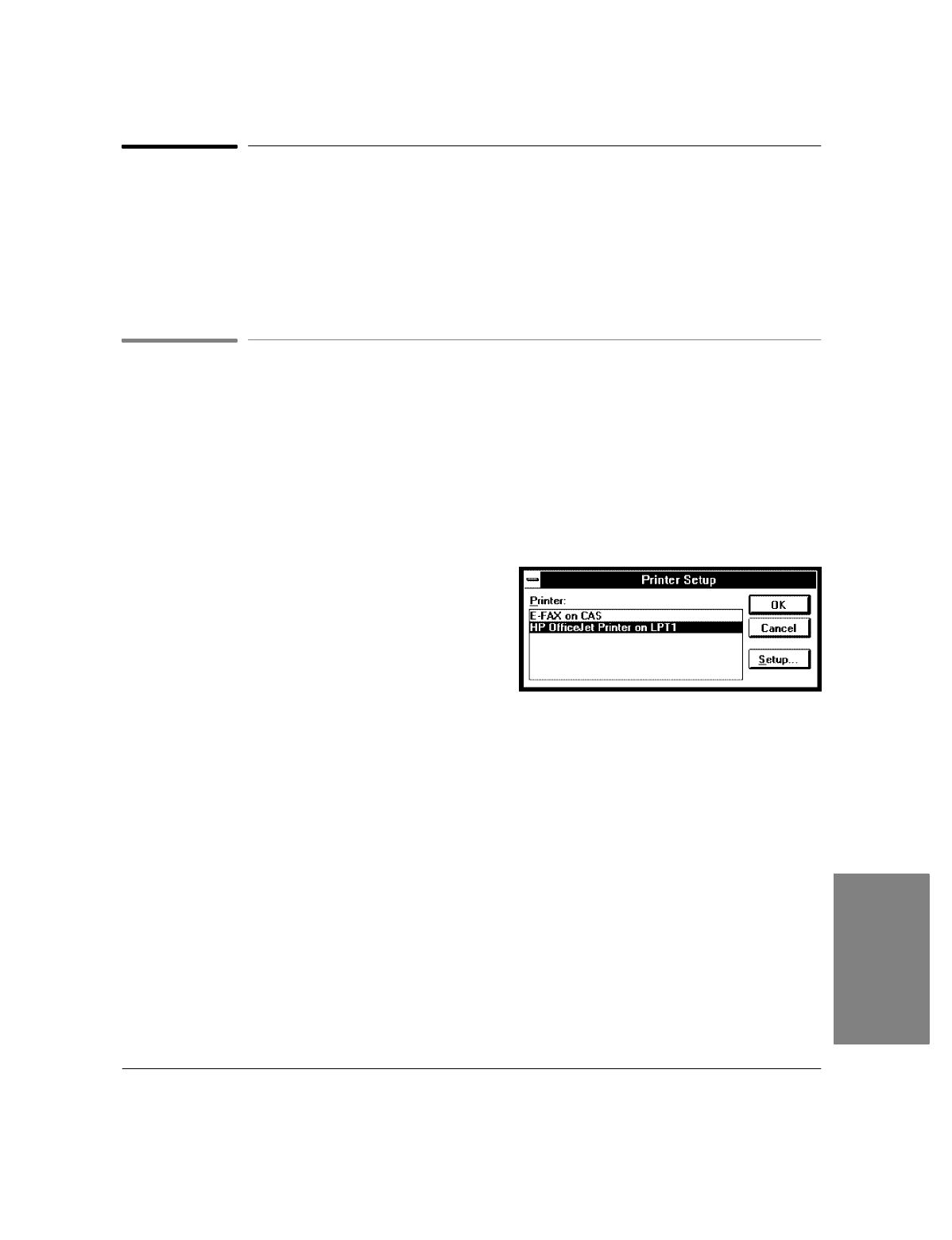
4`33
Printing Faxes and Files
You can print either an entire fax or selected pages of a fax from the Send Log or Receive Log. You can also
open a file and print it from Eclipse FAX SE.
Note
: Remember that you can choose to have every incoming PC fax printed automatically (choose
Receive/Setup
, then click the Print on Receipt box).
Printing an Entire Fax from the Send or Receive Log
Follow these steps to print an entire fax from the Send or Receive Log. If you want to print only selected
pages, see "Printing Selected Pages of a Fax from the Send or Receive Log."
1.
Open Eclipse FAX SE, if it's not already open. (The HP OfficeJet LX Manager must be running.)
2.
From the Eclipse FAX SE menu bar, choose
Send/Log
or
Receive/Log
.
3.
Highlight the entry for the fax that you want to print. (You don't need to view it.)
4.
Click the
Print Fax
button. The Printer Setup dialog
box appears.
5.
If necessary, select HP OfficeJet LX Printer.
Click the
OK
button. Eclipse FAX SE displays a message
that the file is printing.
When you finish this procedure, you return to the log.
4. PC Faxes