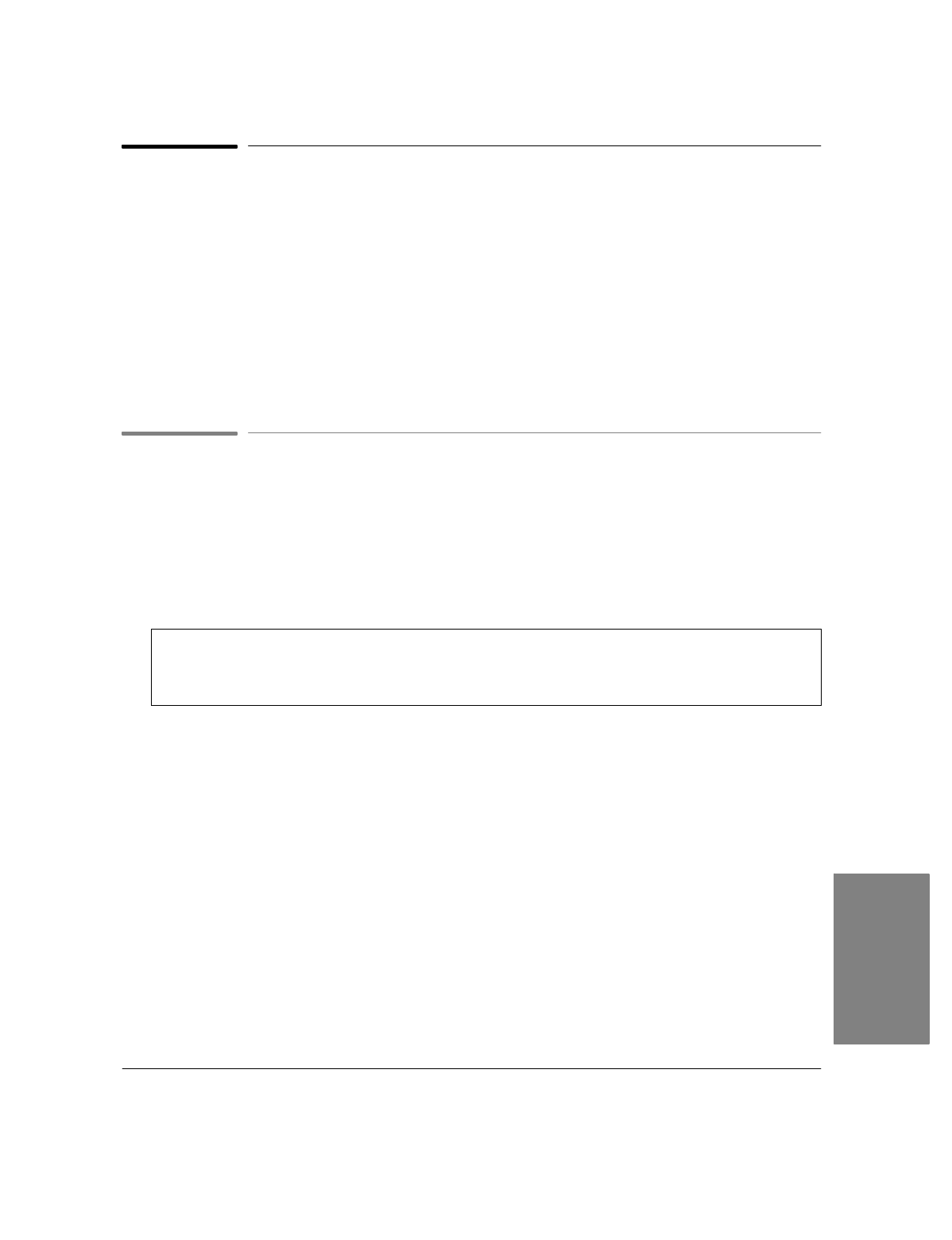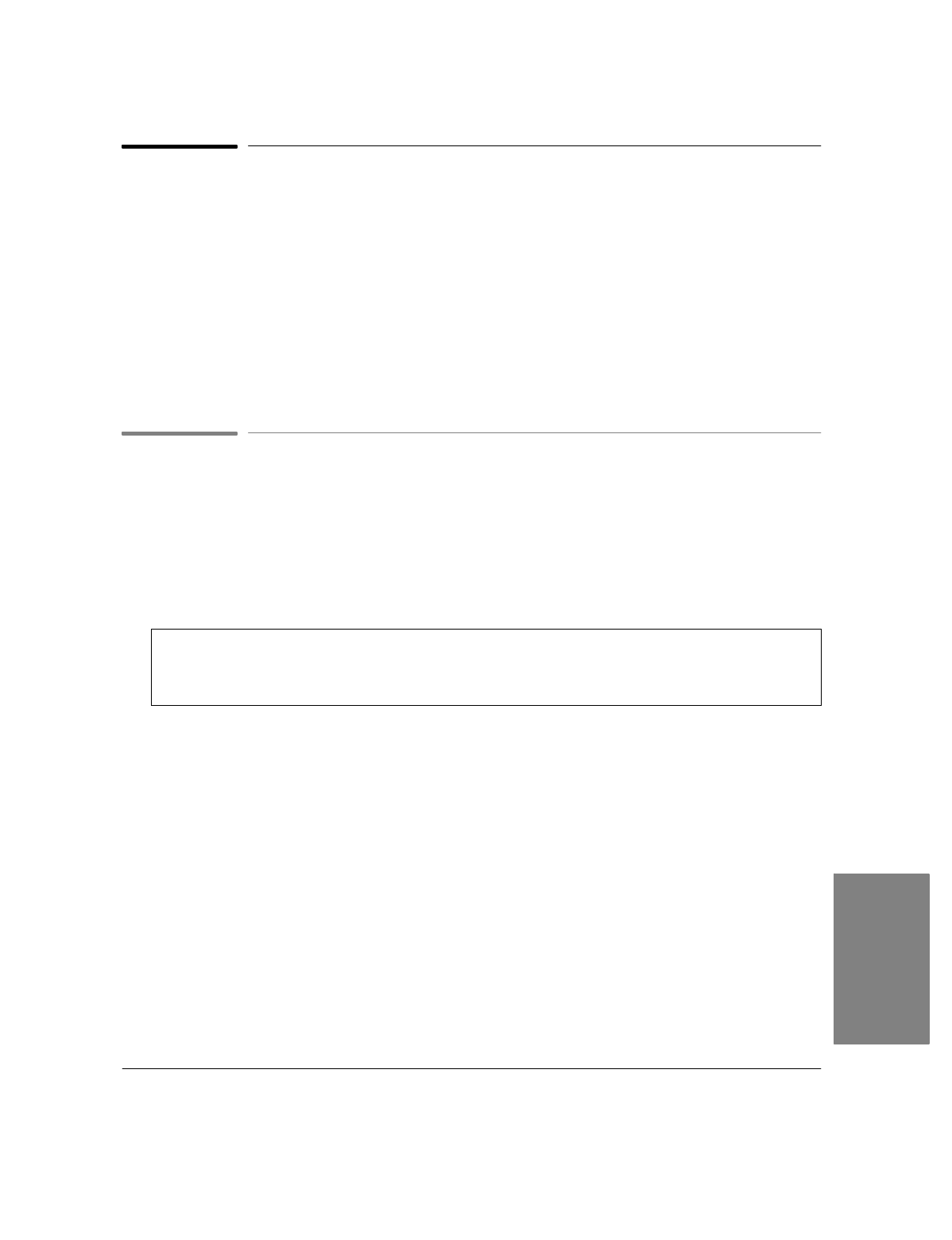
4`35
Using Menus and Toolbars to View Faxes
Whenever you send or receive a PC fax, a data file containing the contents is stored on your PC. (This is also
true, of course, of documents that you fax to files on your PC, to be sent as faxes later; for information about
this feature, see "Faxing a Document to a File.") These files remain on your PC until you delete them.
In the meantime, as this section explains, you can open the files in Eclipse FAX SE and view them in various
ways. You can also modify them; see "Adding Text to a Fax" and "Adding an Image to a Fax" for
information.
Note
: For information about the other Eclipse FAX SE menus, see "The Eclipse FAX SE Menus" at the
end of this chapter.
Viewing a Fax
From the Eclipse FAX SE menu bar, there are several ways to display faxes.
:
Choose
Send/Log
or
Receive/Log
. In the log, either double-click the entry for the fax you want to view, or
highlight it and click the
View
button.
:
Or, choose
File/Open File
to open a fax that has been saved as a file, an image faxed to a file, a document
that has been scanned to a file, or any file in one of the supported file types.
Supported File Types
File types supported by Eclipse FAX SE (that is, files you can open and view within the program) include
TIF, PCX, DCX, CVR (the five Eclipse FAX SE cover pages), LHD (letterhead files), and SND (second
sheets files). For more information, see "Managing Files."
Once the fax is displayed, you can use the View and Page menus and the View and Thumbnail toolbars to
view it in different ways. These features are explained in the following pages.
4. PC Faxes