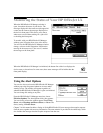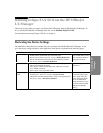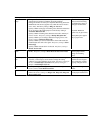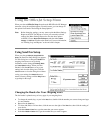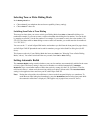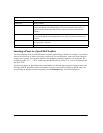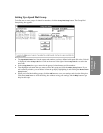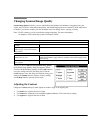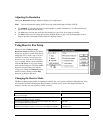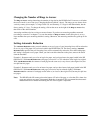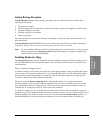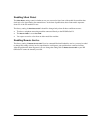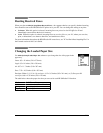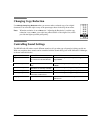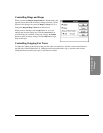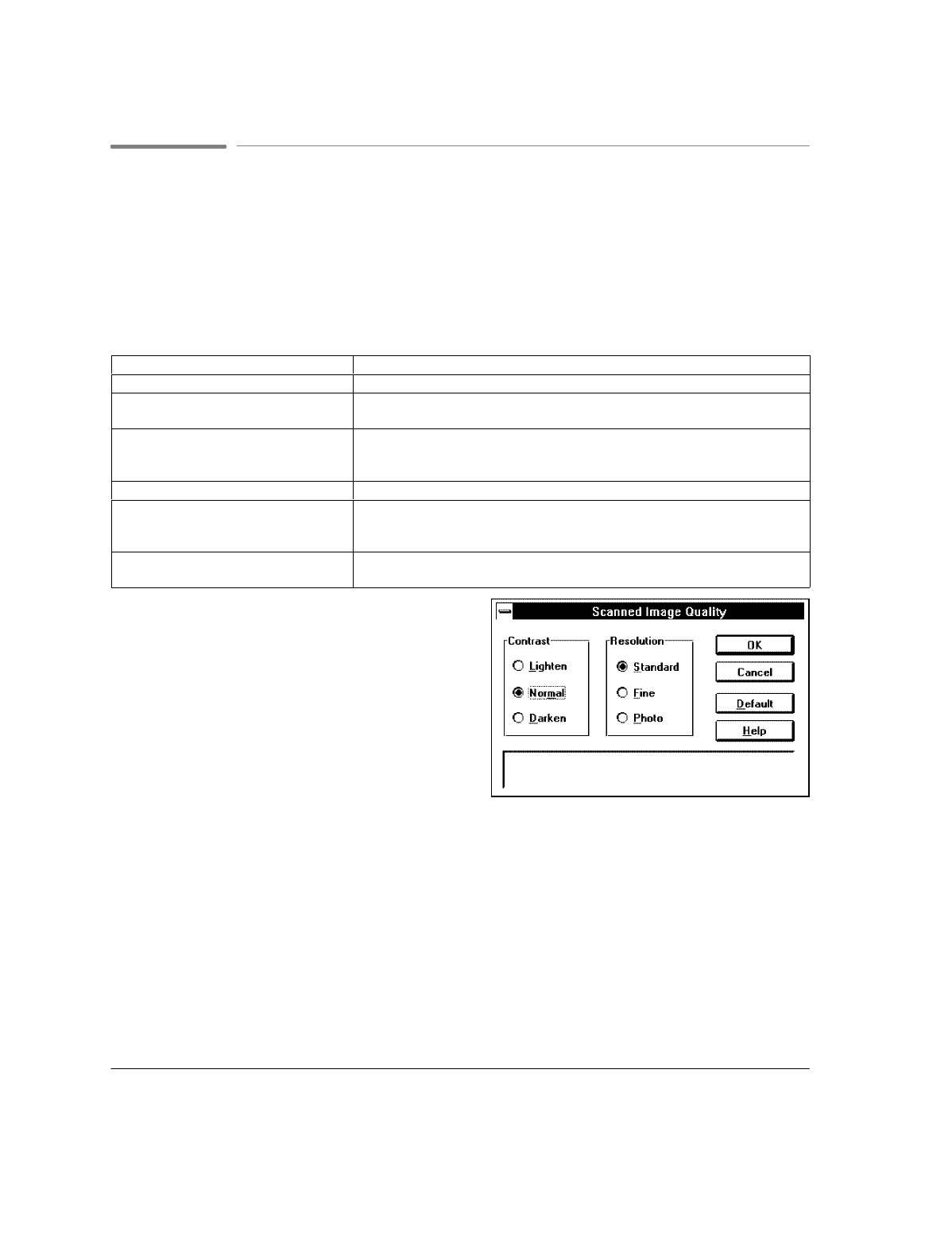
2`14
Changing Scanned Image Quality
Scanned Image Quality
includes contrast, which affects the lightness and darkness of outgoing faxes and
copies, and resolution, which affects the quality with which outgoing faxes are scanned. Use the table below
to decide if you need to modify your fax document or the fax settings before copying or faxing.
Note: For PC scanning, you can override the settings made here. For more information,
see chapter 4 or the online help system for Eclipse FAX SE.
Goal: Do this:
Send fax as quickly as possible. Set
Resolution
to Standard (factory setting).
Make text and line drawings as sharp as
possible.
Set
Resolution
to Fine.
Capture images containing different
shades of gray or color (for example,
photographs).
Set
Resolution
to Photo.
Lighten or darken the original. Change the
Contrast
setting.
Fax a document that's smaller than
standard sizes or torn.
Place the original document in a protective document carrier (a clear plastic
holder that resembles a page protector; available at most office supply stores)
before faxing.
Fax a document that's stapled or
paper-clipped.
Remove staples or paper clips from the document before faxing.
When you choose
OfficeJet Setup/Scanned Image Quality
,
the Scanned Image Quality dialog box appears. When
you have finished making settings, click the
OK
button to
save your settings and close the dialog box. Click the
Cancel
button to close the dialog box without saving your
settings; the
Default
button to return to factory settings;
and the
Help
button to get help for this topic.
Adjusting the Contrast
Change the
Contrast
setting to either lighten or darken a copy or an outgoing fax.
:
Use
Darken
for originals that are too light.
:
Use
Normal
for documents with acceptable lightness/darkness. This is the factory setting.
:
Use
Lighten
for originals that are too dark.