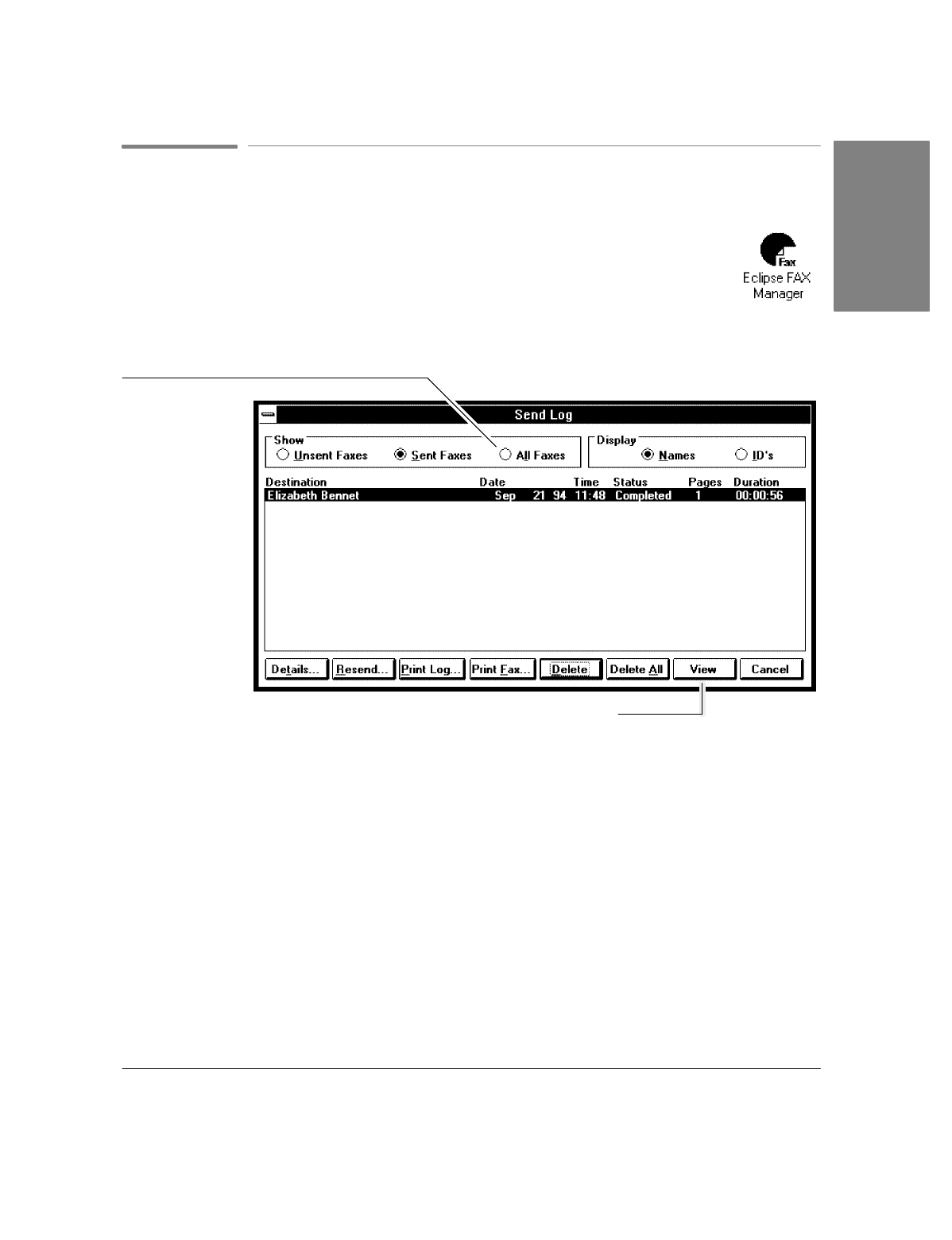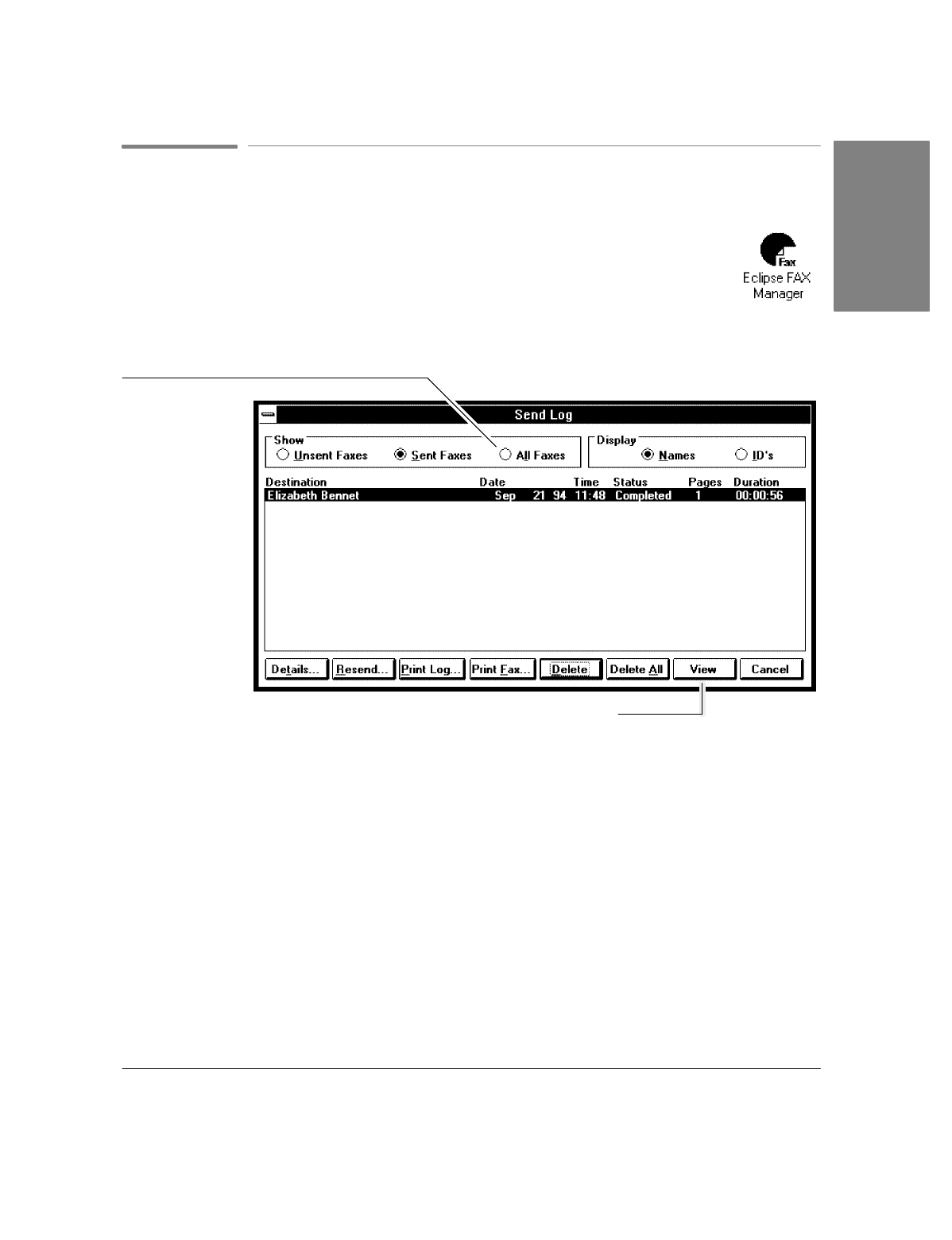
Forward`v
Confirming Your PC Fax Was Sent
1.
If the Eclipse FAX Manager isn't open, open it by double-clicking on the icon.
2.
Choose
Send/Log
from the Eclipse FAX Manager menu.
The Send Log appears.
3.
If necessary, click the
All Faxes
or
Sent Faxes
button to display information about the
fax you just sent. (For more information about the Send Log, see "Using the Send Log
to View, Print, Delete, or Reschedule Faxes" in chapter 4.)
All Faxes
button
View
button
4.
There are two ways to open a fax in the Send Log:`You can double-click on the entry,
or you can highlight it and click the
View
button. Use one of these methods to open the
fax you just sent. Eclipse FAX SE displays the first page of the fax. (For different
ways of viewing faxes, see "Using Menus and Toolbars to View Faxes" in chapter 4.)
5.
Choose
File/Close
to close the fax page.
Note
: Faxes stay on your PC, accessible with the Send Log, until you use the Send
Log to delete them. For more information, see "Deleting Faxes" in chapter 4.
Forward