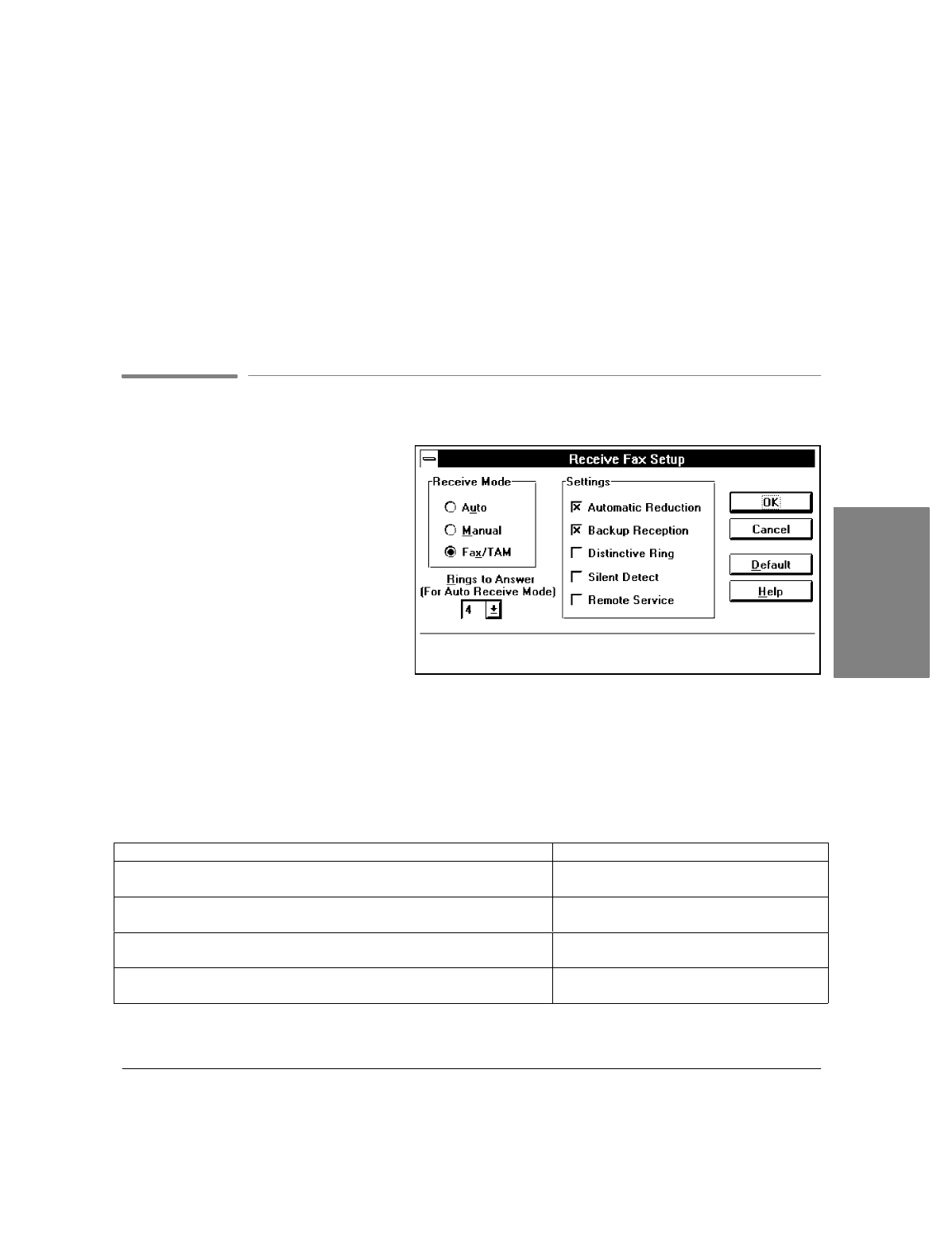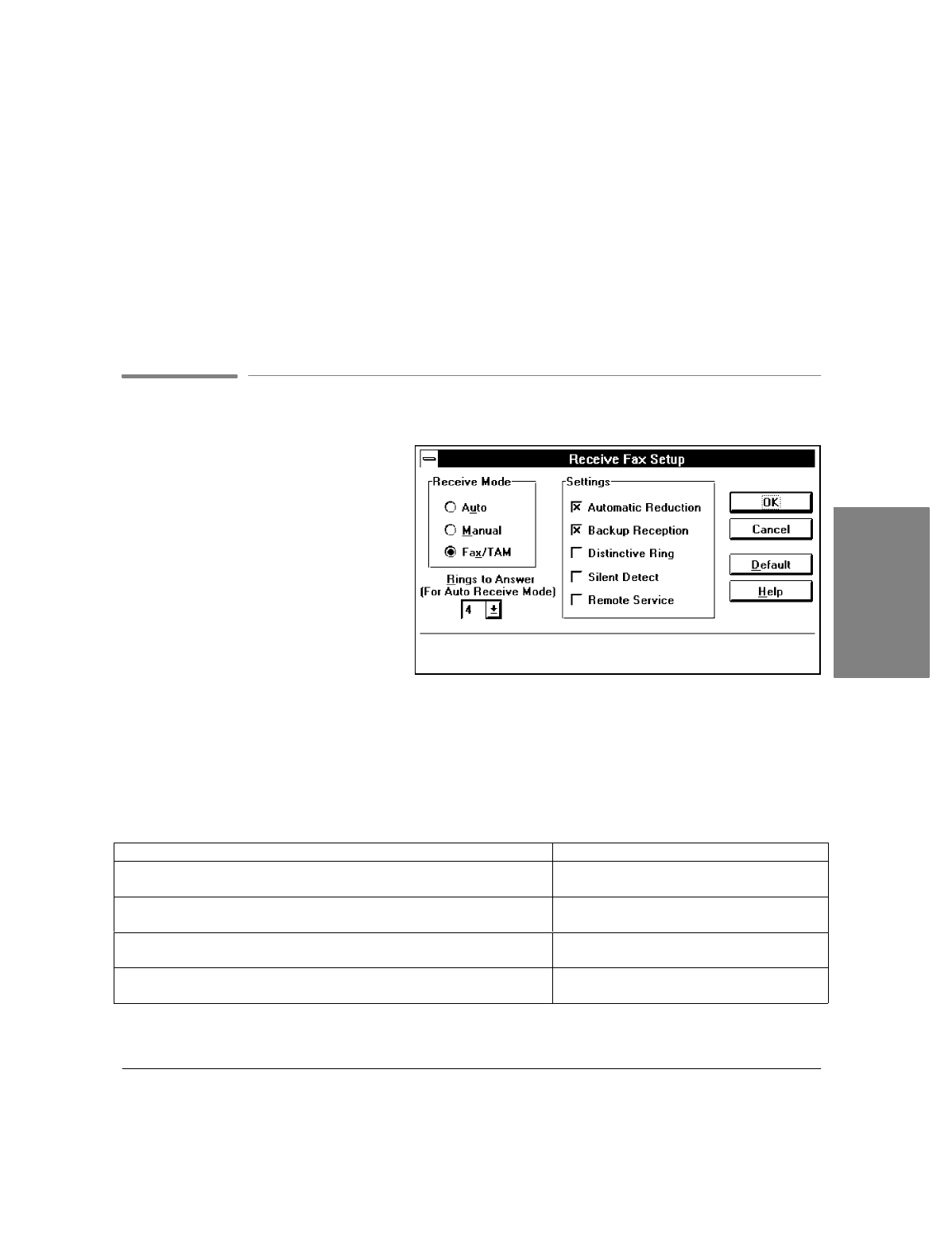
2`15
Adjusting the Resolution
Change the
Resolution
setting to adjust the quality of an outgoing fax.
Note:
You can override this setting for PC faxes only with Send Setup in Eclipse FAX SE.
:
Use
Standard
: (1) for text-only faxes (no photographs or graphic illustrations), (2) when transmission
speed is more important than quality.
:
Use
Fine
when you want the words and line drawings in your fax to be as sharp as possible.
:
Use
Photo
when you want images that contain different shades of gray (such as photographs) to be as
sharp as possible. Documents will be scanned as halftone images.
Using Receive Fax Setup
When you choose
OfficeJet Setup/
Receive Fax Setup
, the Receive Fax Setup
dialog box appears. Use this dialog box to
change the receive mode, rings to answer,
automatic reduction, backup reception,
distinctive ring, silent detect,andremote
service settings. When you have finished,
click the
OK
button to save your settings
and close the dialog box. Click the
Cancel
button to close the dialog box without
saving your settings; the
Default
button to
return to factory settings; and the
Help
button to get help for this topic.
Changing the Receive Mode
The Receive Mode setting works in conjunction with the way your system is cabled to determine how faxes
will be received. Before changing the Receive Mode, you may want to review the setup information in
chapter 1 to make sure your system is cabled correctly.
If This Is Your Situation ... Choose This Setting
You have a separate telephone number dedicated to receiving fax calls
only (no voice calls).
Auto.
You have one telephone number for both voice and fax calls, and you
don't
have a telephone answering machine.
Manual.
You have one telephone number for both voice and fax calls, and you
do
have a telephone answering machine.
Fax/TAM.
You have one telephone number for both voice and fax calls, and you
subscribe to a
distinctive ringing service
from your telephone company.
Auto, and click the Distinctive Ring button in
the Settings box.
Manager
2. OfficeJet LX