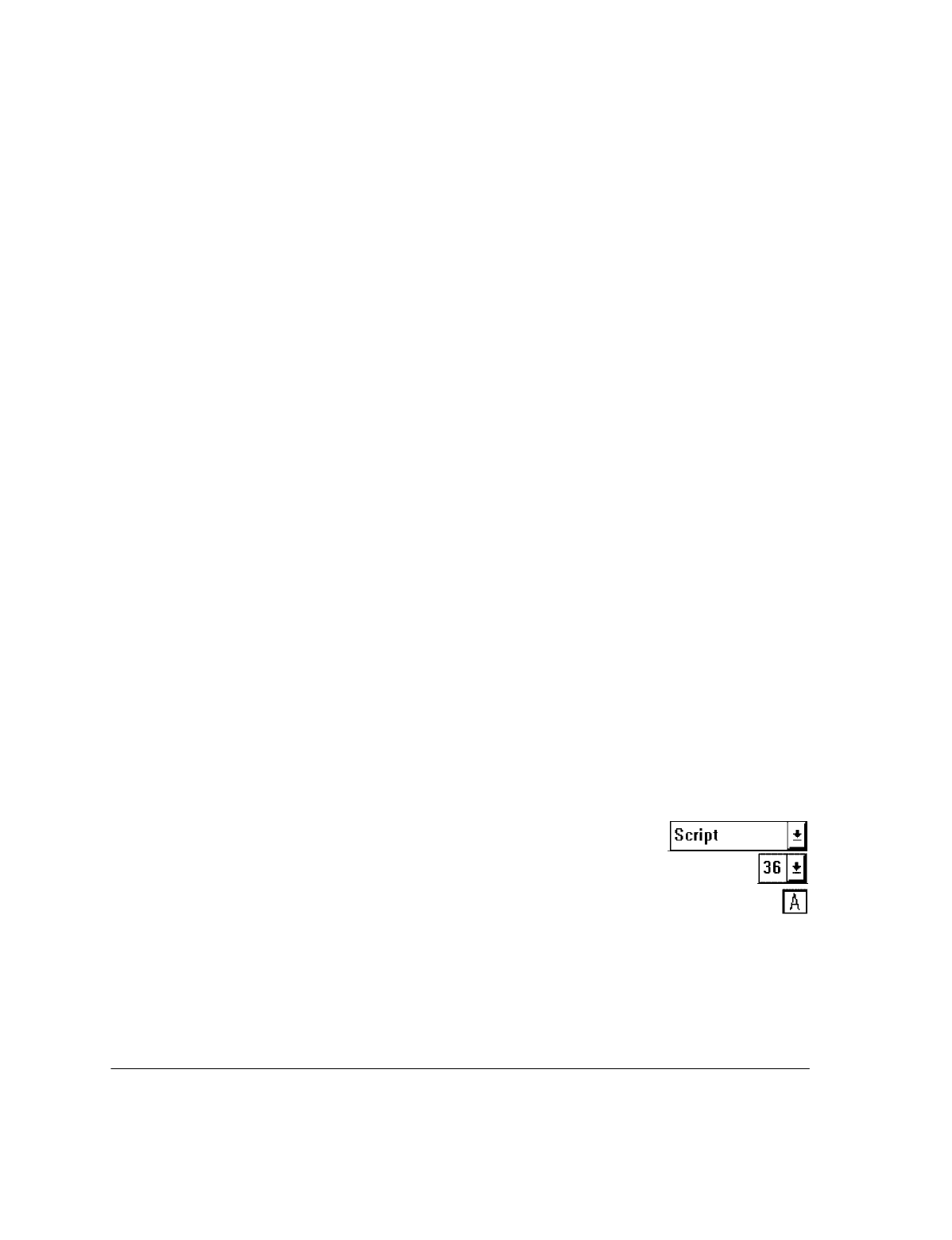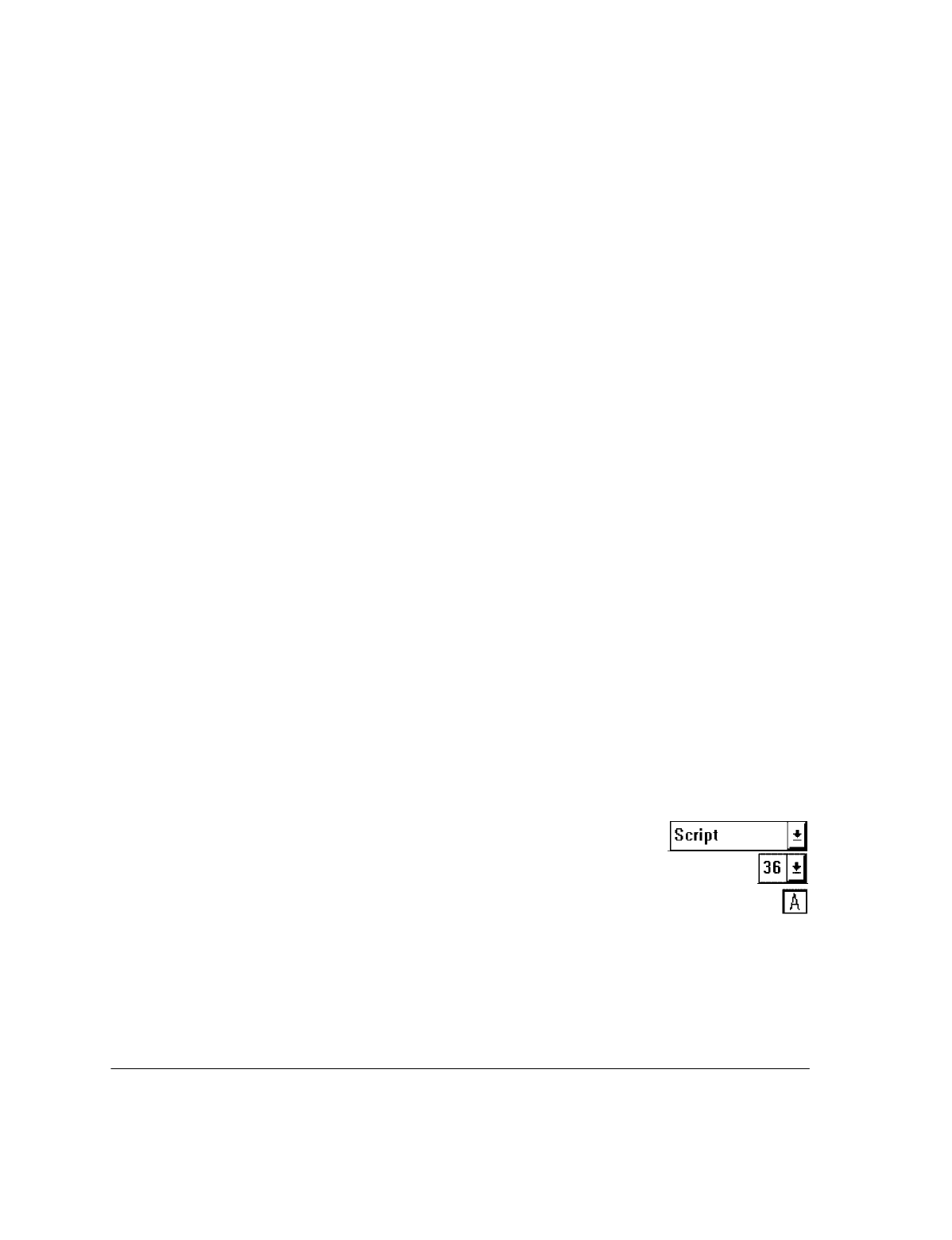
4`60
Creating Letterhead and Second Sheets
There are several ways of creating letterhead and second sheets. When you've completed one of the methods
shown below, turn to "Saving Letterhead and Second Sheets Files in Eclipse FAX SE."
Note
: Most of the steps below refer to letterhead; use the same procedure for second sheets.
Method 1: Faxing Your Existing Letterhead to a File
If your letterhead exists in a file in a Windows application, use this method.
1.
In the Windows application, change the printer to E-FAX on OfficeJet LX, if necessary.
2.
Use the application's Print command to "print" the file. The Send Fax dialog box appears.
3.
In the Send Fax dialog box, click the
Fax to File
button. The Save As dialog box appears.
Method 2: Scanning Your Existing Letterhead
If your letterhead exists only on paper, use this method to scan a page of it to a file.
1.
Load a page of your letterhead in the loading tray, face-down and top of page first. Adjust the document
guides if necessary.
2.
From the Eclipse FAX SE menu bar, choose
Scan/Scan and View
. The Save As dialog box appears.
Method 3: Creating Letterhead in Eclipse FAX SE
If you don't have letterhead, and you want to create it in Eclipse FAX SE, follow these steps. If you plan to
incorporate your logo or some other image, either scan it to a file in Eclipse FAX SE (see "Scanning and
Viewing"), or, if it already exists in a file, fax it to a file in Eclipse FAX SE (see "Faxing a Document to a
File") before beginning this procedure.
Note
: Every time you choose File/New Page from the Eclipse FAX SE menu bar, as you do in step 1 of
this procedure, a file is added to your hpojet\efax\images directory. Over time, these files can take up
considerable space, so you should delete them as soon as they're no longer needed.
1.
Choose
File/New Page
from the Eclipse FAX SE menu bar. A blank page appears.
2.
Optionally, use the
Font
tool to change the font.
3.
Optionally, use the
Size
tool to change the type size.
4.
Click the
Text
tool.
5.
Place the cursor in the location where you want to add text for your letterhead and click the left mouse
button.
6.
Start typing. The text that you add is shown in red. Text wrapping does not work when you're adding
text, so when you reach the end of a line, you must press the
Enter
key to start a new line.
Note:
As you type, you can backspace to delete the text you're adding, but once you click your mouse
button outside the text, you will not be able to change or delete the added text, except by closing
and reopening the fax.