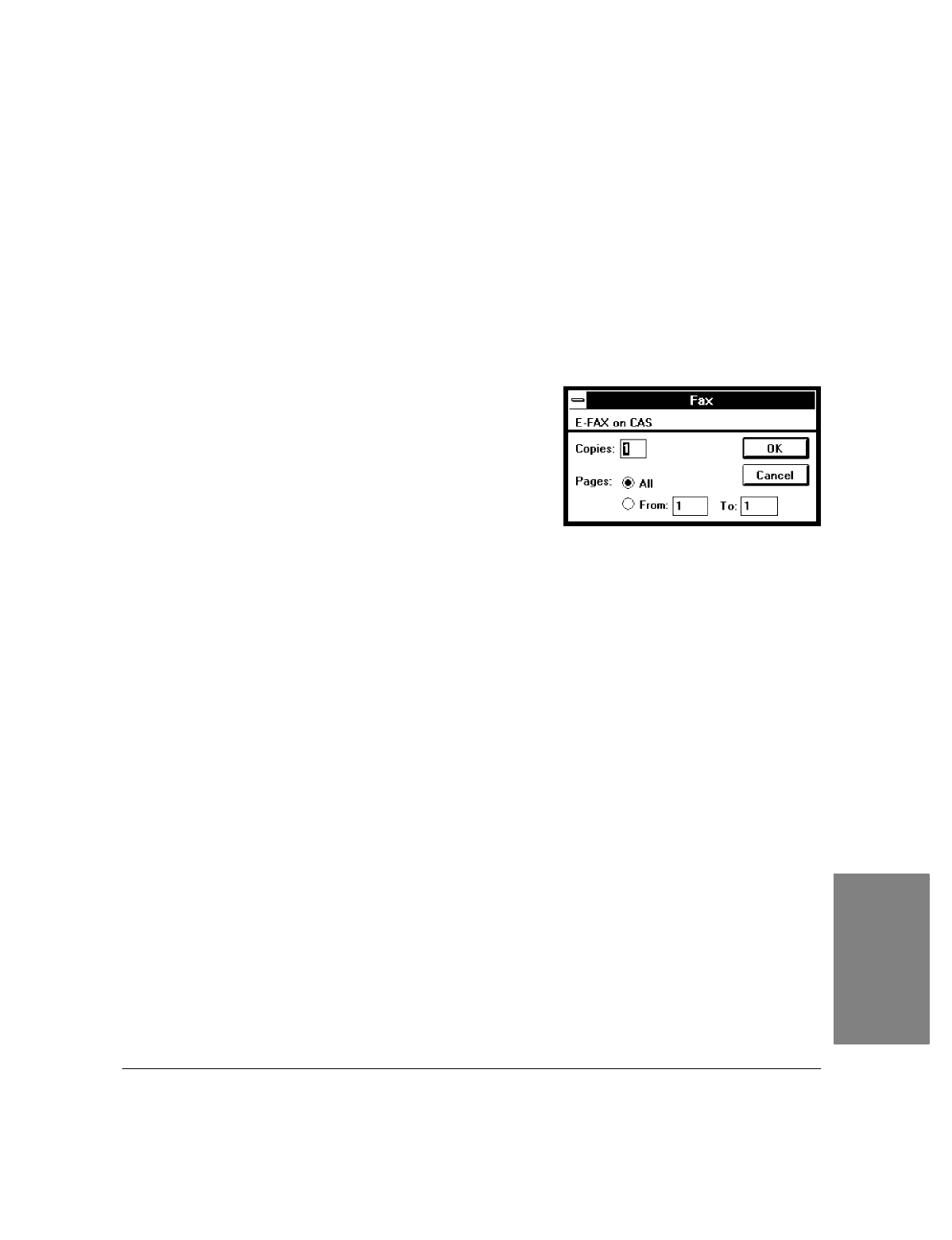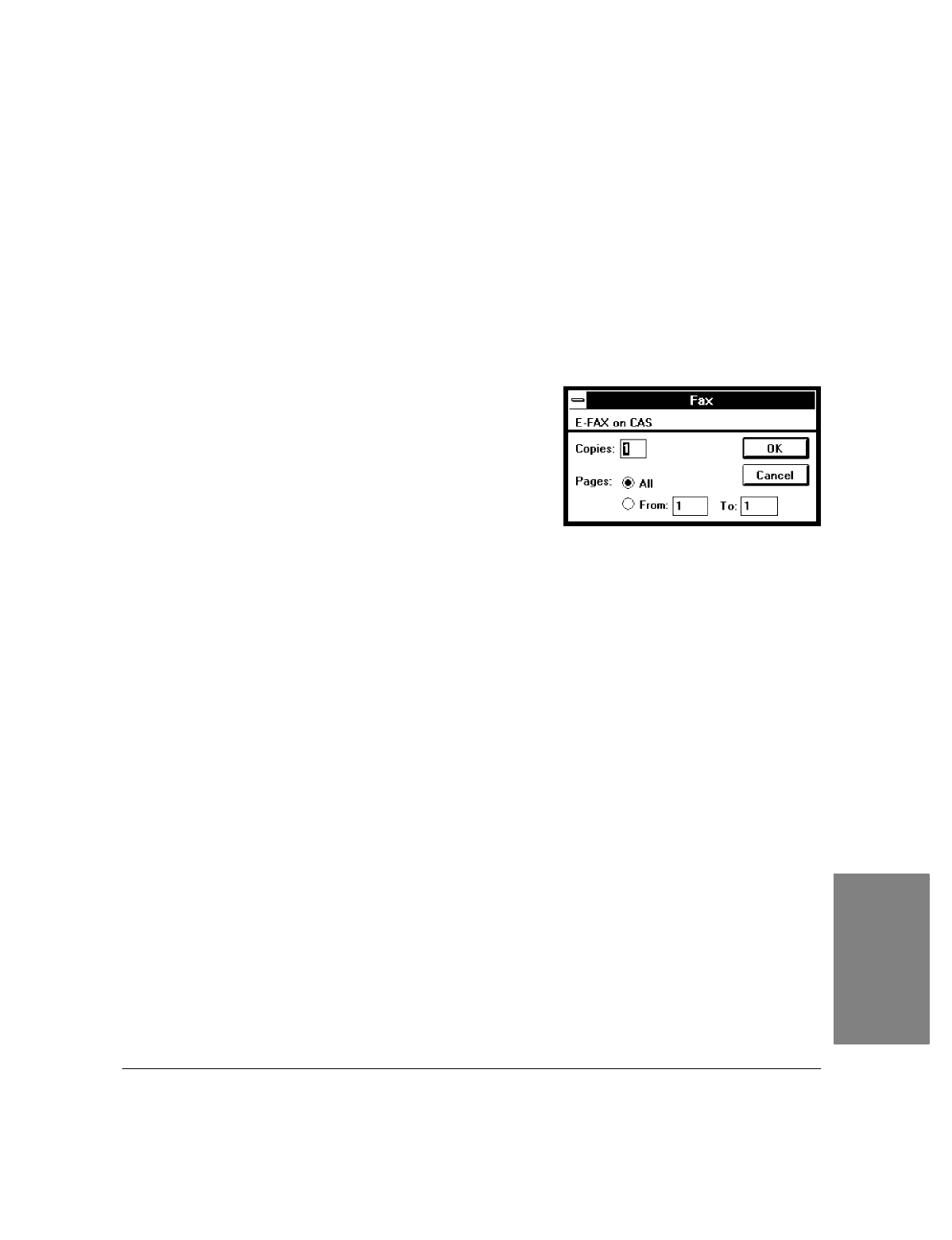
4`49
10.
To send the fax now, choose
Send/Send Fax
. If you began this process by sending a fax from a Windows
application (Method 1), you'll see "Compressing" and "Merging" messages, and then your fax is sent at
the scheduled time; you have finished this procedure. Otherwise, go on to step 11.
11.
If you began this process by opening a file (Method 2), or from the Send or Receive Log (Method 3),
you're asked if you want to save the changes you've made.
If you click
No
, the Fax dialog box appears; go on to step 12.
If you click
Yes
, the Save As dialog box appears. Enter a filename (changing drive and/or directory, if
desired), and click the
OK
button. If the file already exists, you're asked if you want to replace the
existing file; click the
Yes
button. You'll see "Compressing" and "Merging" messages, and then the Fax
dialog box appears.
12.
In the Fax dialog box, choose a range of pages to fax, if
desired, and click the
OK
button. The Send Fax dialog box
appears.
13.
Complete the Send Fax dialog box (for help, see "Sending a
Fax from a Windows Application"). When you click the
Send
Fax
button, you'll see a "Processing" message, and then your
fax is sent at the scheduled time.
4. PC Faxes