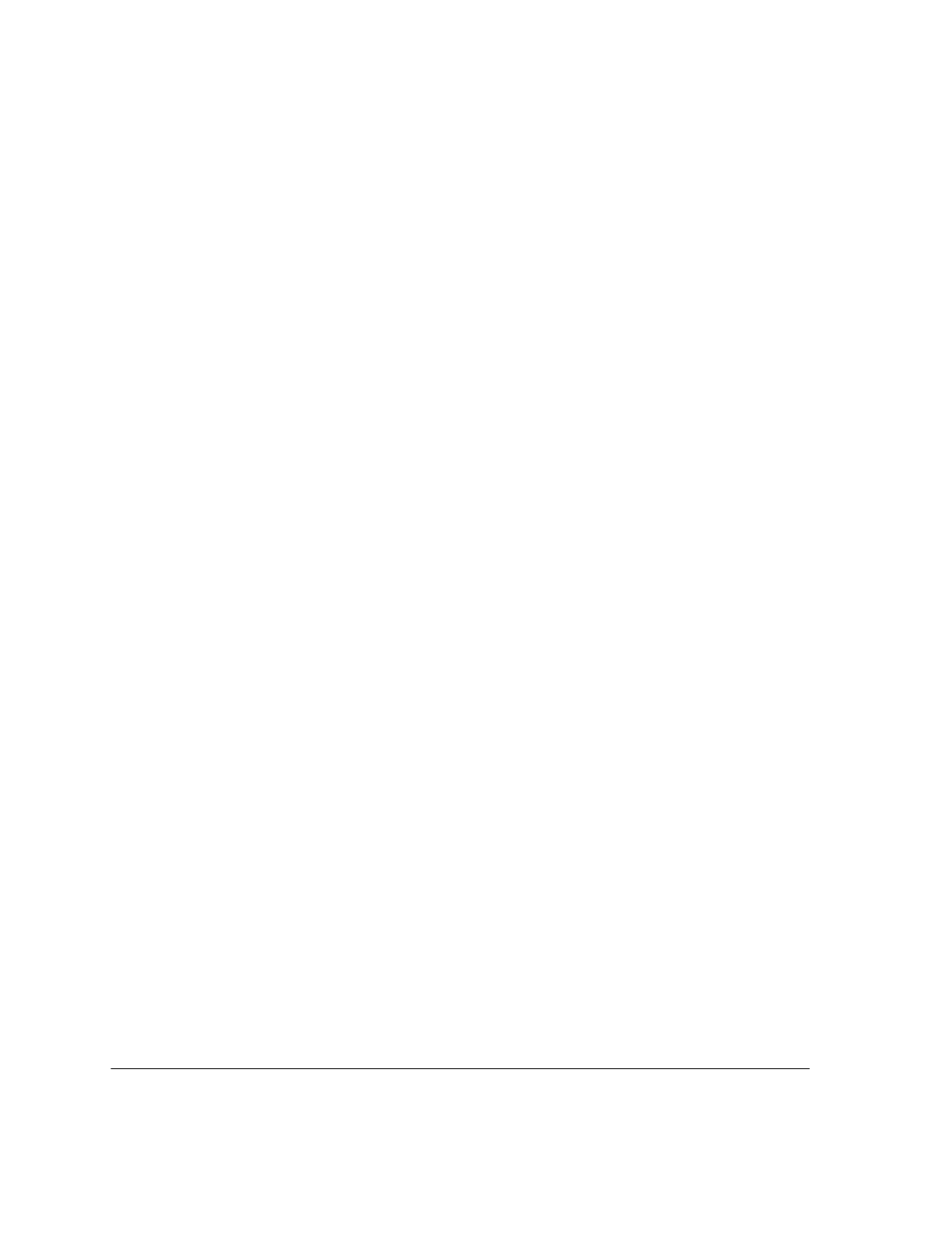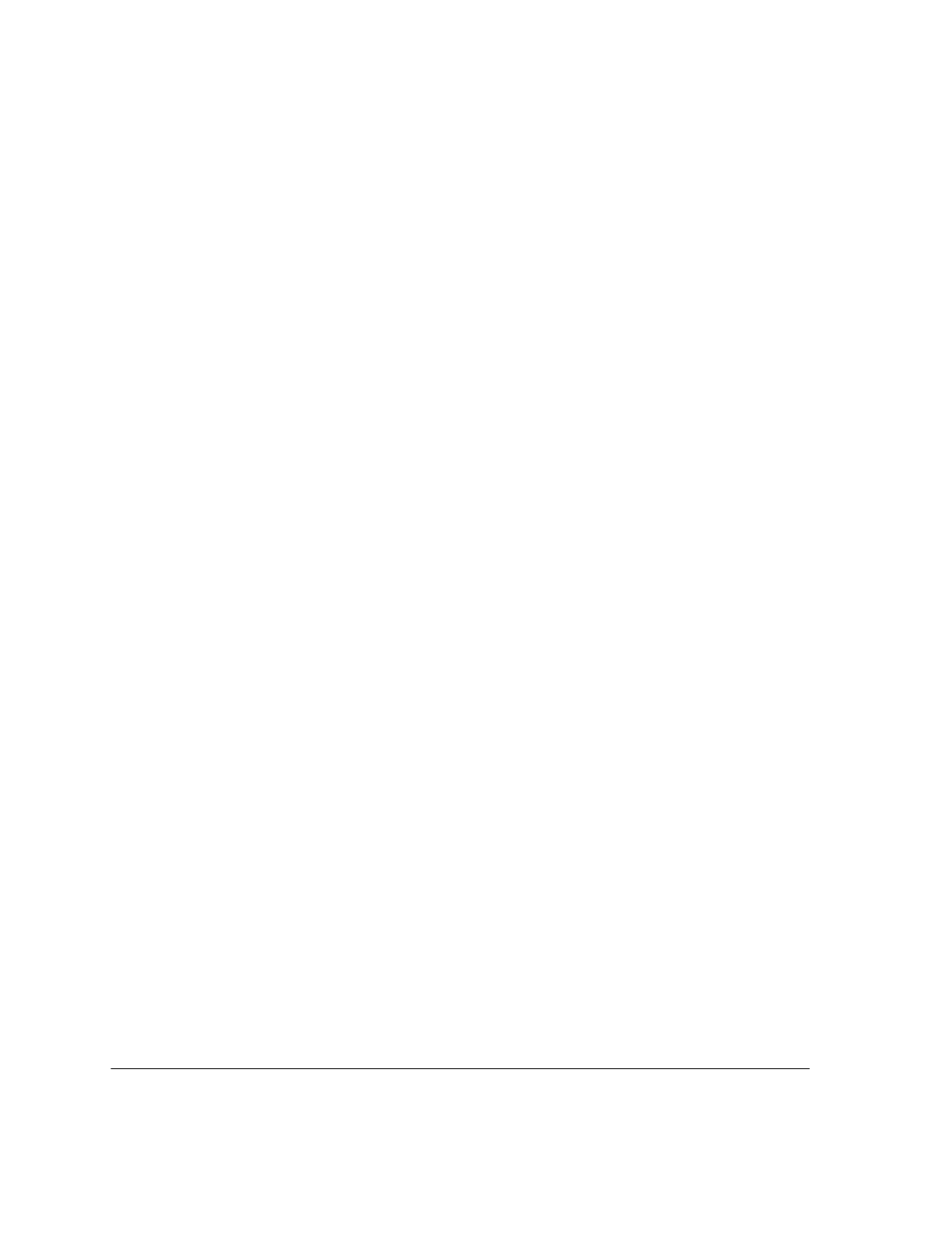
2`16
Changing the Number of Rings to Answer
The
Rings to Answer
setting determines the number of rings before the HP OfficeJet LX answers a call when
the receive mode is set to Auto (see "Changing the Receive Mode," above). The range you can choose from
varies by country (for example, 2-5 rings for the U.S. and Germany, 2-7 rings for the Netherlands), but the
factory setting is 2 rings. To change the setting, click on the arrow to the right of the
Rings to Answer
box,
then click on the desired number.
Answering machines also have a rings-to-answer feature. If you have an answering machine connected
(according to scenario 3 in chapter 1), be sure the number of
Rings to Answer
in this dialog box is set to a
lower number than your answering machine's setting. Otherwise, the answering machine may pick up all fax
calls.
Setting Automatic Reduction
The
Automatic Reduction
setting controls whether or not each page of your incoming faxes will be reduced to
fit on one page of the paper size you have loaded in the HP OfficeJet LX. The factory setting (
Automatic
Reduction=On
) specifies that your incoming faxes will be automatically reduced to fit on the loaded paper;
this setting is designed to save paper. When you don't want this reduction to take place, remove the check
from the checkbox.
Example 1: Someone sends you a fax on legal-size paper, and you have letter-size paper loaded in the HP
OfficeJet LX. With
Auto Reduction=On
, each page you receive is a 75% reduction of the legal-size original.
With
Auto Reduction=Off
, the contents of each page are the same as (or very close to) the original size, but
are split into two pages.
Example 2: Someone sends you a fax on letter-size paper, and you have letter-sized paper loaded in the HP
OfficeJet LX. With
Auto Reduction=On
, each page you receive may be reduced slightly. With
Auto
Reduction=Off
, the contents of each page are the same as (or close to) the original size, but may be split into
two pages.
Note:
The HP OfficeJet LX cannot print on the bottom 1/2 inch of the page, so a fax that fills a letter-size
page may print on two pages if Automatic Reduction is turned off. We recommend that Automatic
Reduction be left on unless maintaining the size of the original is important.