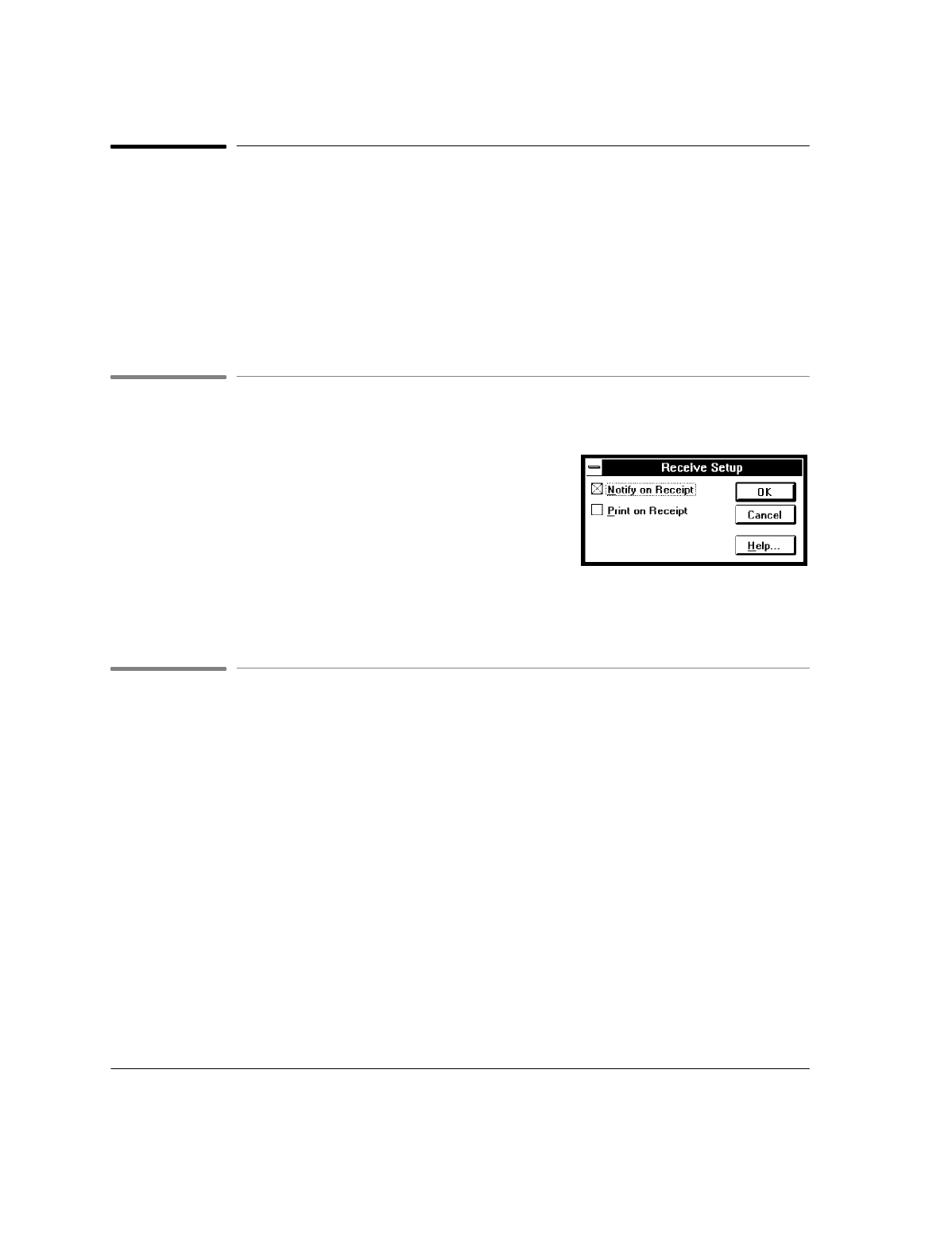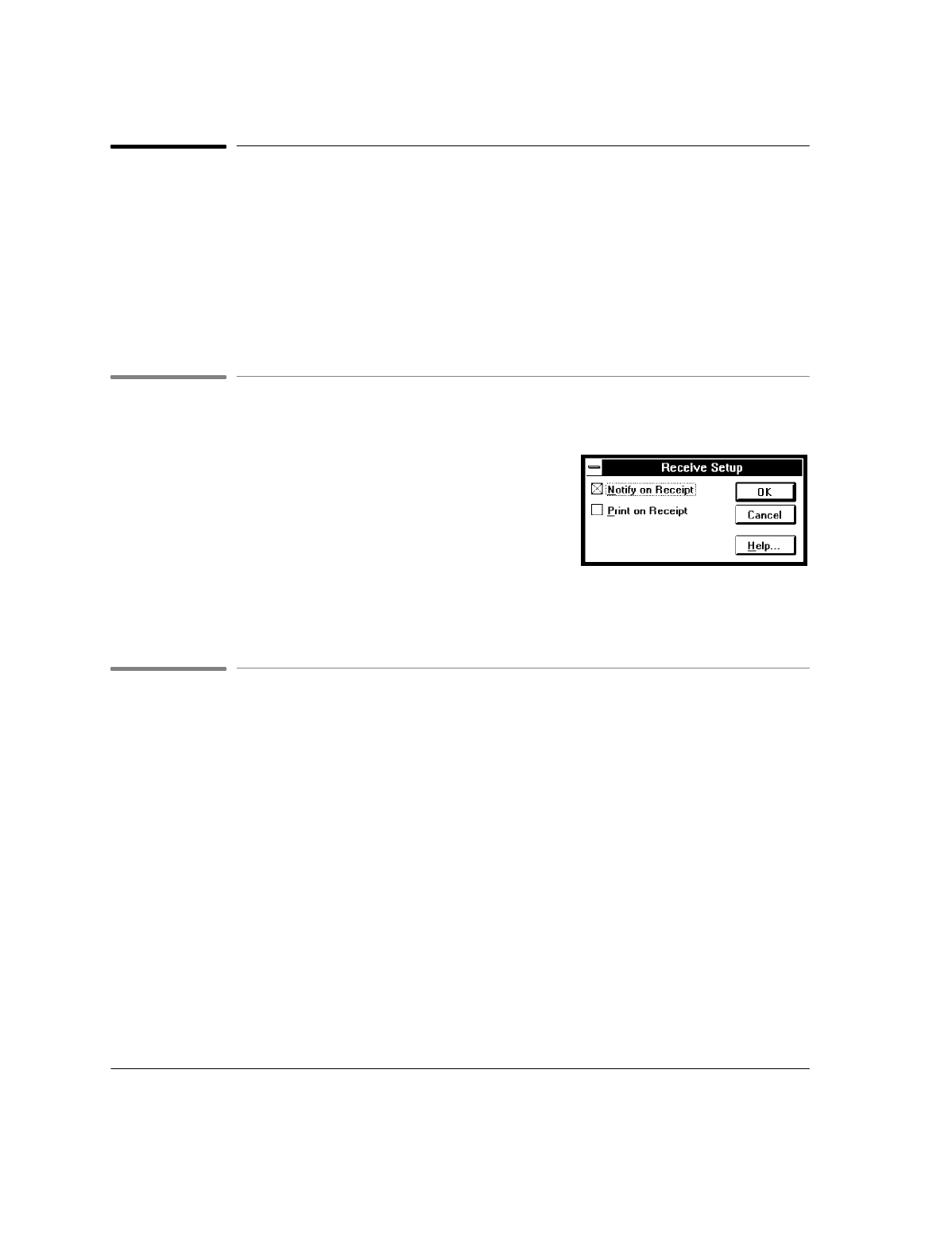
4`28
Receiving Faxes on Your PC
Before you begin receiving PC faxes, you may want to change the Receive Setup options, as described
below. Once a PC fax has been received, you can use the Receive Log to view, print, and delete it. You can
also forward a fax you've received from the Receive Log.
Note
: Each time you receive a fax with Eclipse FAX SE, a data file that contains the contents is added to
your disk. These files can take up a considerable amount of disk space. For this reason, we
recommend that you delete unneeded files frequently with the Receive Log.
Preparing to Receive a Fax (Receive Setup)
To access the setup options for receiving faxes, choose
Receive/Setup
from the Eclipse FAX SE menu bar. The Receive Setup dialog box
appears.
:
Click the
Notify on Receipt
button if you want Eclipse FAX SE
to display a message whenever you receive a PC fax. (The HP
OfficeJet LX Manager and the control panel will always
display "fax received" messages.)
:
Click the
Print on Receipt
button if you want to receive faxes both to your PC and to the printer.
Remember that
To PC
must also be selected in the HP OfficeJet LX Manager.
Routing Incoming Faxes to the PC
If you need to change or check the
Route Received Faxes
option, follow these steps. Remember that you can
change this setting at any time.
1.
Open the HP OfficeJet LX Manager by double-clicking on the HP OfficeJet LX Manager icon. The HP
OfficeJet LX Manager window appears.
2.
From the menu, choose
OfficeJet Setup/Route Received Faxes
, then choose
To PC
.