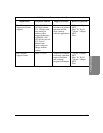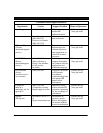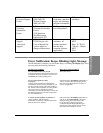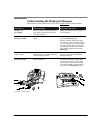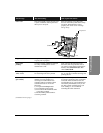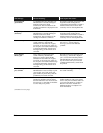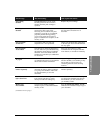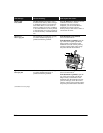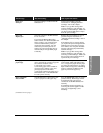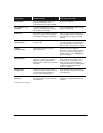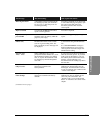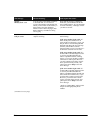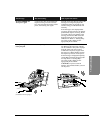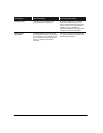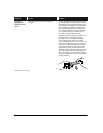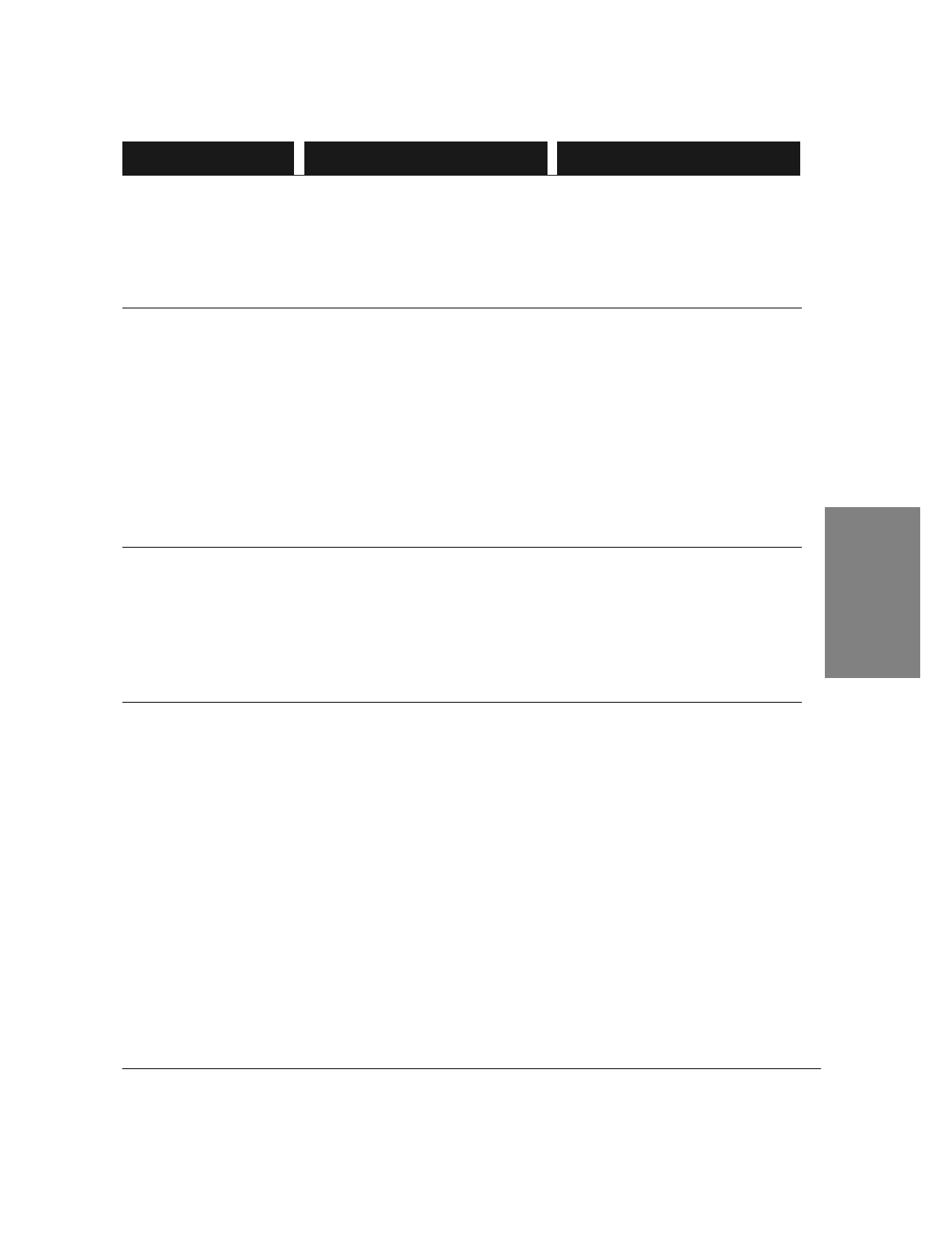
7`13
And requires this action:Has this meaning:This message:
Open cover
Load pen
No print cartridge is loaded in the HP
OfficeJet LX.
Load a print cartridge using the
instructions in "Changing the Print
Cartridge" later in this chapter.
Note:
If you get this message after
recently installing a print cartridge, try
removing it and reloading it. Make sure
you have removed both pieces of tape
from the print cartridge.
Out of ink
Replace pen
The print cartridge in the HP OfficeJet
LX is out of ink.
If you have the Backup Reception
feature turned on in the menu (
On
is the
factory setting), your incoming faxes
will be stored in memory until you
replace the print cartridge. You can
continue to print from your PC for
awhile, but your print quality may be
reduced and you will get blank pages
eventually.
Replace the print cartridge as soon as
possible using the instructions in
"Changing the Print Cartridge" later in
this chapter.
If the memory fills to capacity before
you replace the print cartridge, the HP
OfficeJet LX won't be able to receive
faxes and the "Fax reception disabled"
message will be displayed alternately
with this message.
Note:
If you get this message after
recently installing a print cartridge, try
removing it and reloading it. Make sure
that you have removed both pieces of
tape from the print cartridge.
Out of paper
for fax/copy
The HP OfficeJet LX has attempted to
print a received fax or make a copy and
one of these conditions exists:
1) The paper tray is empty.
2) The wrong paper size is loaded for
receiving faxes, making copies, and
printing reports from the menu.
3) The paper loaded in the paper tray is
buckled (not flat), so the HP OfficeJet
LX can't pick it correctly.
If paper or envelopes are loaded,
remove them. Then load either Letter-,
A4-, or Legal-size paper into the paper
tray using the instructions in "Loading
Paper for Receiving Faxes and Making
Copies" in chapter 4. Make sure the
paper lays flat in the paper tray.
Paper load failed
Press START
The HP OfficeJet LX has failed to pick
a piece of paper from the paper tray.
Press the
Start/Copy
button. If paper is
picked correctly, the message will not
be displayed again, and you can
continue to use the HP OfficeJet LX
normally.
If instead the message reappears, try
removing the stack of paper from the
paper tray, straightening it, and
reloading.
(Continued on next page)
7. Troubleshooting