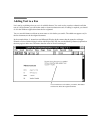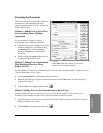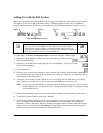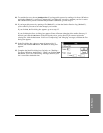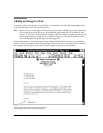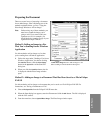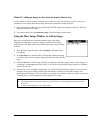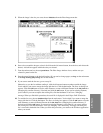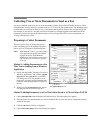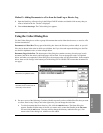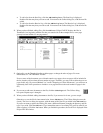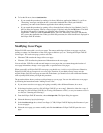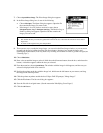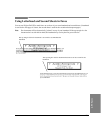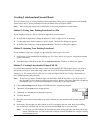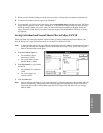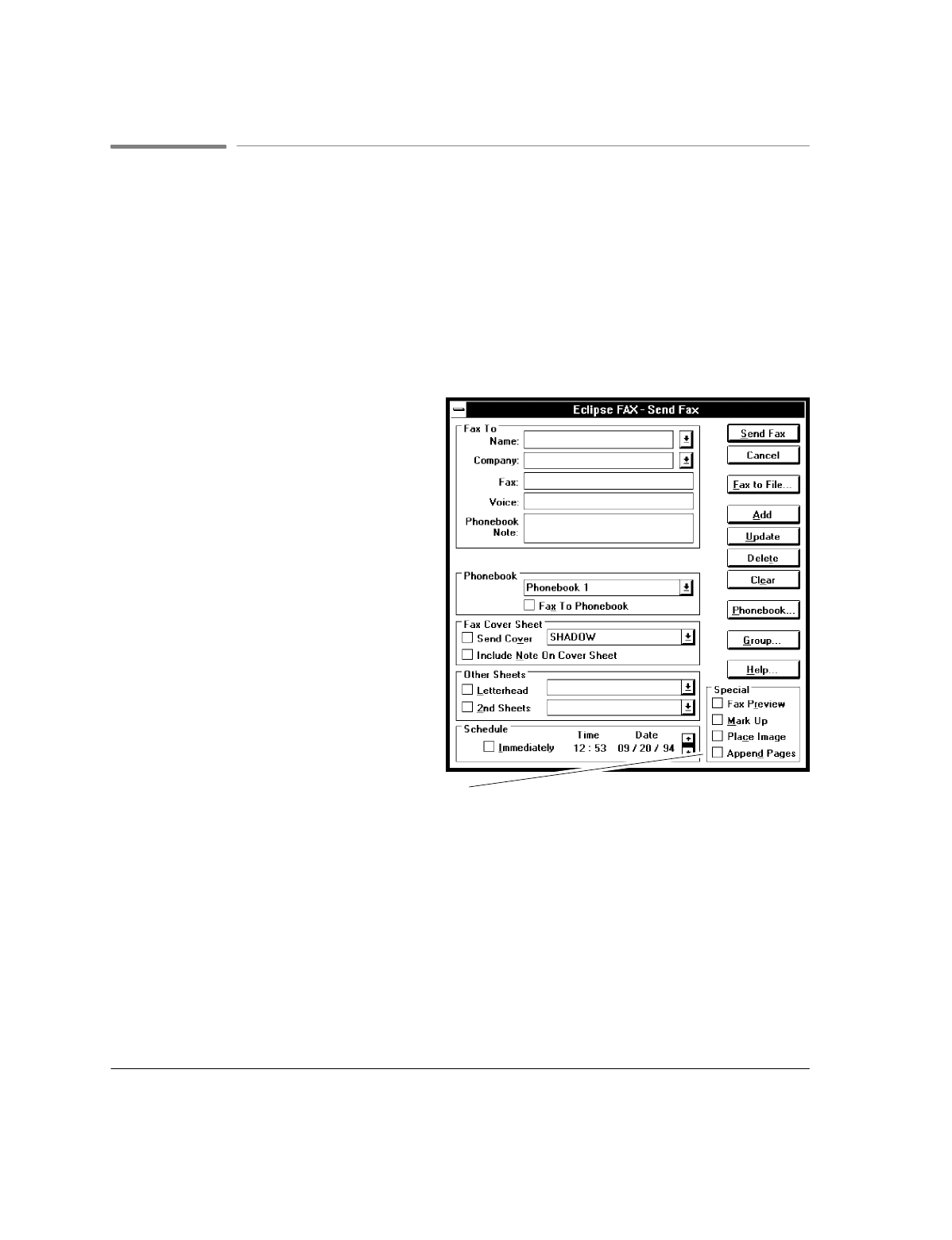
4`54
Collecting Two or More Documents to Send as a Fax
You may sometimes want to fax two or more documents together. Eclipse FAX SE makes it easy to collect
documents into one file, which you can then send as a fax or save for later transmission. The documents must
be either faxes in your Send or Receive Log, or documents that have been faxed to files in Eclipse FAX SE.
For example, if you receive a fax that you want to forward to a colleague together with a Microsoft Word
document, you must first fax the Word document to a file in Eclipse FAX SE. For more information, see
"Faxing a Document to a File."
Preparing to Collect Documents
There are several ways of starting the process.
After completing one of the methods explained
below, go on to "Using the Collect Dialog Box."
Note:
With Methods 2 and 3, you can include a
cover page that shows the total number
of pages in the fax. With Method 1,
although you can include a cover page, it
will not show the total number of pages
in the fax.
Method 1: Adding Documents to a Fax
That You're Sending from a Windows
Application
1.
Follow the steps under "Sending a Fax from a
Windows Application," but click the
Append
Pages
buttoninthe
Special
box of the Send
Fax dialog box. (You may include a cover
page, but it will apply to this document only;
it will not show the total number of pages in
the fax).
2.
When you click the
Send Fax
button, the fax
is displayed with the Collect dialog box.
Method 2:Adding Documents to a Fax That's Been Saved as a File in Eclipse FAX SE
1.
Choose
File/Open File
from the Eclipse FAX SE menu bar. The Open dialog box appears.
2.
Enter the name of a document that you want to include in the fax (you may need to change the directory
and/or the file type).
3.
Click the
OK
button. The file is displayed.
4.
Choose
File/Collect Pages
. The Collect dialog box appears.
The
Append Pages
button