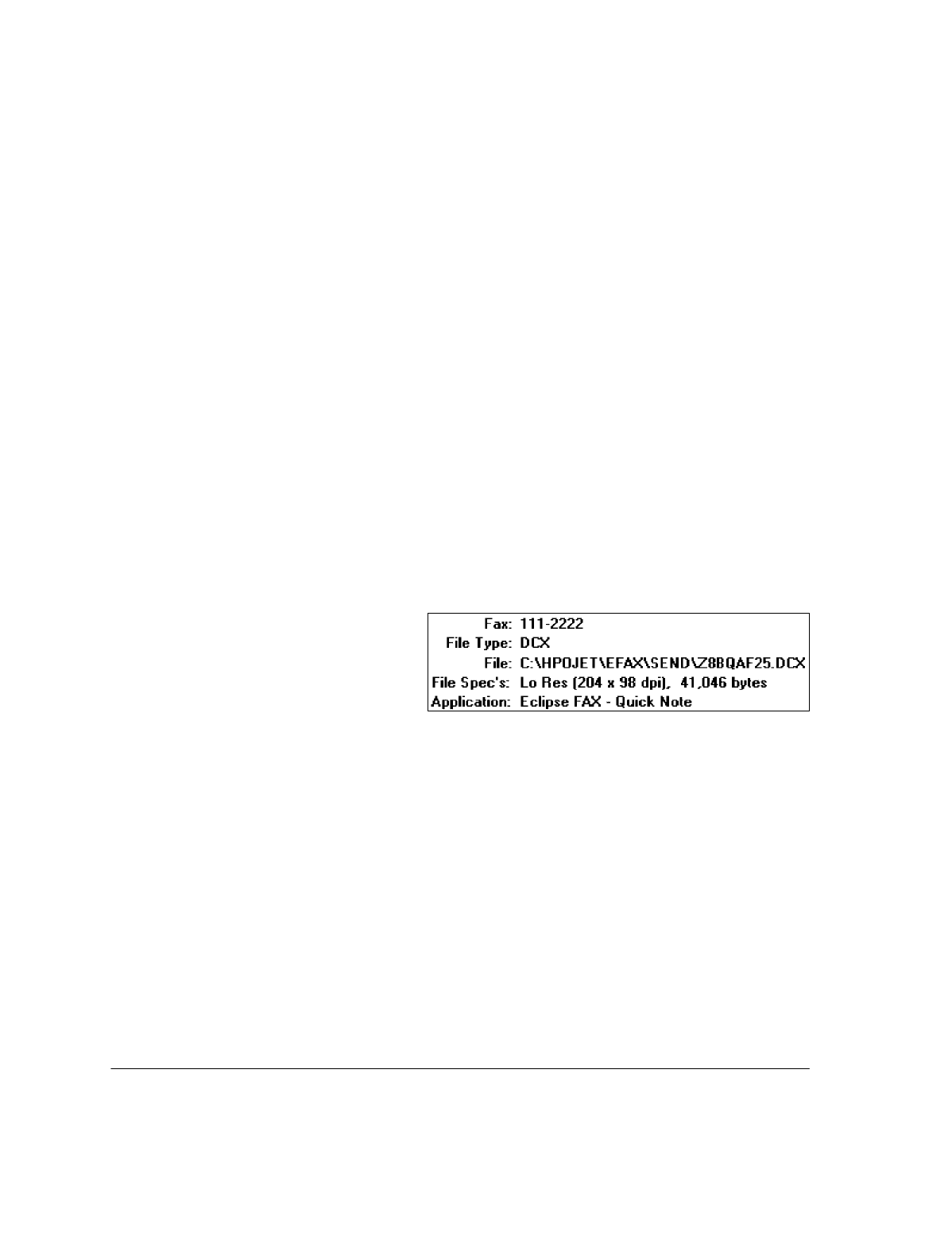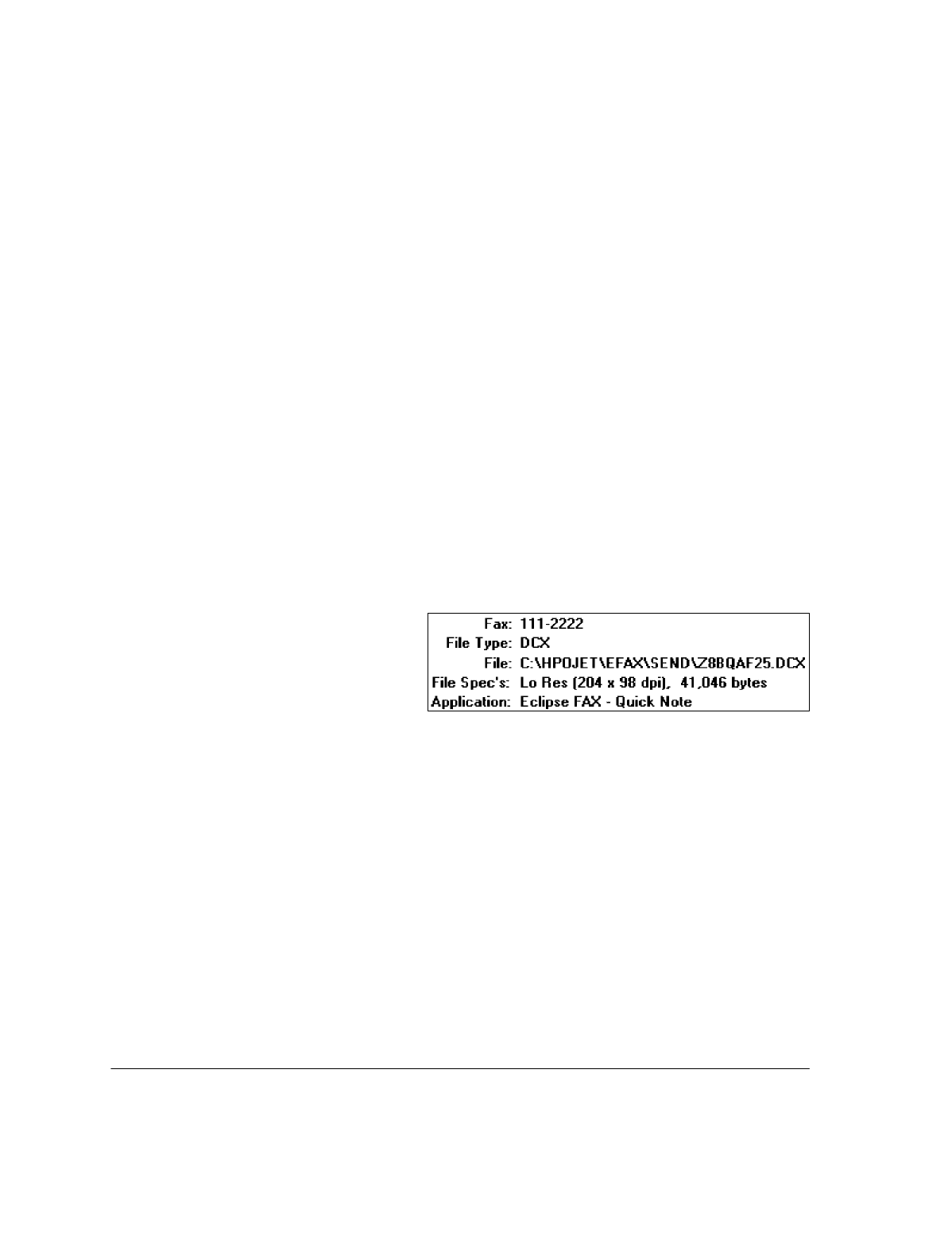
4`16
Changing the Display
Use the
Show
buttons to display either
Unsent Fax
es
,
Sent Faxes
,or
All Faxes
.
Use the
Display
buttons to change the display in the
Destination
field.
:
Clicking the
Names
button (the default) displays the recipients' names (people or companies), as selected
from a phonebook or specified in the Send Fax dialog box.
:
Clicking the
ID's
button displays the recipients' fax identifiers (usually, their fax numbers), as received
from their fax machines.
Viewing Faxes
You can view a fax in two ways: by double-clicking on the entry in the Send Log, or by highlighting the
entry and clicking the
View
button. The fax is displayed with the View toolbar and with additional menu
choices. For more information about viewing faxes, see "Using Menus and Toolbars to View Faxes." Once a
fax has been opened in this way, you can add text to it (see "Adding Text to a Fax"), add an image to it (see
"Adding an Image to a Fax"), and add other documents to it (see "Collecting Two or More Documents to
Send as a Fax").
To close a fax that has been opened from the Send Log, choose
File/Close
. You return to the Eclipse FAX SE
window.
Viewing Fax Information
To view technical information about a fax,
highlight the entry in the Send Log and click
the
Details
button. The Send Log Details box
provides the following information:
:
Fax:
The recipient's fax number.
:
File Type:
The type of file. File type will be "File Deleted" if the data file has been deleted but the Send
Log entry kept (see "Deleting Faxes").
:
File:
The filename. For information about filenames and types, see "Managing Files."
:
File Specs:
The resolution and the file's size, in bytes.
:
Application:
The application in which the fax originated; the document's title in that application, if it has
one; and the number of pages in the document, if it contains more than one.
Click the
Details
button again to turn the box off.