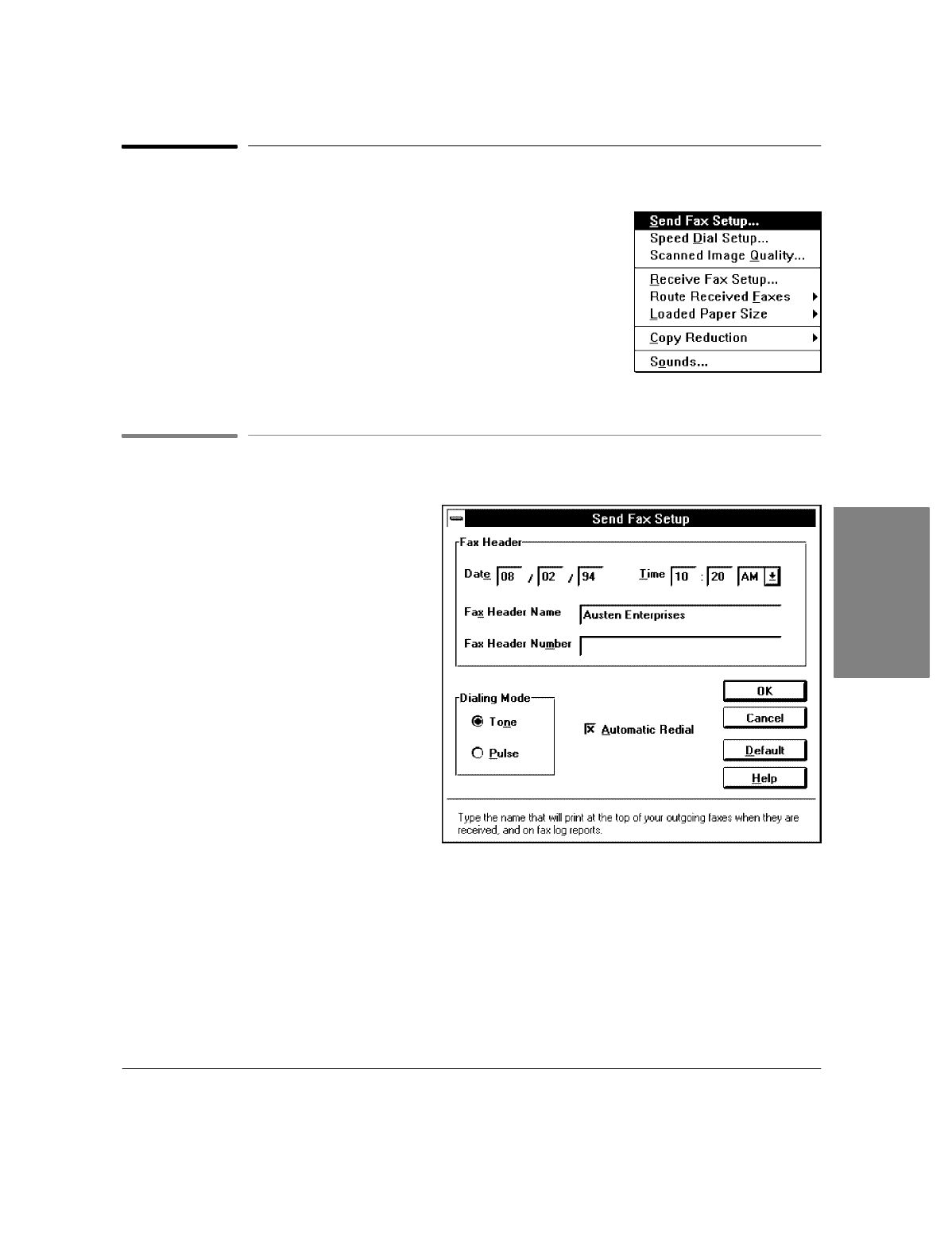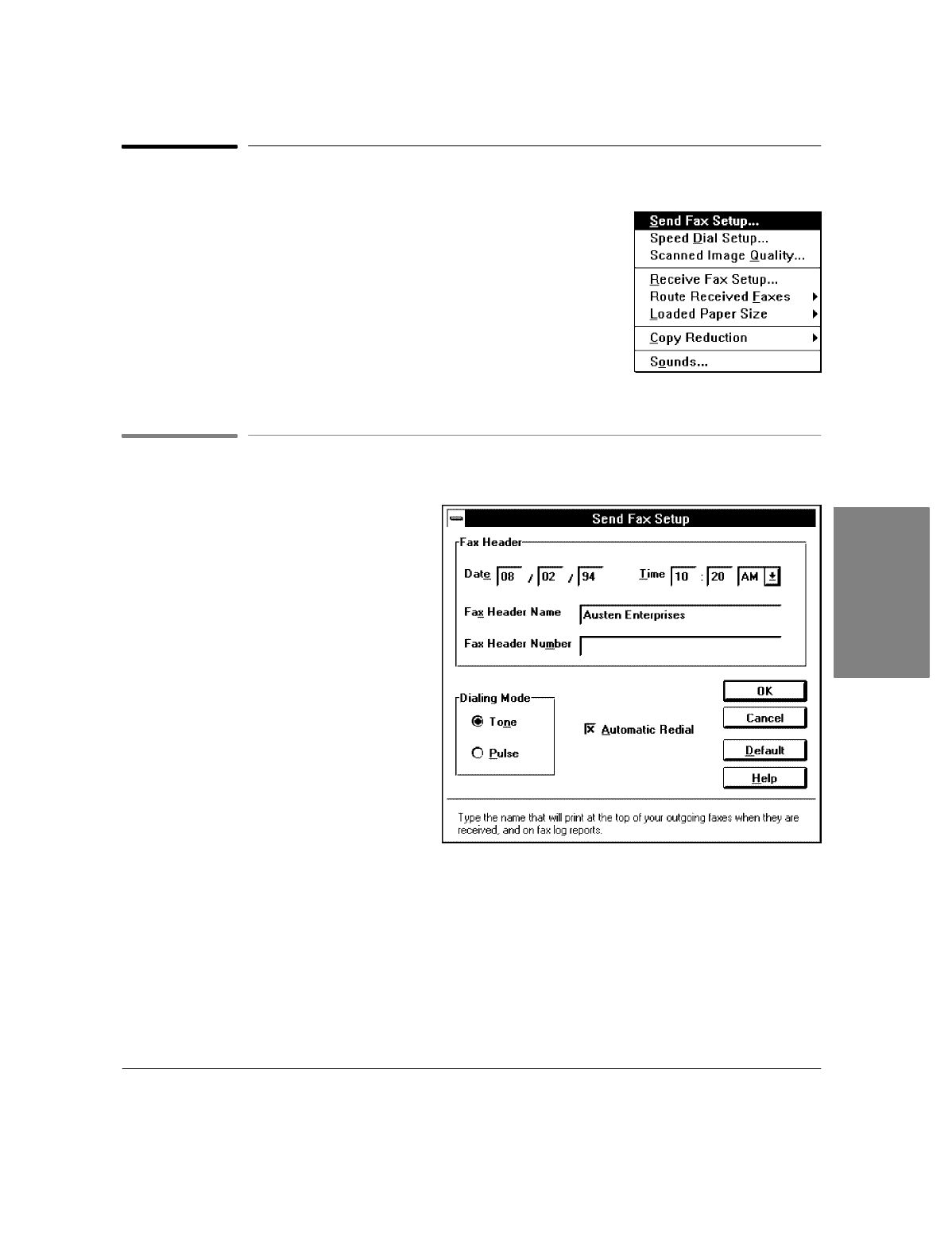
2`9
Using the OfficeJet Setup Menu
When you choose
OfficeJet Setup
from the main HP OfficeJet LX Manager
menu bar, a drop-down menu appears. From this menu, you can change all
the options listed under "Reviewing the Setup Options."
Note:
Before changing settings, you may want to print the Menu Settings
Report or the Self Test Report to review your currently-selected
settings (the Menu Settings Report also lists the other options
available). Choose
Reports/Print Reports
andtheneither
Menu
Settings
or
Self Test
from the main menu bar. For more information,
see "Printing Logs and Reports" at the end of this chapter.
Using Send Fax Setup
When you choose
OfficeJet Setup/Send Fax
Setup
, the Send Fax Setup dialog box appears.
Use this dialog box to change the
header
for
outgoing faxes that was set up during
installation, and to change the
Dialing Mode
and
Auto Redial
settings. When you have
finished, click the
OK
button to save your
settings and close the dialog box. Click the
Cancel
button to close the dialog box without
saving your settings; the
Default
button to
return to factory settings; and the
Help
button
to get help for this topic.
Changing the Header for Your Outgoing Faxes
The fax header is printed on top of every page of your outgoing faxes.
:
To change the month, day, or year in the
Date
box, double-click the number you want to change and type
in a new number.
:
Repeat for the
Time
box.
:
To select AM, PM, or 24-hour time, click the arrow to the right of the
Time
box, then click the setting of
your choice.
:
In the
Fax Header Name
box, type the name that you want to appear.
:
In the
Fax Header Number
box, type the number that you want to appear.
Manager
2. OfficeJet LX