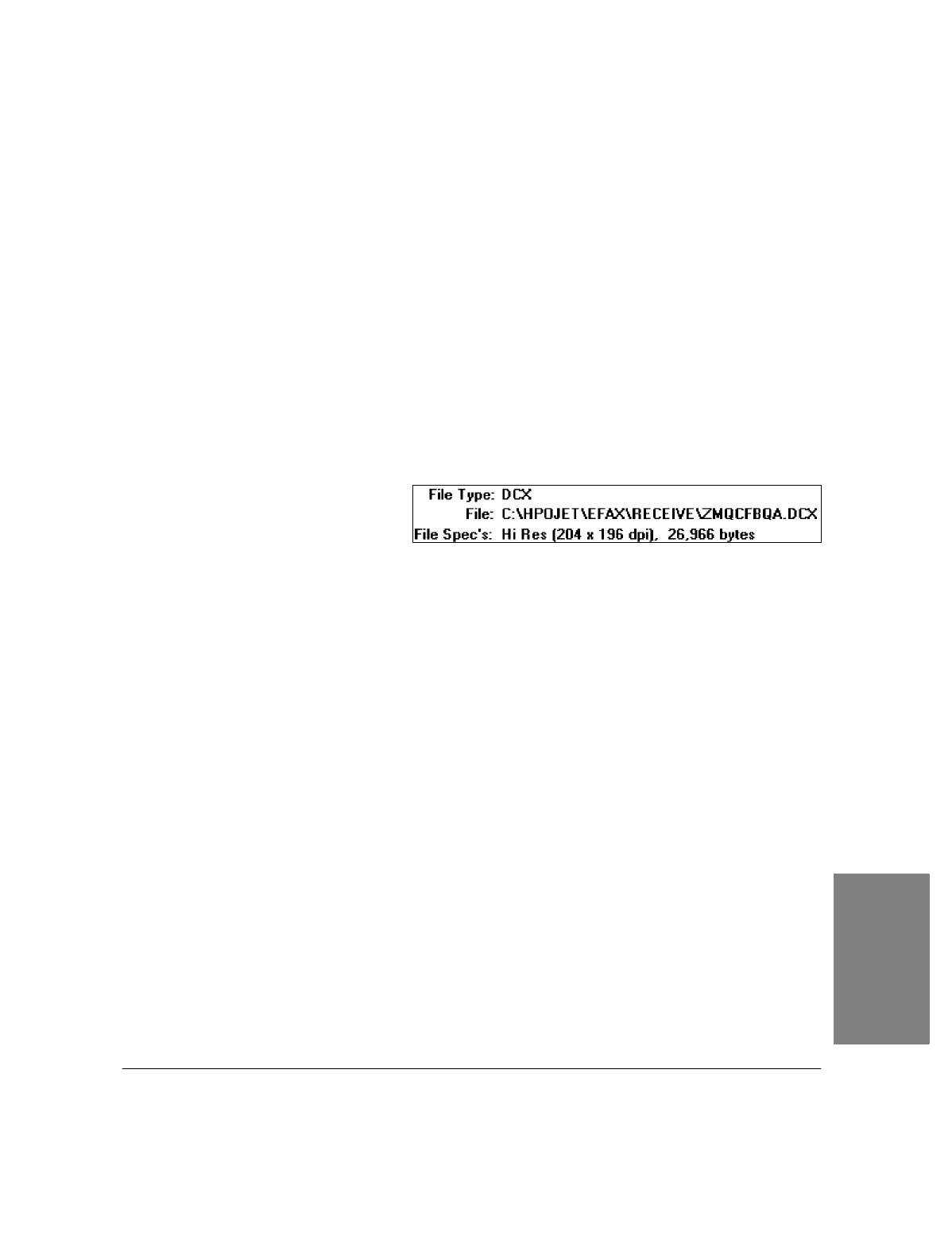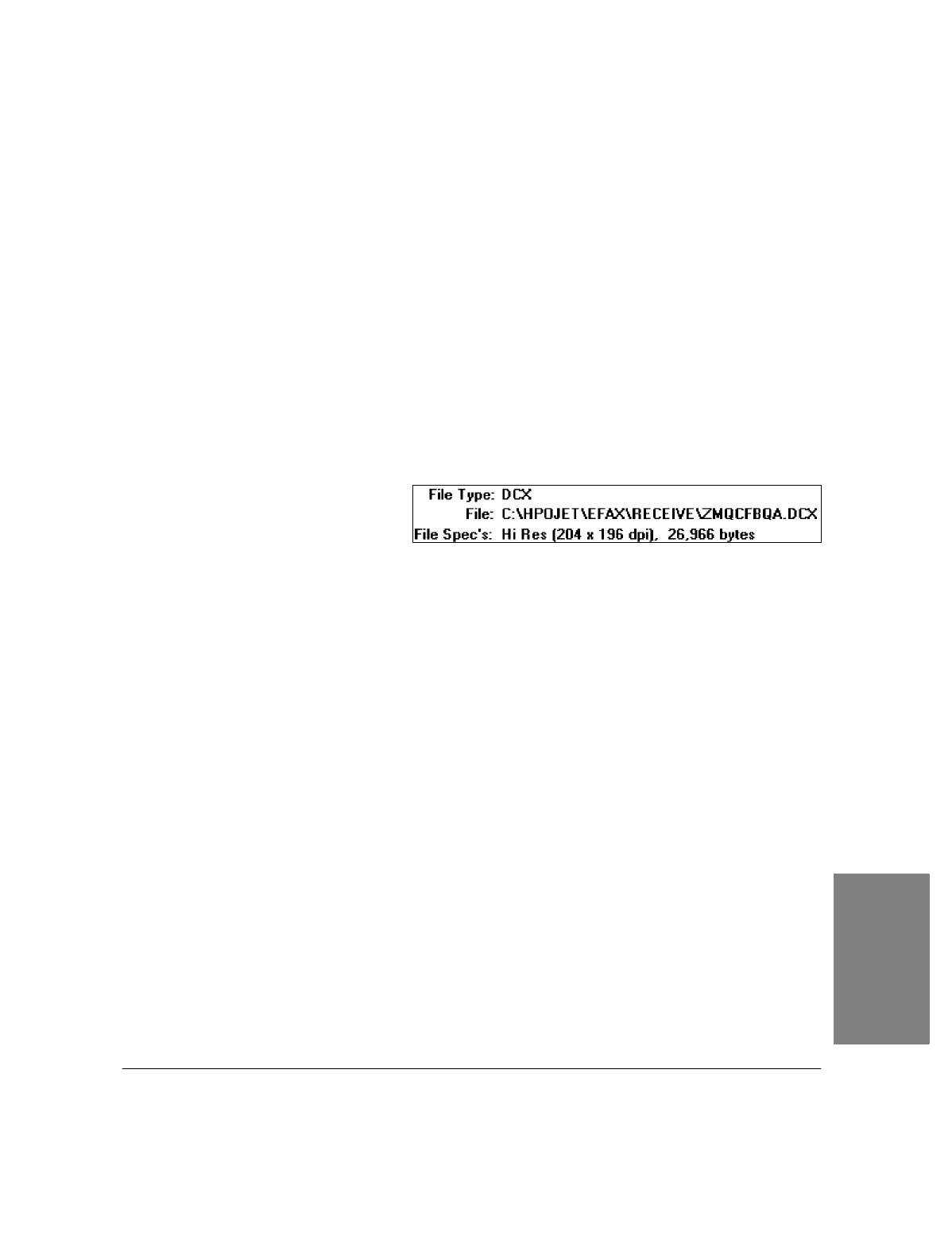
4`31
Changing the Display
Use the
Show
buttons to display either
Unread Faxes
,
Read Faxes
,or
All Faxes
.
Note
: It may take as long as one minute for a received fax to appear in the Receive Log.
Viewing Faxes
You can view a fax in two ways: by double-clicking on the entry in the Receive Log, or by highlighting the
entry and clicking the
View
button.
The fax is displayed with the View toolbar and with additional menu choices. For more information about
viewing faxes, see "Using Menus and Toolbars to View Faxes." Once a fax has been opened in this way, you
can add text to it (see "Adding Text to a Fax"), add an image to it (see "Adding an Image to a Fax"), and add
other documents to it (see "Collecting Two or More Documents to Send as a Fax").
Viewing Fax Information
To view technical information about a fax,
highlight the entry in the Receive Log and
click the
Details
button. The Receive Log
Details box provides the following
information:
:
File Type:
The type of file. File type will be "File Deleted" if the data file has been deleted but the Send
Log entry retained (see "Deleting Faxes").
:
File:
The filename. For information about filenames and types, see "Managing Files."
:
File Specs:
The resolution and the file's size, in bytes.
Click the
Details
button again to turn the box off.
Printing the Receive Log
To print the Receive Log, follow these steps.
1.
From the Receive Log, click the
Print Log
button. The Printer Setup dialog box appears.
2.
If it is not already selected, select HP OfficeJet LX Printer.
3.
Click the
OK
button. The Receive Log is printed.
Printing a Fax
For information on printing faxes, see "Printing Faxes and Files."
4. PC Faxes