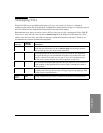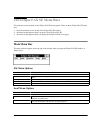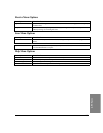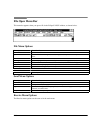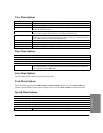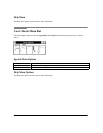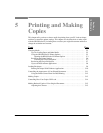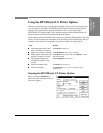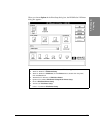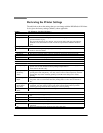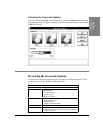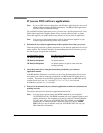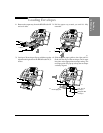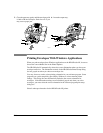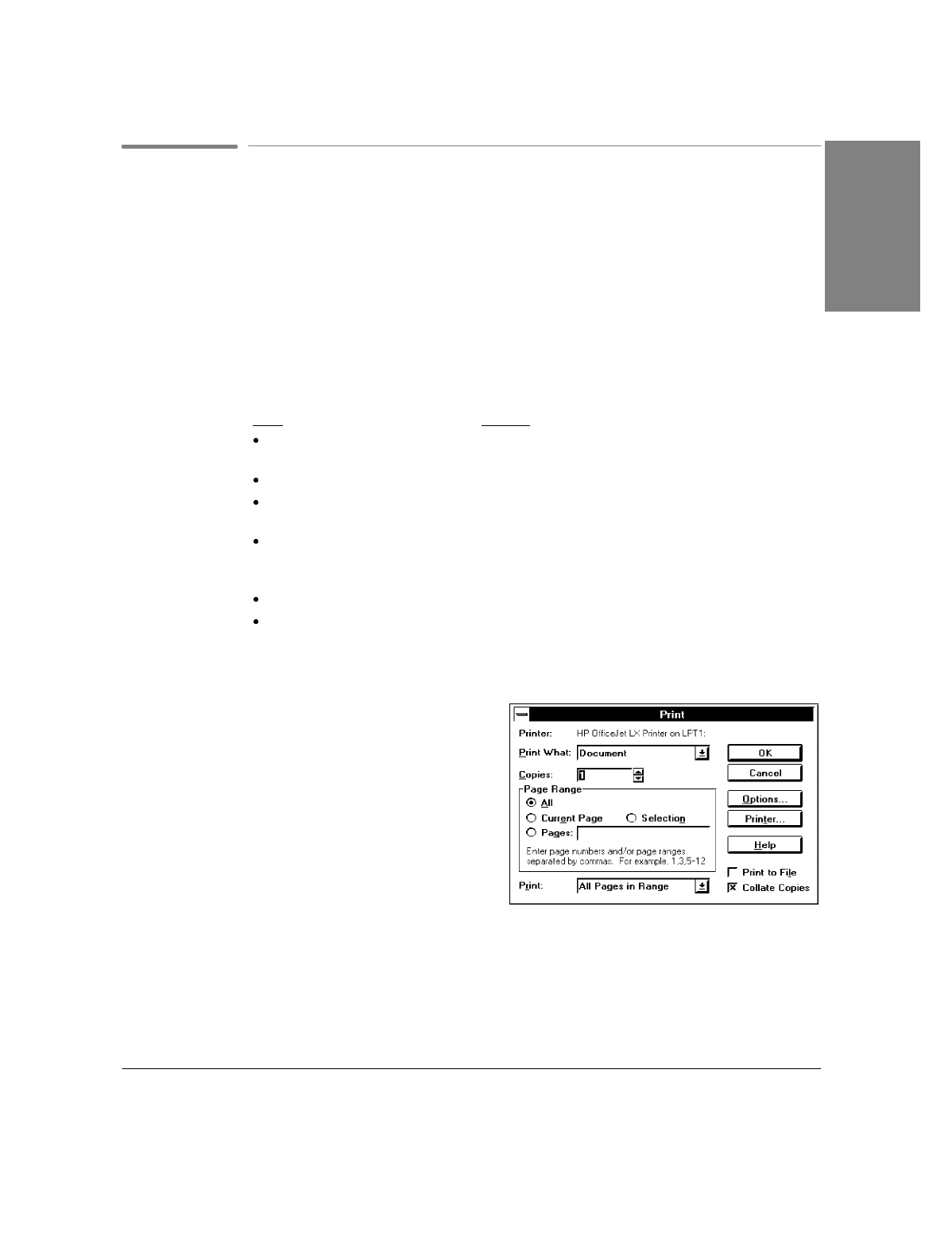
5`3
Using the HP OfficeJet LX Printer Options
Windows software programs provide general settings (such as font sizes and types), that
you can select for any printer. The HP OfficeJet LX printer software provides specific
settings (such as print quality and page orientation), that you can select for the
HP OfficeJet LX. Settings made in your software program and in the HP OfficeJet LX
printer software override settings made with the control panel.
Printer options include the method used to print your document (Printout Mode), the print
quality of your document, the orientation of text and images on the printed page, the type
of paper or other media you are printing on, and the size that you are printing on.
Goal: Do this:
Print documents that are text
only, no pictures or graphics
Set
Printout
to
Black Text
.
Make text as sharp as possible
Set
Print Quality
to
Best
(factory setting).
Make graphic illustrations and
pictures as sharp as possible
Set
Printout
to Grayscale. Then click
Options...
and set
Grayscale Options.
Print graphic illustrations
and pictures quickly, using
less ink
Set
Print Quality
to
EconoFast
.
Print on overhead slides
Set
Media
to
Transparency.
Print on envelopes
Set
Media Size
to
No 10 (U.S.)
or
DL (European)
envelope size.
Opening the HP OfficeJet LX Printer Options
When you choose
File/Print
in a
Microsoft Word document, the Print
dialog box appears.
5. Printing &
Copying