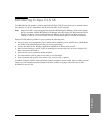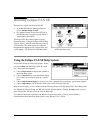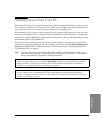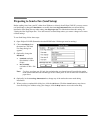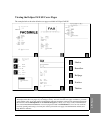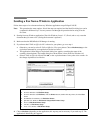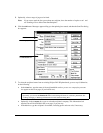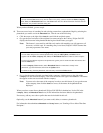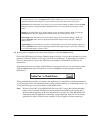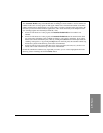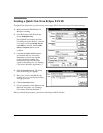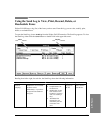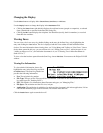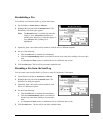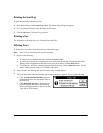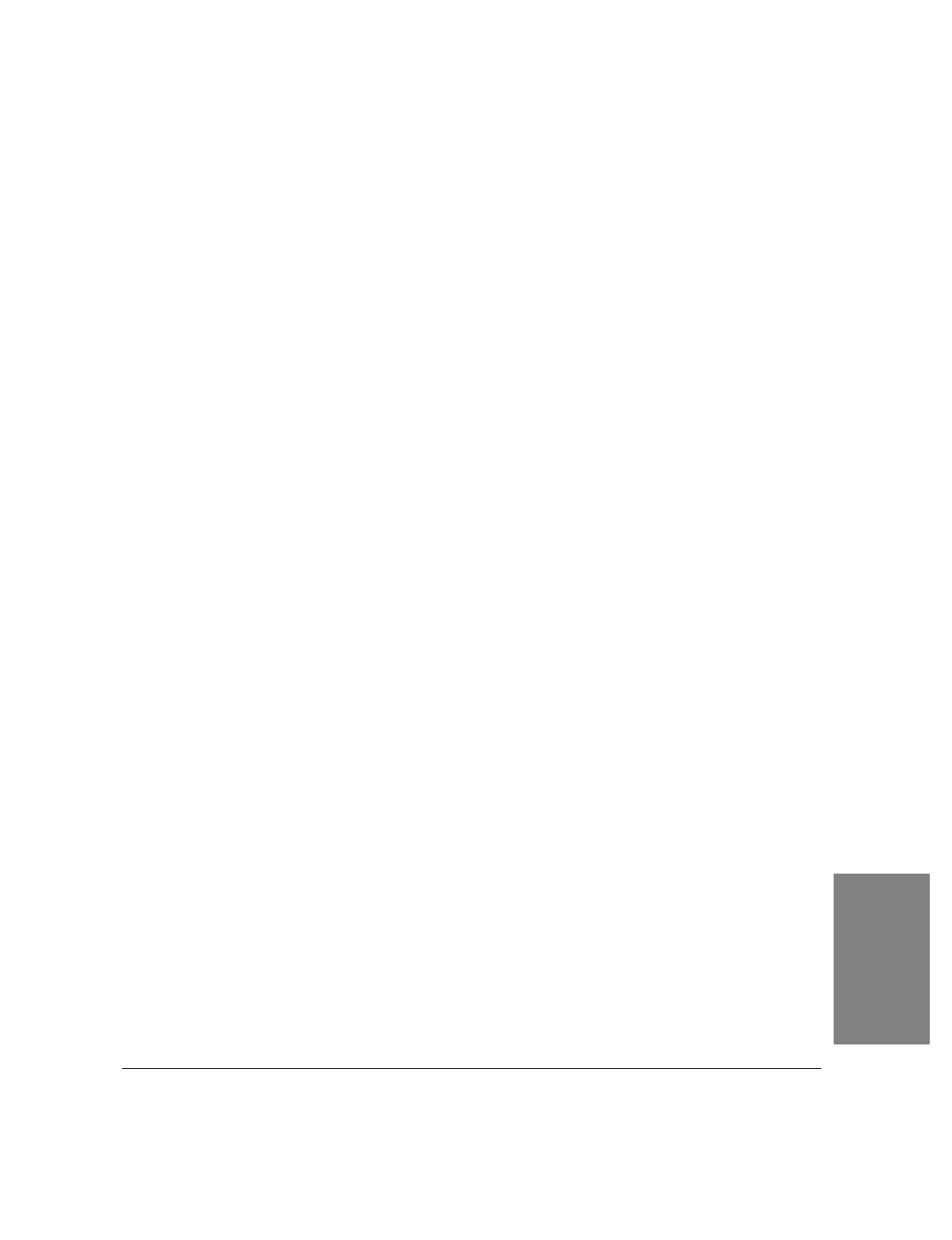
4`11
9.
The
Fax Cover Sheet
box shows the name of the last cover page that was used.
Eclipse FAX SE comes with five cover pages. You can view and modify cover pages by adding your
logo or other information, but you can't do this from the Send Fax dialog box. For cover page
illustrations, see "Viewing the Eclipse FAX SE Cover Pages." For instructions on modifying cover
pages, see "Modifying Cover Pages."
:
To send this cover page with your fax, click the
Send Cover
button.
:
To send a different cover page, click the
Send Cover
button, then click the arrow to the right of the
box and click the cover page you want.
:
To send no cover page with the fax, leave the
Send Cover
button unchecked.
10.
If you haven't created any letterhead for use with Eclipse FAX SE, the
Other Sheets: Letterhead
box is
blank. For information about creating letterhead, see "Creating Letterhead and Second Sheets."
If you have created letterhead, this box displays the name of the last letterhead that you used.
:
To fax the first page of your document on the selected letterhead, click the
Letterhead
button.
:
To choose different letterhead, click the
Letterhead
button; then click the arrow to the right of the
box and double-click the name of the letterhead you want to choose.
11.
If you haven't created any second sheets for use with Eclipse FAX SE, the
Other Sheets: 2nd Sheets
box
is blank. For information about creating second sheets, see "Creating Letterhead and Second Sheets."
If you have created second sheets, this box displays the name of the last second sheet that you used.
:
To fax the second and subsequent pages of your document on the selected second sheet, click the
2nd Sheets
button.
:
To choose a different second sheet, click the
2nd Sheets
button; then click the arrow to the right of
the box and double-click the name of the second sheet that you want to choose.
12.
Under
Schedule
, do one of the following:
:
Skip this box if you want your fax sent at the current date and time, but after any pending faxes that
are scheduled for the same date and time. (This is the default.)
:
Click the
Immediately
checkbox if you want to send this fax before any pending faxes. The fax will
be sent when you click the
Send Fax
button (or, if the HP OfficeJet LX is busy, as soon as it is free).
:
Or, to schedule the fax, double-click the element that you want to change (hour, minute, month, day,
or year). Then either type a new time or use the arrows to set the time you want. (Eclipse FAX SE
uses a 24-hour clock`midnight is 00:00, noon is 12:00, 1:00 p.m. is 13:00, and so on.) The fax will
be sent at the scheduled time. (The Send Log will show the exact date and time sent.)
If you use this
option, remember that the HP OfficeJet LX Manager must be running at the scheduled time
in order for your fax to be sent.
4. PC Faxes